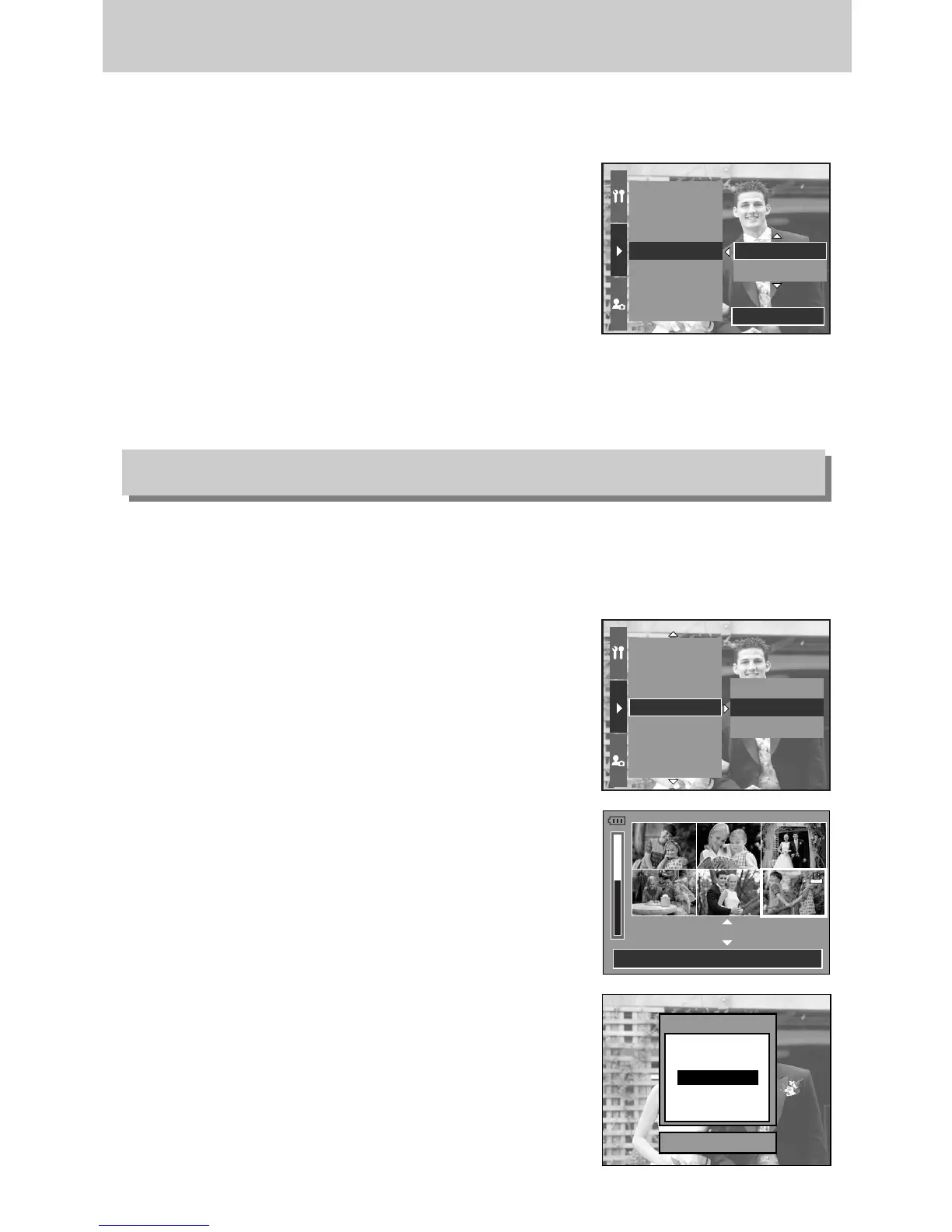ŝ104Ş
ƈ Images (except for movie clips and voice file) are printed as index type.
1. In play mode, press the Menu button and select the [Ȟ] menu tab.
2. Press the Right button and select the [DPOF/Index] menu
by pressing the Up/ Down button.
3. Press the Right button and select a desired sub menu by
pressing the Up/Down button.
If [No] is selected : Cancel the index print setting.
If [Yes] is selected : The image will be printed in index
format.
4. Press the OK button to set the setting.
DPOF : PRINT SIZE
ƈ You can specify the print size when printing images stored on the memory card.
The [DPOF/Size] menu is available only for DPOF 1.1 compatible printers.
ƃ Setting the Print Size
1. In play mode, press the Menu button.
2. Select [Ȟ] menu tab and press the Right button.
3. Select the [DPOF/Size] menu by pressing the Up/ Down
button and press the Right button.
4. Select a desired sub menu by pressing the Up/ Down
button and press the Right button.
[Select] : Selection window for an image to be changed
printed size is displayed.
- Rear jog dial (JOG2) : Select an image.
- Front jog dial (JOG1) : Change the print size.
- OK button : Your changes will be saved and the menu
will disappear.
[All Pics] : Change print size of all saved images
- Select a desired print size by pressing the Up/ Down
button.
*
DPOF Size secondary menu : Cancel, 3X5, 4X6, 5X7, 8X10
Resize
Rotate
DPOF/Standard
DPOF/Index
DPOF/Size
Slide Show
Protect
No
Yes
Set:OK
Rotate
DPOF/Standard
DPOF/Index
DPOF/Size
Slide Show
Protect
Delete
Cancel
Select
All Pics
Select:JOG1
Set:OK
Move Pic:JOG2
3 X 5
Set:OK
DPOF?
Cancel
3 X 5
4 X 6
5 X 7
8 X 10
DPOF : INDEX
