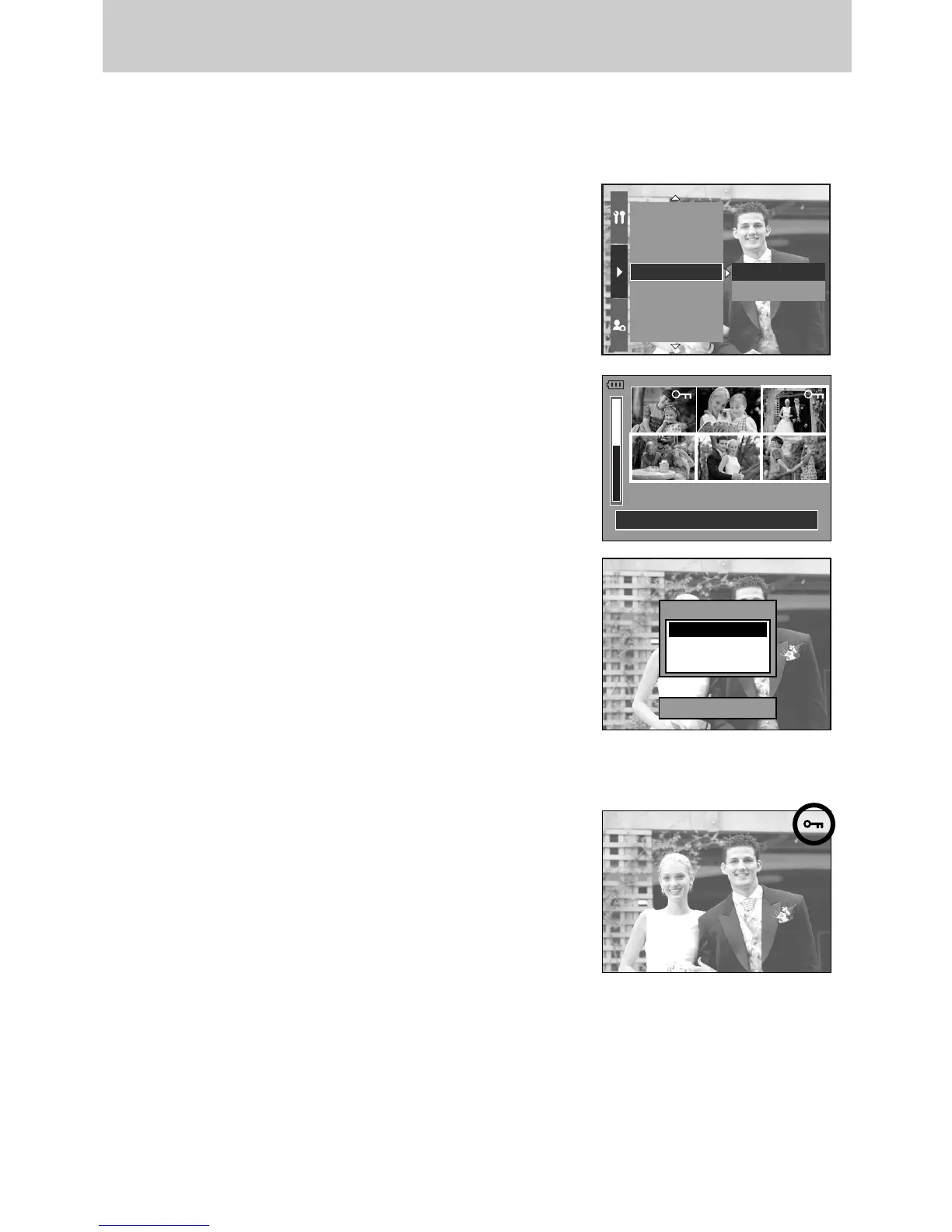ŝ98Ş
ƈ This is used to protect specific shots from being accidentally erased (Lock). It also unprotects
images that have been previously protected (Unlock).
ƃ How to protect images
1. In play mode, press the Menu button.
2. Select the [Ȟ] menu tab and press the Right button.
3. Select the [Protect] menu by pressing the Up/ Down
button and press the Right button.
4. Select a desired sub menu by pressing the Up/ Down
button and press the Right button.
[Select] : Selection window for an image to be protected/
released is displayed.
- Rear jog dial (JOG2) : Select an image
- Front jog dial (JOG1) : Protect/ release the image
- OK Button : Your changes will be saved and the menu
will disappear.
[All Pics] : Protect/ release all saved images
- [Lock] : Protect all saved images
- [Unlock] : Unprotect all save images
- [Cancel] : The confirmation window will disappear.
- OK button : The changed settings are saved and menu
will disappear.
Set:OK
Select:JOG1
Move Pic:JOG2
- If you protect an image, the protect icon will be displayed
by pressing the Display/ Information button on the LCD.
(An unprotected image has no indicator)
- An image in LOCK mode will be protected from the
delete function, but will NOT be protected from the
Format function.
DPOF/Index
DPOF/Size
Slide Show
Protect
Delete
Voice Memo
Resize
Select
All Pics
Set:OK
Protect?
Lock
Unlock
Cancel
Protecting images
