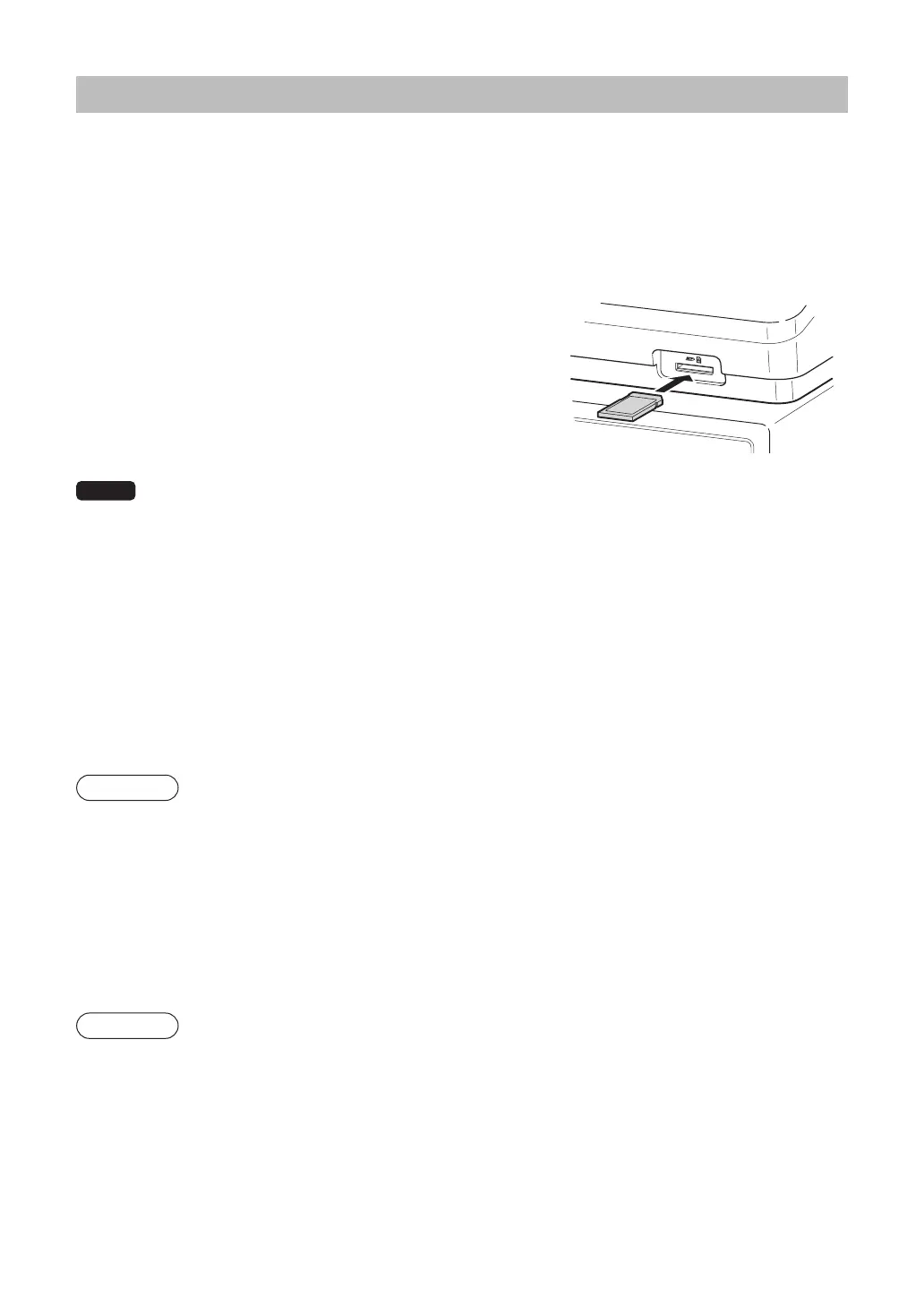203
SD CARD Mode
The register’s data can be saved to the SD memory card, and the programming data can be loaded from the
SD memory card.
To use the SD card function, select the “8 SD CARD MODE” mode in the mode selection window and
perform the following operations.
■
Inserting and removing an SD memory card
The SD card slot is located on the front side of your register.
Inserting an SD memory card
Insert an SD memory card into the SD card slot with the printed
SD logo facing upwards. Push the card in steady with a fi nger
until it clicks and release it slowly.
Removing the SD memory card
Push the card in gently with a fi nger and release it. The card will
come out.
NOTE
• This model supports SDHC cards (4GB~32GB) only. Use of any other types of SD memory cards such as
mini SD, micro SD, etc. with an adapter is not supported.
• When inserting or removing the SD memory card, be sure to release it slowly. Otherwise, the card may pop
out and injure your fi nger.
• Never touch or remove the SD memory card while it is accessed, otherwise the data stored in it may be
damaged.
• Formatting the SD memory card erases all the data in it.
CAUTION: Never turn the power off, while the SD memory card is accessed.
■
SD card formatting
When the SD card is not formatted yet, take the formatting operation.
Procedure
(1) Select “4 FORMATTING” in the SD CARD mode, the confi rmation window is displayed.
(2)
To perform the format operation, select OK and press the
E
key.
To cancel the operation, select CANCEL and press the
E
key.
■
Folder creating
The master folder can be created for the data fi le.
(/SHARP/ECRXXX16/nnnnnnnn/:nnnnnnnn /folder name)
Procedure
(1) Select “3 FOLDER CONTROL” in the SD CARD mode and press the
E
key.
(2) Select “1 CREATE FOLDER”, the folder name entry window is displayed.
(3)
Enter the required folder name and press the
E
key.
To cancel the operation, press the
c
key.
