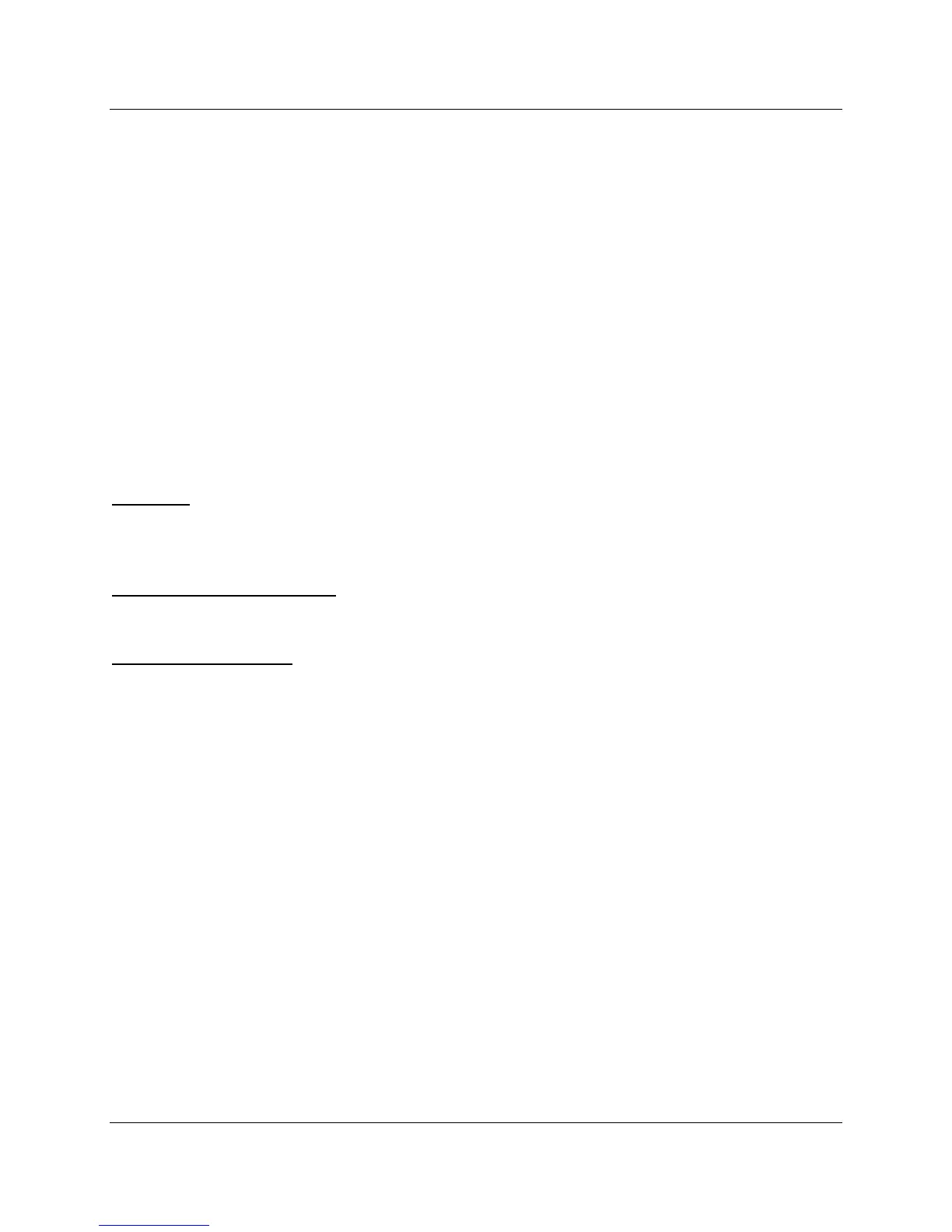LMV Series Technical Instructions
Document No. LV3-1000
SCC Inc. Page 5 Section 8
Section 8-5: Uploading a Parameter Set to an LMV3
The following steps outline the procedure for uploading parameter sets from a PC to an LMV3.
1. Ensure that the ACS410 software is open, and the PC is connected to the LMV3 at the
service or OEM level. See previous sections if necessary.
2. Click on the “Backup / Restore” tab. A list of stored parameter sets will display on the
screen. Select the parameter set to be uploaded into the LMV3 and click on “Restore” in the
lower right corner. This file will overwrite the parameter set on the LMV3 and will determine
the behavior of the LMV3. Be sure that the correct file is selected.
3. A prompt will appear asking to confirm that the proper file was selected. Click “Yes”. After
about a minute, a box should appear stating that the upload was successful. If an error
message is returned, see below for the cause of the error:
Burner ID: The burner ID of the data set stored on the PC does not match the burner ID of the
LMV3. View the burner ID (parameter 113) of the stored parameter set and ensure that it
matches the burner ID displayed by parameter 113 on the LMV3.
Incompatible parameter sets: The current software version of the LMV3 is not compatible with
the software version of the parameter set stored on the PC.
Different types of units: It is not possible to copy the parameter set from an LMV36 to an
LMV37, and vice versa.
