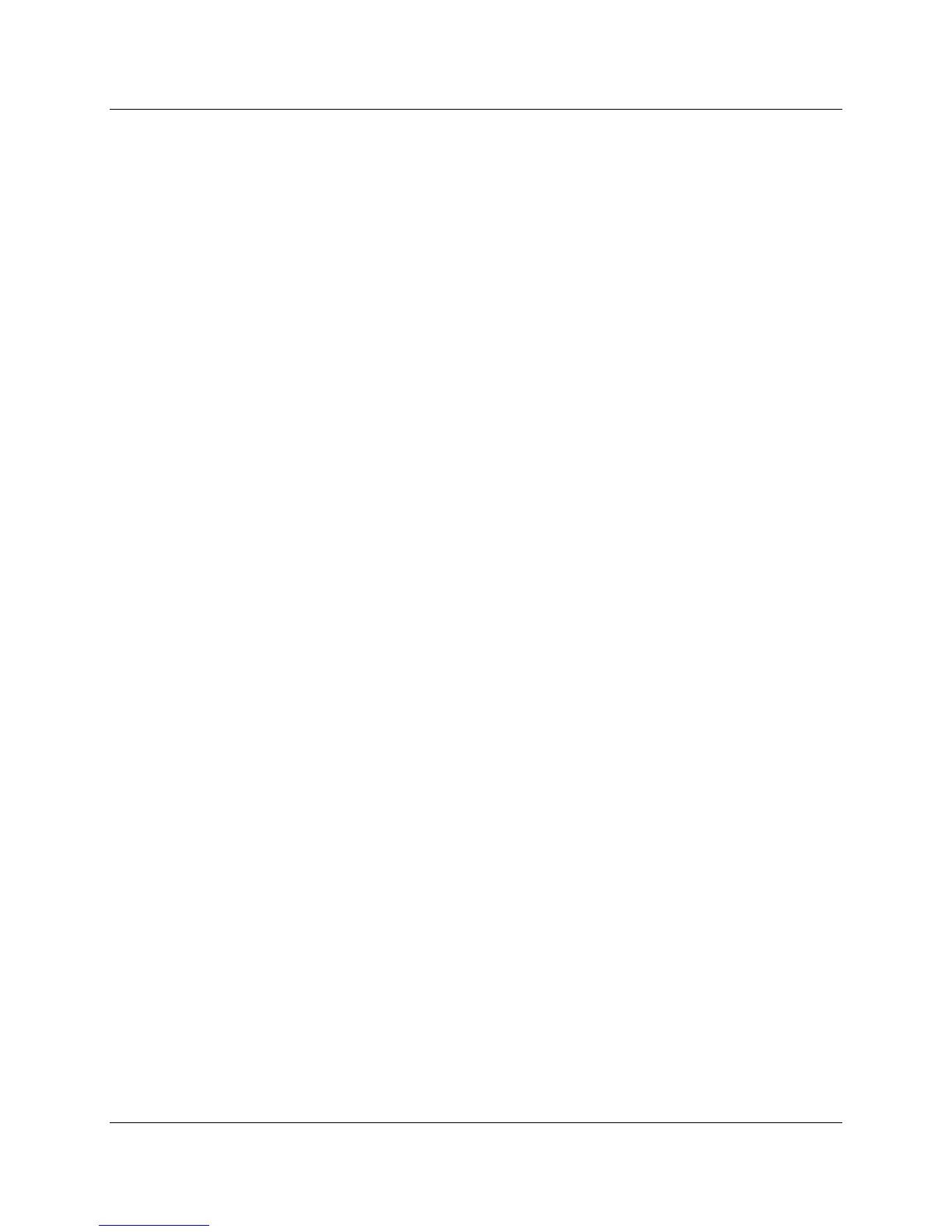Technical Instructions LMV Series
Document No. LV3-1000
Section 8 Page 8 SCC Inc.
5. Before starting the trend, click on the “Save to file” check box if the trending data is to be
stored to a file. Enter a file name in the provided text box. The default name is the current
date and time.
6. Click the “Start” button to start the trending. Use the “+” and “-” buttons to adjust the scale
of the trend, or click the “0” button to return to the initial scale. Check the “Cursor” check box
to add a double line showing the cursor and to open a pop-up window showing the exact values
of the selected parameters. When the “Cursor” button is checked, the “<-” and “->” buttons
can be used to change the cursor’s position and update the values in the pop-up window
accordingly.
7. The trend will be buffered until the “Stop” button is clicked. The trending data will now be
saved under the file name created in step 5. Trending data is stored in the following location:
C:\Program Files (x86)\Siemens\ACS410\tn. Each set of trending data creates two files: one
with a .unl format and one with a .dtd format. Both files are necessary if the trend is to be
viewed at a later time through the ACS410 software.
8. To view a previously saved trend through the ACS410 software, click “Login” at the top of
the screen. Click the “Offline” button, then the “Trending” button, and then click “OK”. A list of
the saved trending data sets will appear. Choose the trending data that is to be viewed and
click “Load”.
9. To open previously saved trending data in Microsoft Excel, first open Microsoft Excel. Click
on “File” and then click “Open”. Navigate to the C:\Program Files (x86)\Siemens\ACS410\tn
folder, and open the .dtd file corresponding to the trending data to be opened. If the .dtd file
does not appear, select “All Files” in the dropdown menu in the lower right corner to ensure all
file types are displayed. Once the .dtd file is opened, the trending data will be displayed in a
clear, readable format.
