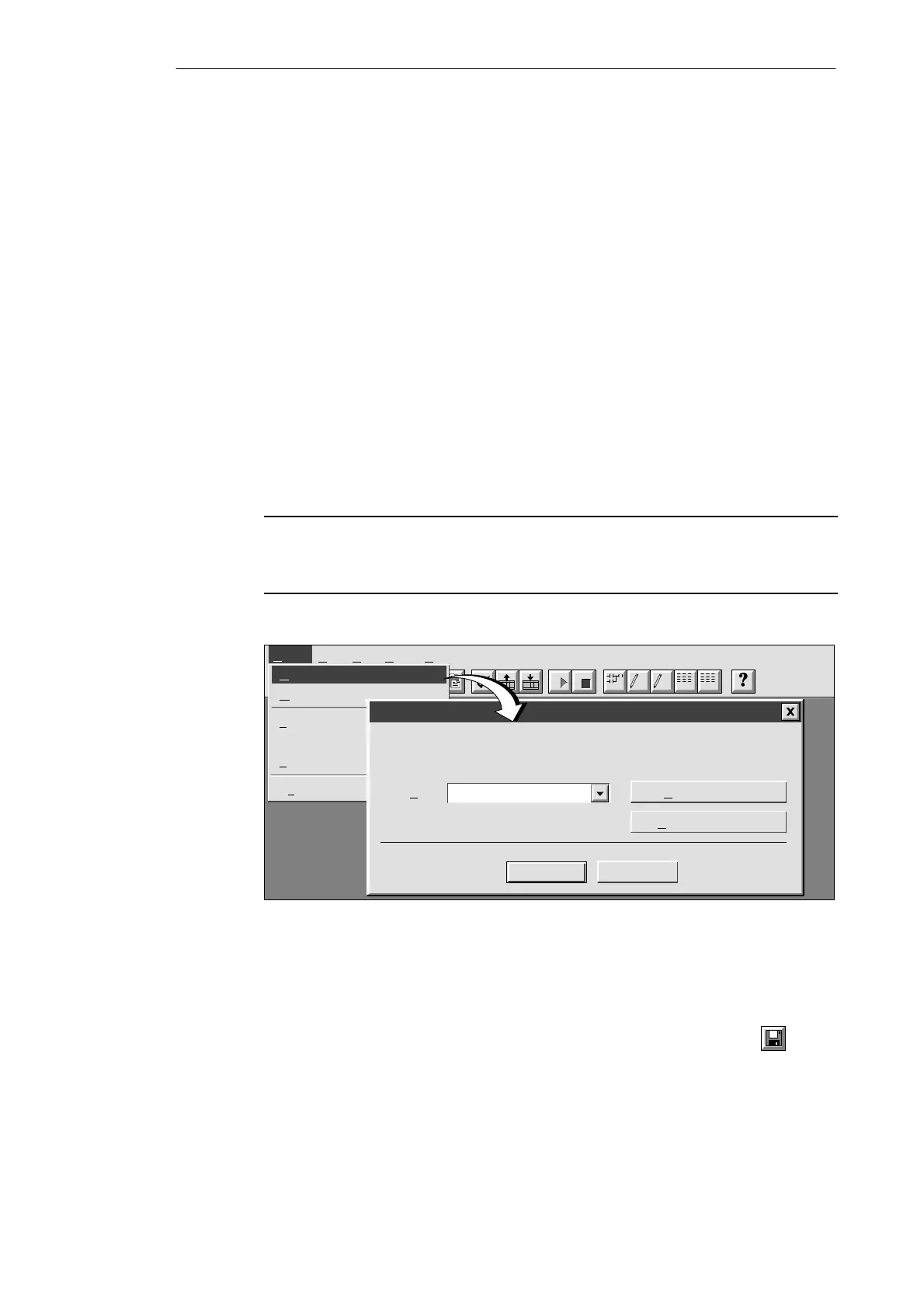2-6
S7-200 Programmable Controller, CPU 210
C79000-G7076-C235-01
2.4 Creating and Saving a Project
Before you create a program, you must create or open a project. When you create a new
project, STEP 7-Micro/WIN opens the following editors:
S Ladder Editor or Statement List Editor (depending on your selected preference)
S Data Block Editor (not applicable for the PDS 210)
S Status Chart
S Symbol Table
Creating a New Project
The Project menu command allows you to create a new project, as shown in Figure 2-4.
Select the menu command Project
"
New.... The CPU Type dialog box is displayed. If you
select the CPU type from the drop-down list box, the software displays only those options
which are available for your CPU. If you select “None,” no CPU-specific restrictions are
placed on your program. When you download the program, the CPU notifies you if you have
used options that are not available. For example, if your program uses an instruction that is
not supported by your CPU, the program is rejected.
Note
STEP 7-Micro/WIN does not range-check parameters. For example, you can enter MW999
as a parameter to a ladder instruction even though it is an invalid parameter. This error
would be identified when you attempt to download the program.
✂
Project View CPU Setup Help
Project
LAD STL SYM STATDB1
New... Ctrl+N
O
pen... Ctrl+O
1
c:\microwin\project1.prj
2 c:\microwin\project2.prj
3
c:\microwin\project3.prj
Ex
it
CPU Type
Cancel
OK
Select or read the CPU type from your PLC if you would like the software to
limit the available options to only those supported by a specific CPU.
Read CPU Type
Communications...
PDS 210CPU Type:
Figure 2-4 Creating a New Project
Saving a Project
You can save a copy of the active project to a different name or location by selecting the
menu command Project
"
Save As... You can save all of the components of your project by
selecting the menu command Project
"
Save All or by clicking the Save button:
Installing and Using the STEP 7-Micro/WIN Version 2.0 Software
