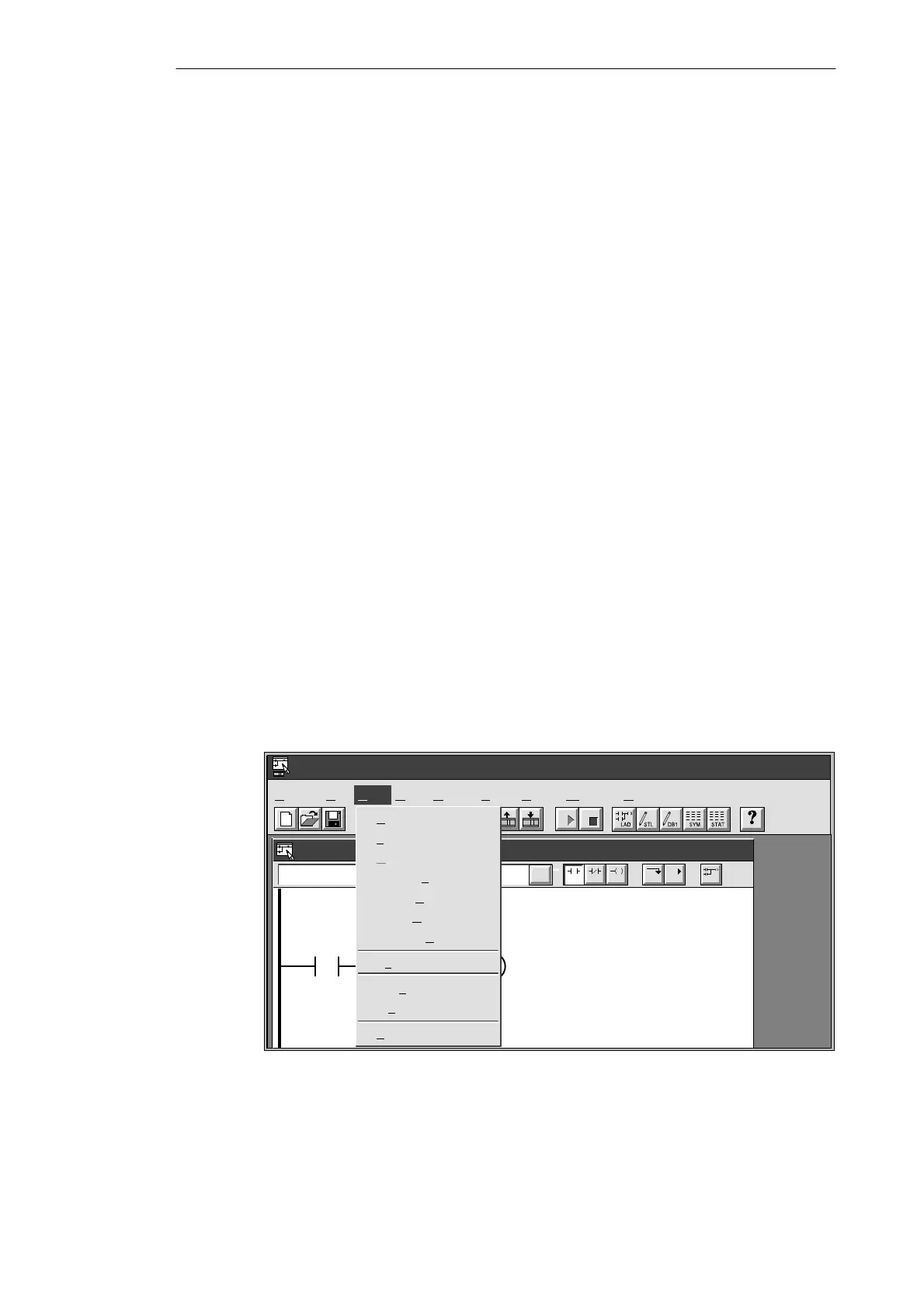2-14
S7-200 Programmable Controller, CPU 210
C79000-G7076-C235-01
Editing Functions within the Symbol Table
The Symbol Table provides the following editing functions:
S Edit
"
Cut / Copy / Paste within a cell or from one cell to another.
S Edit
"
Cut / Copy / Paste one or several adjacent rows.
S Edit
"
Insert Row(s) above the row containing the cursor. You can also use the INSERT
or INS key for this function.
S Edit
"
Delete Row(s) for one or several highlighted adjacent rows. You can also use the
DELETE or DEL key for this function.
S To edit any cell containing data, use the arrow keys or mouse to select the cell you want
to edit. If you begin typing, the field clears and the new characters are entered. If you
double-click the mouse or press F2, the field becomes highlighted, and you can use the
arrow keys to move the editing cursor to the place you want to edit.
S Clicking the right mouse button displays a menu of editing functions which are available
with the Symbol Table editor.
Sorting Table Entries
After entering symbol names and their associated absolute addresses, you can sort the
Symbol Table alphabetically by symbol names or numerically by addresses in the following
ways:
S Select the menu command View
"
Sort Symbol Name to sort the symbol names in
alphabetical order.
S Select the menu command View
"
Sort Symbol Address to sort the absolute addresses
numerically in the following order for memory types: I, Q, M, C, T, and SM.
Displaying the Symbolic Addresses
After you create the Symbol Table for your program, you can use the menu command View
"
Symbolic Addressing to enable or disable the use of symbolic addressing with the Program
Editor (ladder or STL) and the Status Chart. See Figure 2-12.
✂
Project Edit View CPU Debug Tools Setup Window Help
STEP 7-Micro/WIN - c:\microwin\project1.prj
View
Ladder Editor - untitled.ob1
Contacts
F2
Normally Open
Start/stop switch
“Start1” “E-Stop1” Q0.0
Network 1
✓
✓
✓
S
TL
L
adder
D
ata Block
Symbol T
able
Status C
hart
Cross R
eference
Element U
sage
Sy
mbolic Addressing
Toolb
ar
Sta
tus Bar
Z
oom...
Figure 2-12 Displaying the Symbolic Addresses
Installing and Using the STEP 7-Micro/WIN Version 2.0 Software
