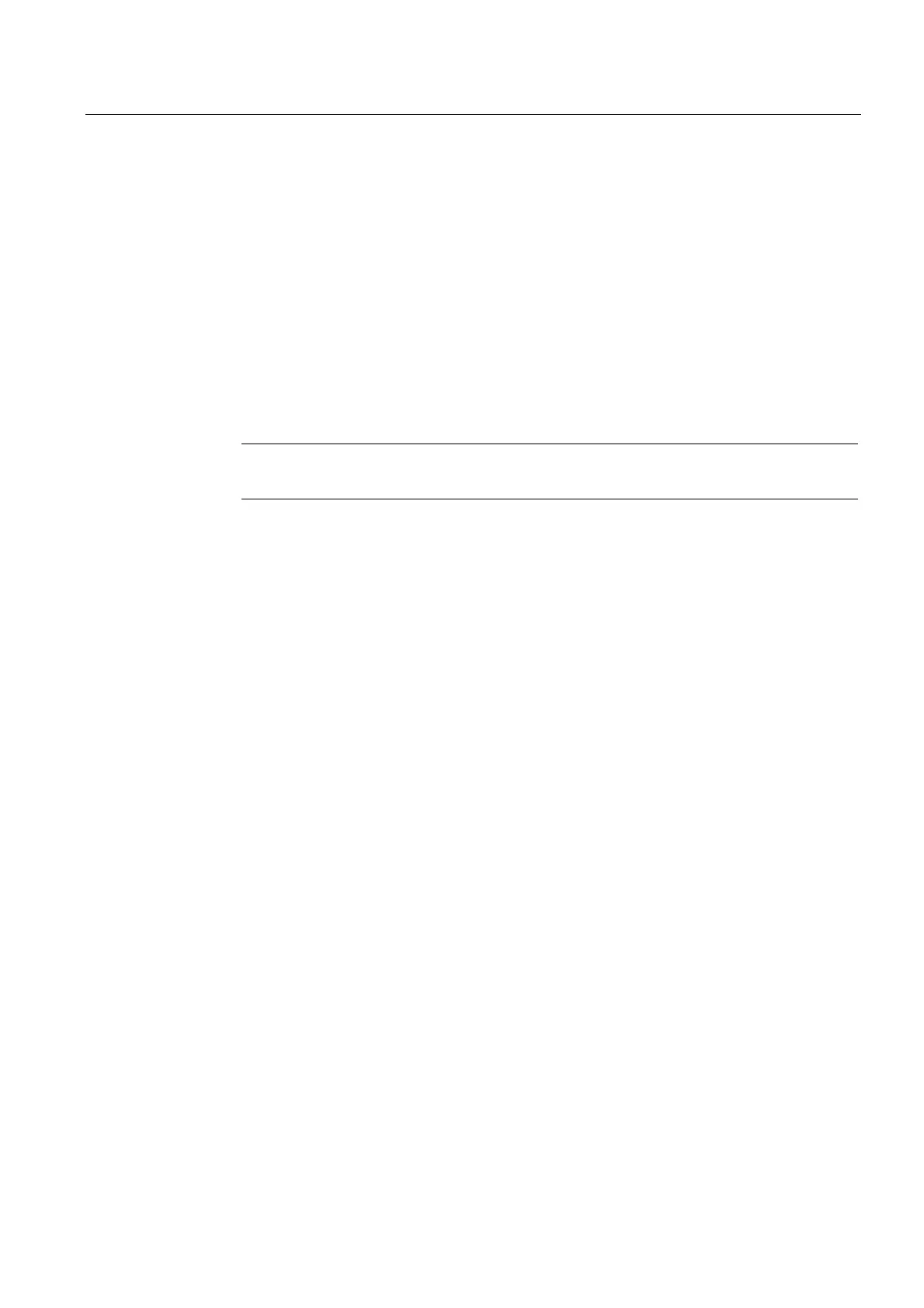Commissioning (software)
6.4 Configuring a CX32-2
SIMOTION D4x5-2
Commissioning and Hardware Installation Manual, 02/2012
201
The SINAMICS Integrated is now ready for operation (RDY LED flashes green at 0.5 Hz).
The CX32-2 can be accessed online, although it has not been configured yet (RDY LED
flashes green at 0.5 Hz, DP LED is off).
1. Select "Connect online" in the CX32-2 context menu. You will then be connected to the
CX32-2 online.
2. Load the parameterization to the CX32-2 and copy the parameterization from RAM to
ROM.
3. Then load the parameterization from the CX32-2 back to the programming device in order
to back up the SINAMICS parameter calculations.
4. Repeat steps 1 to 3 for each CX32-2.
5. Save the project.
Note
Topology errors can result in a download or system power-up not being possible.
Result
The CX32-2 is now also ready for operation (RDY LED is green, DP LED is green (in RUN
mode) or flashes green at 0.5 Hz (in STOP mode)).
6.4.5.2 Loading a project created offline to the CF card
Loading a project created offline to the CF card has the advantage of being faster than a
download.
It should be noted, however, that the first system power-up will take longer, as the
SINAMICS Integrated and CX32-2 will perform one-off parameter calculations. These are
automatically backed up on the CF card.
Requirement
● You will need a card reader for the SIMOTION D4x5-2 CF card.
● Your project, including all SINAMICS Integrated and CX32-2 drive components, must
have been configured already (see Preparing for configuration (Page 196)).
● The act
ual topology must correspond with the reference topology.
Procedure
1. Select "Load to file system" in the SIMOTION D4x5-2 context menu.
2. Select "Normal save" and click the "Select target" button. Select your card reader's drive
and confirm with "OK".
3. If a project has already been saved to the CF card, the message "Memory card file
already exists. Do you want overwrite this file?" appears. Confirm the message with
"Yes".
