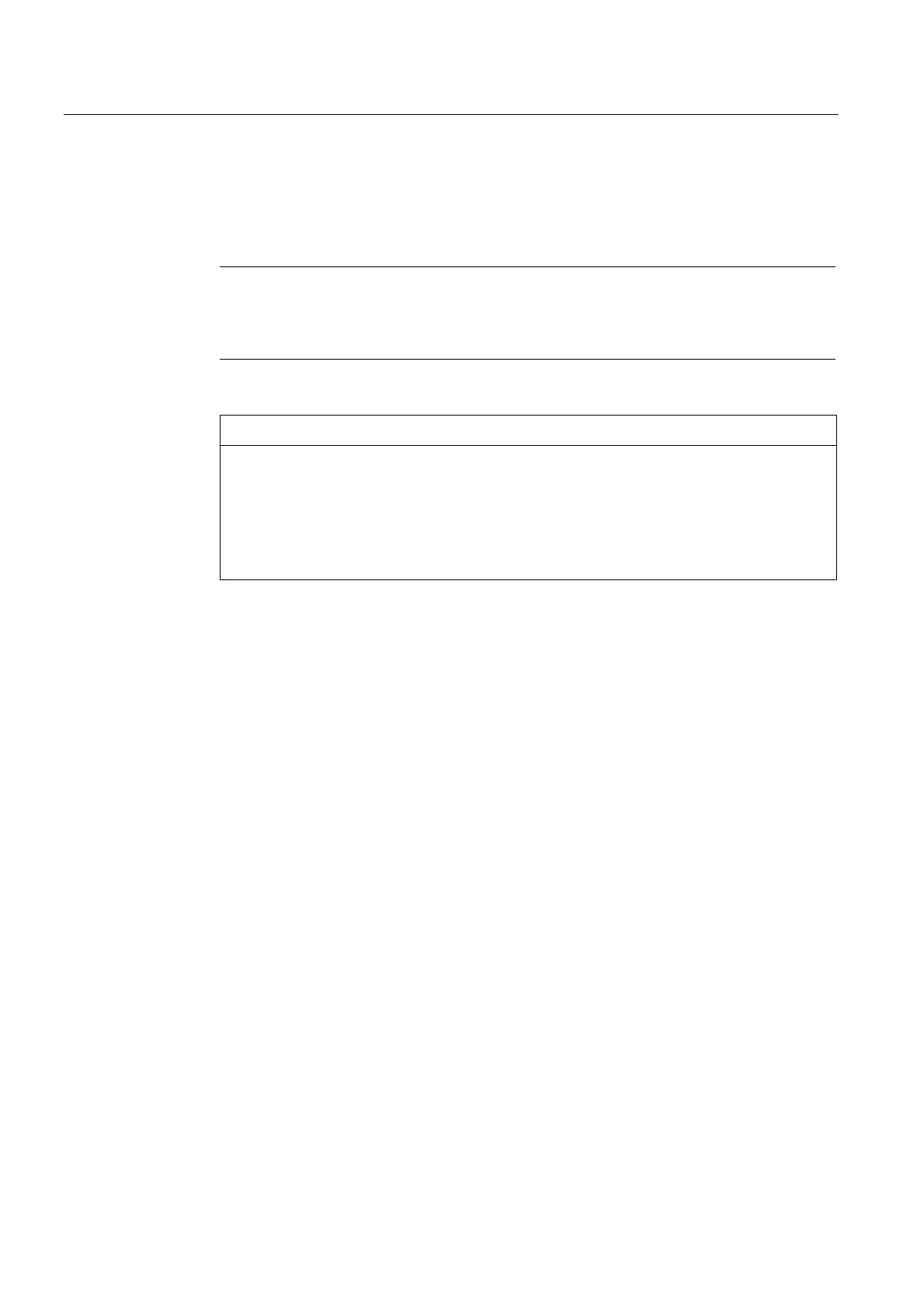Commissioning (software)
6.18 Deleting data
SIMOTION D4x5-2
288 Commissioning and Hardware Installation Manual, 02/2012
4. You must turn the selector back to the MRES position again within 3 seconds. The
memory reset will now be performed.
The SIMOTION D4x5-2 has completed the memory reset when the STOP LED is steadily
yellow.
Note
If you do not return the mode selector switch to the MRES position (switch position 3)
within three seconds, but take longer, then the memory reset may not be performed. You
must then repeat the procedure.
5. Now move the mode selector switch back to the required operating mode.
NOTICE
Note that the MRES position (switch position 3) during power-up causes the factory
settings to be restored. See Section Setting SIMOTION D4x5-2 to
the factory settings
(Page 289).
Make
sure you do not accidentally switch the power supply OFF/ON in the MRES
selector setting, as this restores the factory settings instead of performing the desired
memory reset.
6.18.3 Deleting user data on CompactFlash card
Overview
Deletion of the user data from the CompactFlash card is necessary, for instance, if you wish
to load another (new) project to the CompactFlash card and therefore find it necessary to
delete the existing user data for an old project (e.g. unit data sets) from the CompactFlash
card.
You can delete the user data with SIMOTION SCOUT. This requires you to go online on the
SIMOTION D4x5-2. The following data is deleted:
● User data from the "volatile data" area
● Non-volatile data, with the exception of IP and DP parameters
● User data on the CompactFlash card (user directories), including the SINAMICS
configuration
You can thus continue to go online to the SIMOTION D4x5-2 with your PG/PC. The licenses
on the CompactFlash card are retained.
