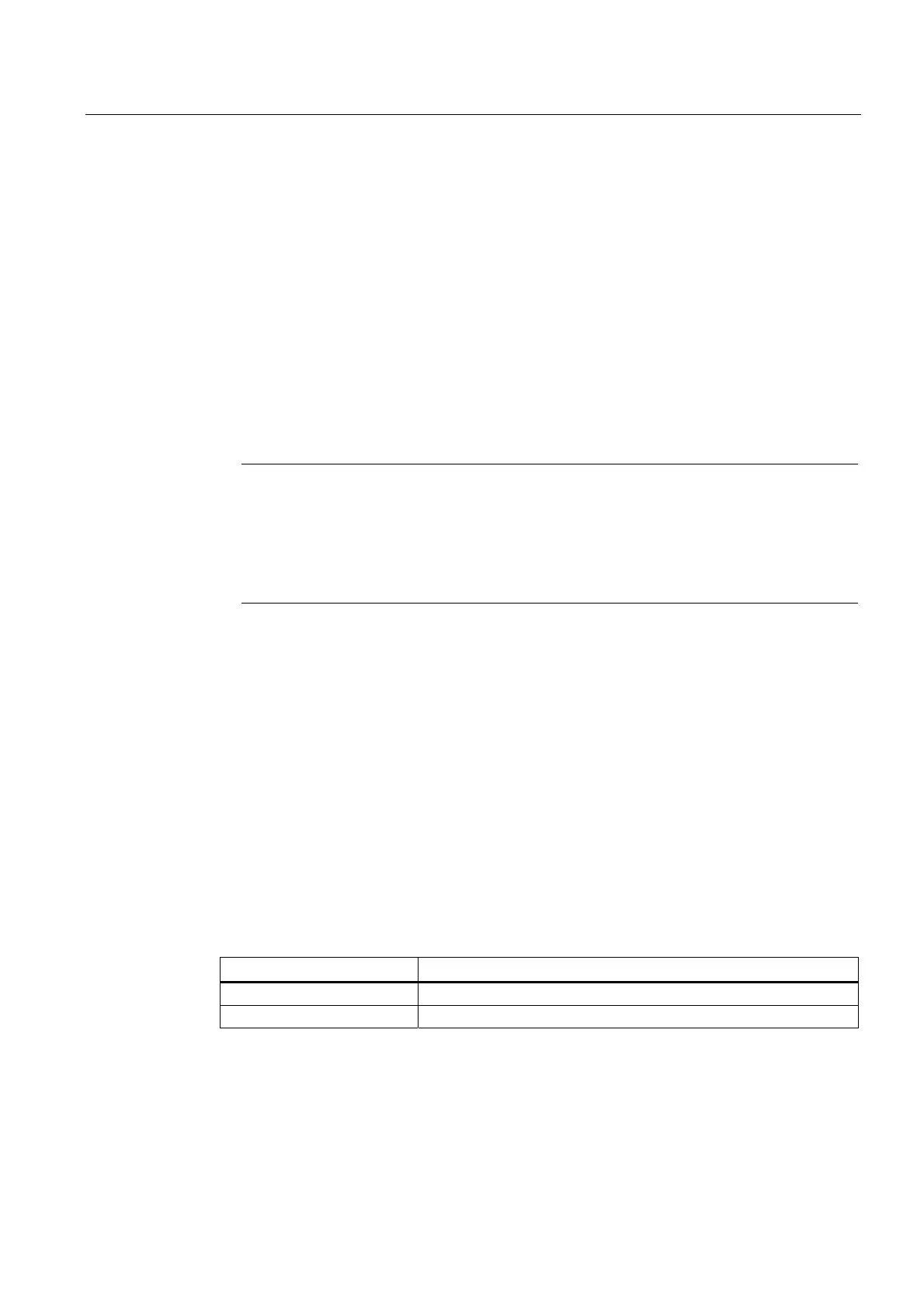Diagnostics
8.2 Diagnostic data and non-volatile SIMOTION data
SIMOTION D4x5-2
Commissioning and Hardware Installation Manual, 02/2012
361
8.2.2.3 Procedure for backing up during operation
Procedure
The advantage of backing up diagnostics data and non-volatile SIMOTION data during
operation is that enhanced diagnostic information via HTML pages and TO alarm information
is available.
Data is backed up:
● With IT DIAG by selecting "Diagnostics > Diagnostics files"; see Section "Backing up
diagnostics data and non-volatile SIMOTION data via IT DIAG.
● Via the DIAG button (see the description below).
● Via the Service selector switch (see the description below).
Note
In addition to the Service selector switch, SIMOTION D4x5-2 modules also have a DIAG
button.
If the diagnostics data is to be backed up "during operation", simply press the DIAG
button. The DIAG button is therefore preferable to switch position "D" of the Service
selection switch.
DIAG button (preferred solution)
To back up diagnostics data and non-volatile SIMOTION data via the DIAG button, proceed
as follows:
1. Press the DIAG button.
The diagnostics data and non-volatile SIMOTION data can be created in STOP, STOPU
and RUN states.
2. The diagnostic data and non-volatile SIMOTION data is backed up to the CompactFlash
card.
The backup procedure is displayed via the status LEDs as in the table below:
3. Once the backup is complete, switch the D4x5-2 off.
4. Remove the CompactFlash card.
Table 8- 8 LED displays during backup procedure
Status LED displays on the D4x5-2
Backup in progress STOP LED and SU/PF LED flicker yellow
Backup complete RUN LED flickers green
