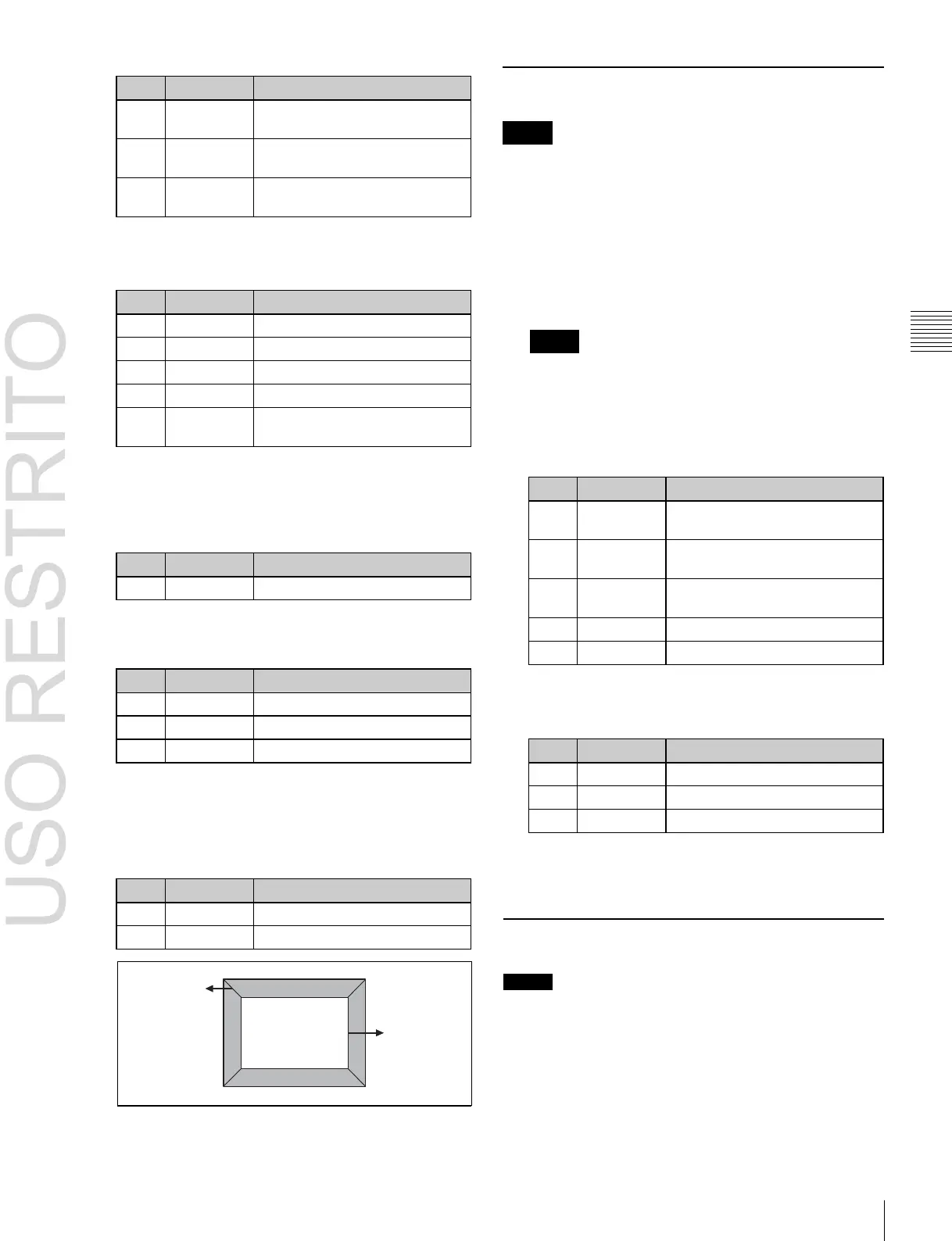Applying Special Effects (Edge Effects) 175
Simultaneously adjust width of
left and right edges
Simultaneously adjust width of
top and bottom edges
Simultaneously adjust width of all
four edges
Softness of the inside of edges
Softness of the edge boundaries
Chapter
10
DME
Operations
Key Border Settings
4
In the <Edge Mode> group, select the type of edge.
Light: Effect of light striking the edge
Adjust luminance of top edge
Adjust luminance of left edge
Adjust luminance of right edge
Adjust luminance of bottom edge
Simultaneously adjust luminance
of all four edges
Color: Colored edges. When this is selected, set the
following parameters in the <Color Adjust>
group.
•
To set the density
•
To set the colors for each edge (Top, Left, Right,
Bottom, All)
a)
For the All adjustment, the value for Left is shown.
5
To soften the inside of the edges and the boundaries
between adjacent edges, turn on [Edge Soft], and
adjust the following parameters.
Notes
The key border function is not supported by the MKS-
6570 or MVE-8000A.
Applying key borders
1
Open the DME >Edge >Key Border menu (4113).
2
Press [Key Border], turning it on.
Notes
The key border function and Glow function
(
1
p. 188) cannot be turned on at the same time. Only
the one most recently turned on is effective.
3
Set the following parameters.
Simultaneously adjust width of
left and right key borders
Simultaneously adjust width of
top and bottom key borders
Simultaneously adjust width of all
four key borders
Softness of the key borders
Density of the key borders
4
To set the key border color, press [Flat Color] and
adjust the following parameters.
To select an outline only key
Press [Outline], turning it on.
Art Edge Settings
Bound
Soft
Inner
Soft
Notes
The art edge function is not supported by the MKS-6570
or MVE-8000A.
Applying art edges
1 Open the DME >Edge >Art Edge menu (4114).
