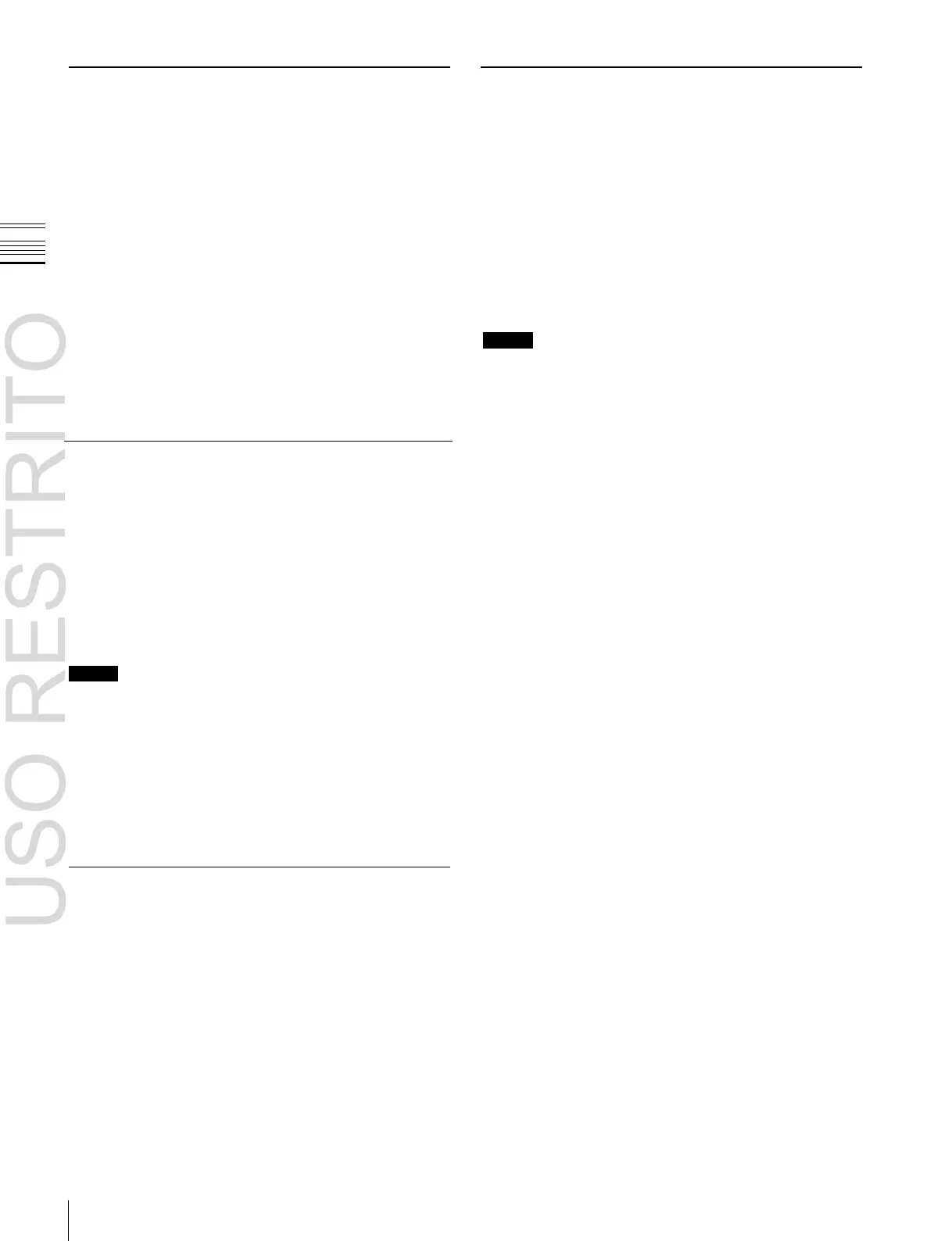Screen Saver and Other Settings
In the Engineering Setup >Panel >Maintenance menu
(7327), press [Touch Panel Calibration].
The following message appears.
“To Perform Calibration, please touch the center of
Press the center of the plus sign displayed on the
screen.
When you press on the plus sign, it disappears and then
reappears on the diagonal.
Press the center of the plus sign.
Chapter
18
Control
Panel
Setup
Calibrating the Touch Panel
Selecting the Mouse Button for the
Parameter Setting Buttons
In the <Mouse Slider Control> group of the Engineering
Setup >Panel >Maintenance menu (7327), press one of the
following buttons.
Left Button: Dragging the bar while holding down the left
mouse button adjusts the bar of the parameter setting
button.
Right Button: Dragging the bar while holding down the
right mouse button adjusts the bar of the parameter
setting button.
Notes
When [Left Button] is selected, pressing one of the
parameter setting buttons in the menu does not display a
numeric keypad window.
Setting the Menu to be Shown When
the Menus Are Started
1
In the Engineering Setup >Panel >Maintenance menu
(7327), press [Initial Menu Set].
2
Enter the page number of the desired menu.
The next time the menus are started, the menu
specified by this number appears.
Notes
To enable this setting, the initial state of the control panel
when powered on must be set to one of the following.
•
Set to Resume mode
•
Set to Custom mode, with [User] selected in the <Setup>
group.
For details,
1
“Selecting the State After Power-on”
(p. 315).
Setting the Mouse Wheel Scrolling
Direction for Parameter Setting
In the <Mouse Wheel Direction> group of the Engineering
Setup >Panel >Maintenance menu (7327), press one of the
following buttons.
Scrl Down = Clockwise: Turning the mouse wheel in the
direction to scroll down is the same as moving the
parameter setting button indicator to the right.
Scrl Up = Clockwise: Turning the mouse wheel in the
direction to scroll up is the same as moving the
parameter setting button indicator to the right.