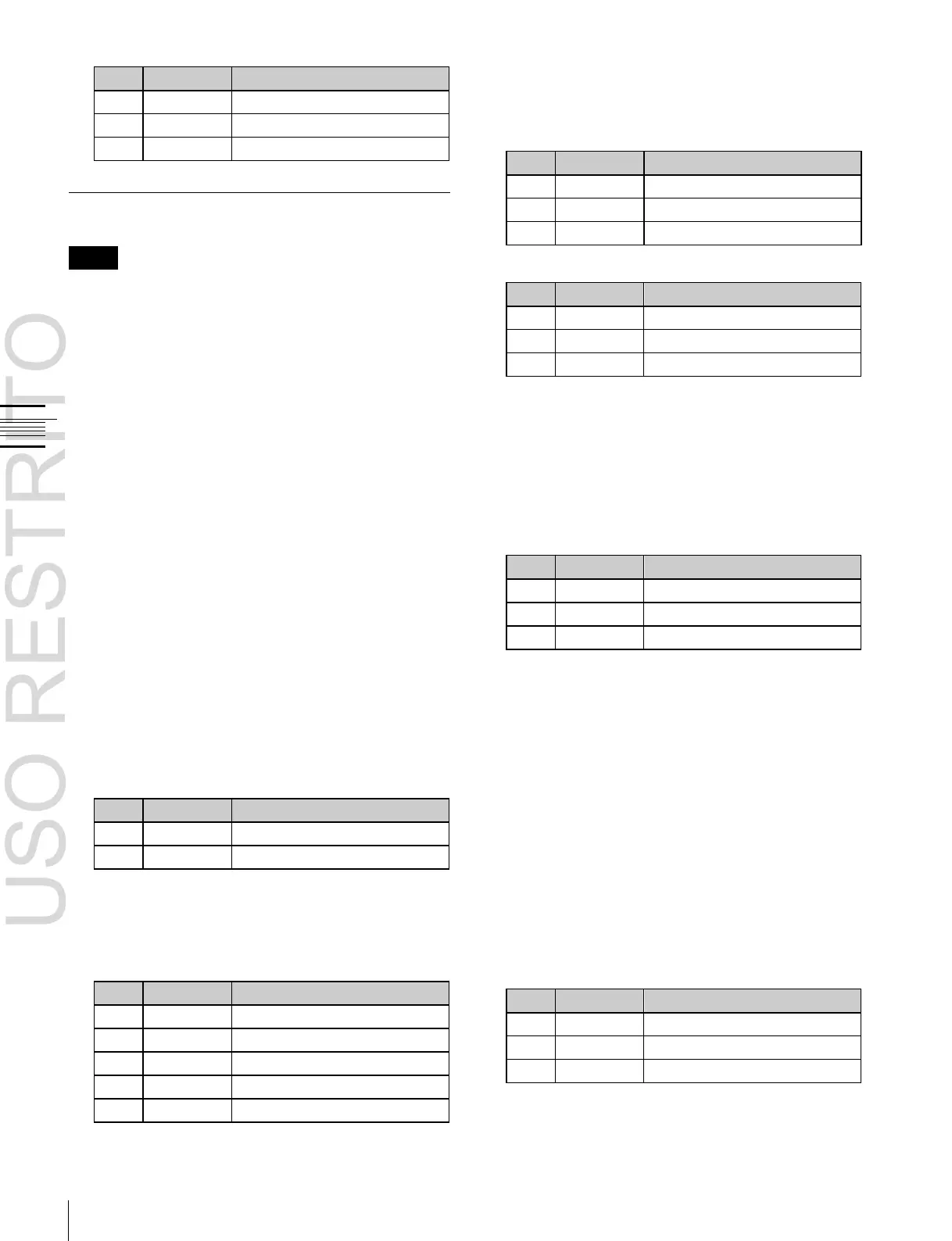Open the M/E-1 >Key1 >Edge menu (1112).
Select the edge type
(
1
p. 80) in the <Edge> group.
Normal: Unadorned edge
Border: Edge with border applied
Drop Border: Edge with drop border applied
Shadow: Edge with shadow applied
Outline: Edge used as outline
Emboss: Embossing effect applied to edge
If you select [Normal], skip to step 7.
Set the border width and other parameters.
When border or outline is selected: The setting
When drop border or shadow is selected: The
setting parameter values depend on the on/off
setting of key drop and the selection of 4H mode/
8H mode
(
1
p. 80).
Key Edge Modifications
Notes
Key edge functions can only be used for keys 1 and 2
(DSK1 and DSK2 for the PGM/PST bank).
To modify the key edge of key 1 on the M/E-1 bank, use
the following procedure.
parameters depend on the key type and whether
the separate edge function is on or off.
To enable the separate edge function, press
[Separate Edge], setting it on.
•
When separate edge is off
•
When separate edge is on
The left, right, top, and bottom border or outline
widths can be adjusted independently. The separate
edge function is only valid when a luminance key,
linear key, or chroma key is selected as the key type.
When emboss is selected:
a) The Density adjustment only affects the key edge. This can be
adjusted separately from Key Density, and if Key Density is set to
0.00, only the embossed edge effect can be applied.
To make edge fill adjustments, carry out the settings in
step 6.
4
Press [Edge Matte], and adjust the color parameters for
the edge fill signal.
When the edge type is outline, in place of the edge fill
signal, the selected key fill signal fills the outline, and
elsewhere remains as the background.
You can also press the [Matte Adjust] button to display
the Matte Adjust menu, and adjust the single-color or
two-color combination color matte.
You can select whether to use a single color matte or a
two-color combination color matte in the <Edge
Matte> group.
For the color mix operation,
1
“Executing a color
mix for the key edge fill matte” (p. 89).
5
When emboss is selected for the edge type, adjust the
color in the <Emboss Fill> group.
To adjust matte 1 and 2, press [Matte1] or [Matte2]
respectively, then adjust the following parameters.
6
To make the edge soft, press [Soft Edge] to turn it on,
then adjust the softness.
