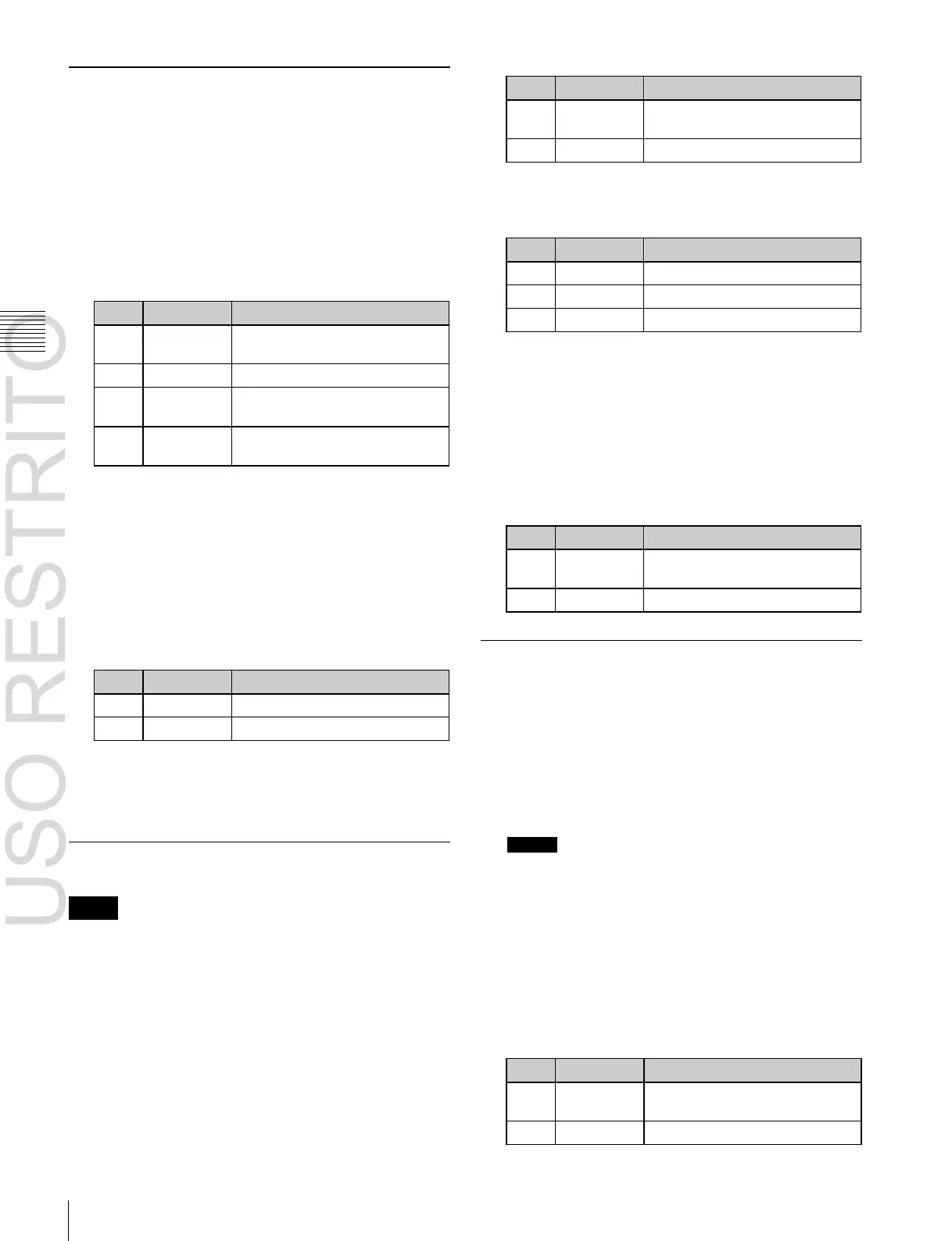Applying Special Effects (Overall Signal Effects)
Mix amount for Metal video and
input video
Clip level of input signal Y level
Amount of gain for clip adjusted
input signal Y level
Offset added to clip and gain
adjusted input Y signal
Reference level for highlight
detection
Amount of gain for highlights
Chapter
10
DME
Operations
Metal Settings
Applying the Metal effect
1
Open the DME >Enhanced Video Modify >Metal
menu (4172).
2
Press [Metal], turning it on.
3
Set the following parameters.
4
In the <Metal Mode> group, select the type of metallic
gloss.
Gold: Give a gold gloss to the input video.
Silver: Give a silver gloss to the input video.
Rainbow: Give a rainbow color gloss to the input
video.
Variable: Give a metallic gloss to the input video in a
parameter adjusted color. The following
parameters can be adjusted.
To mask the Metal effect with a selected pattern
Press [Mask] to display the Mask menu (4127)
(
1
p. 189), and set the pattern type and modifiers.
Point where dimming starts (dim
start point)
4 Press [Flat Color] and set the parameters for the color
of the depths of the picture.
Applying the Fade effect
1
Open the DME >Enhanced Video Modify >Dim &
Fade menu (4173).
2
Press [Fade], turning it on.
3
Set the following parameters.
Point where fading starts (fade
start point)
Glow Settings
Applying the Glow effect
1
Open the DME >Enhanced Video Modify >Glow
menu (4174).
2
Press [Glow], turning it on.
Dim and Fade Settings
Notes
The dim and fade functions are not supported by the MKS-
6570 or MVE-8000A.
Applying the Dim effect
1
Open the DME >Enhanced Video Modify >Dim &
Fade menu (4173).
2
Press [Dim], turning it on.
3
Set the following parameters.
Notes
•
On the MVE-9000, the Key Border and Glow effects
cannot be turned on at the same time. Only the one
most recently turned on is effective.
•
On the MKS-6570 and MVE-8000A, the Defocus
and Glow effects or the Blur and Glow effects
cannot be turned on at the same time. Only the one
most recently turned on is effective.
3
Set the following parameters.