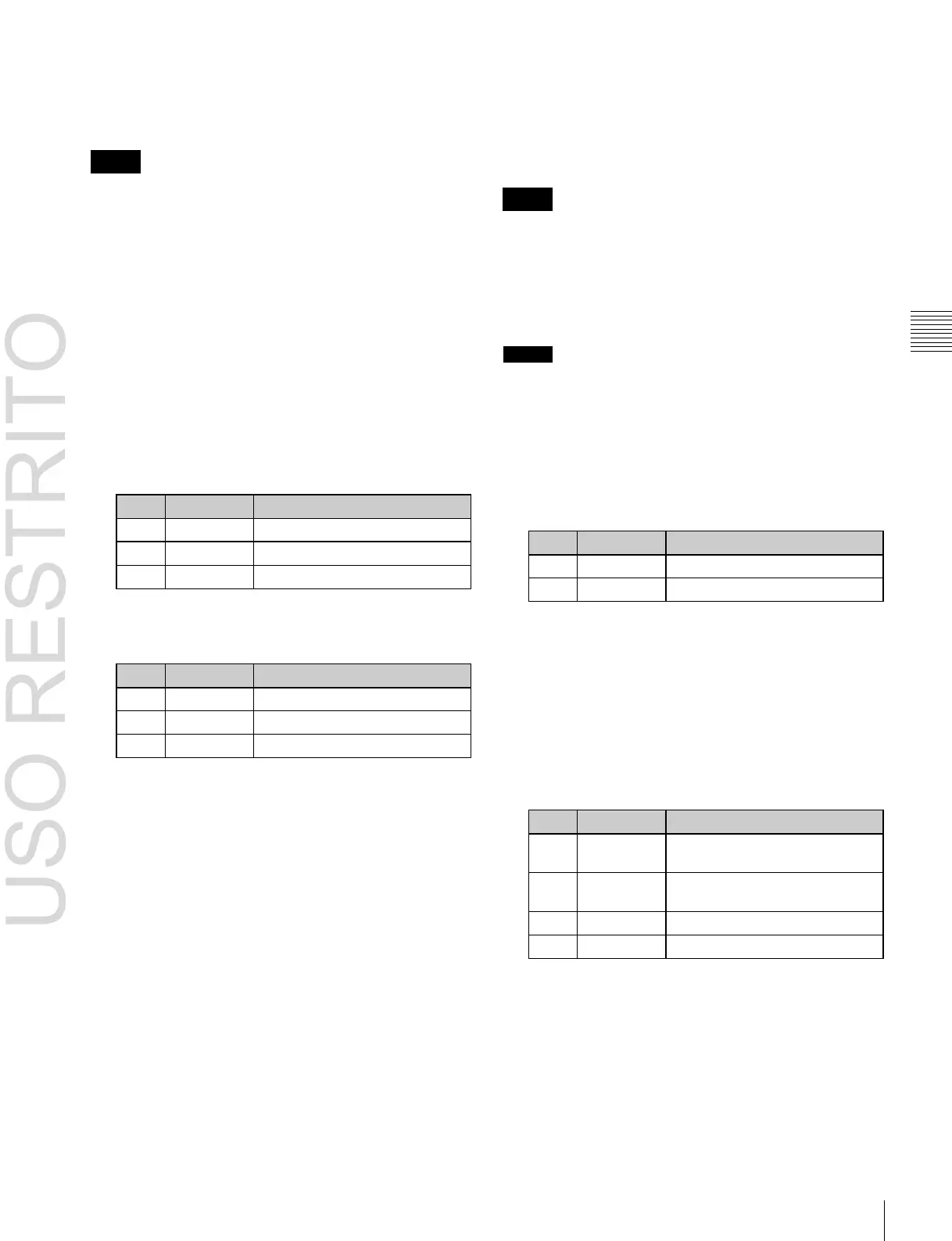Applying Special Effects (Lighting and Recursive Effects) 205
Chapter
10
DME
Operations
Selecting the source to create a trail
In the <Trail Source> group of the Trail menu (4152),
select the source to create a trail.
Notes
•
[Rainbow], [Mix Color], and [Ext Video] are not
supported on the MKS-6570 or MVE-8000A.
•
[Mix Color] or [Ext Video] can only be applied to one of
the background
(
1
p. 215), flex shadow
(
1
p. 178),
trail, and wind
(
1
p. 207) effects. If you select [Mix
Color] or [Ext Video] in one of these effects, a selection
of [Mix Color] or [Ext Video] in any of the other effects
is disabled, and [Flat Color] is selected in its place.
•
When executing combining four channels of DME
images, [Mix Color] and [Ext Video] in the flex shadow
and background effects cannot be selected.
Freeze Video: Use freeze images of the input video as
source of the trail.
Flat Color: Use a flat color matte as source of the trail.
You can set the following parameters.
Hue Rotate: Use a single color matte with the hue
changing for each frame as the afterimage. You can set
the following parameters.
Speed at which hue changes
Mix Color:
Insert a mix color signal set in the Color Mix
menu
(
1
p. 183) in the afterimage portion.
Ext Video: Insert the external video signal input to the Ext
IN connector in the afterimage portion.
Rainbow: Use a freeze image with the hue changing every
frame in the afterimage portion. The difference from
“Hue Rotate” is that many colors appear
simultaneously.
For details about the Rainbow parameters, see the
“Hue Rotate” item.
Erasing the afterimages that remain in
memory whenever a keyframe is passed
In the Trail menu (4152), press [Trail Eraser], turning it on.
When the effect passes a keyframe, the afterimage is
erased before writing a new afterimage.
Selecting the freeze timing
In the <Trail Freeze Timing> group of the Trail menu
(4152), select the timing for freezing a trail.
Frame: Freeze in frame units.
Field: Freeze in field units.
Notes
The freeze timing setting is not required when the
following signal formats are being used.
720P/50, 720P/59.94, 1080PsF/23.976, 1080PsF/24
Defocusing the afterimage portion
Notes
The function to defocus the trail afterimage portion is not
supported on the MKS-6570 or MVE-8000A.
1
In the Trail menu (4152), press [Defocus], turning it
on.
2
Set the following parameters.
Defocusing of the video signal
Defocusing of the key signal
Applying stardust to the afterimage
portion
The afterimage portion becomes stardust, and gradually
disappears.
1
In the Trail menu (4152), press [Dust], turning it on.
2
Set the following parameters.
Amount of the afterimage
disappearing as stardust
a)
Timing with which stardust
disappears
a)
The way in which the afterimage disappears is affected by both
Decay and Trail Dust parameter adjustments.
Setting a combine process
Select whether to add the Trail effect before or after the
combine.
