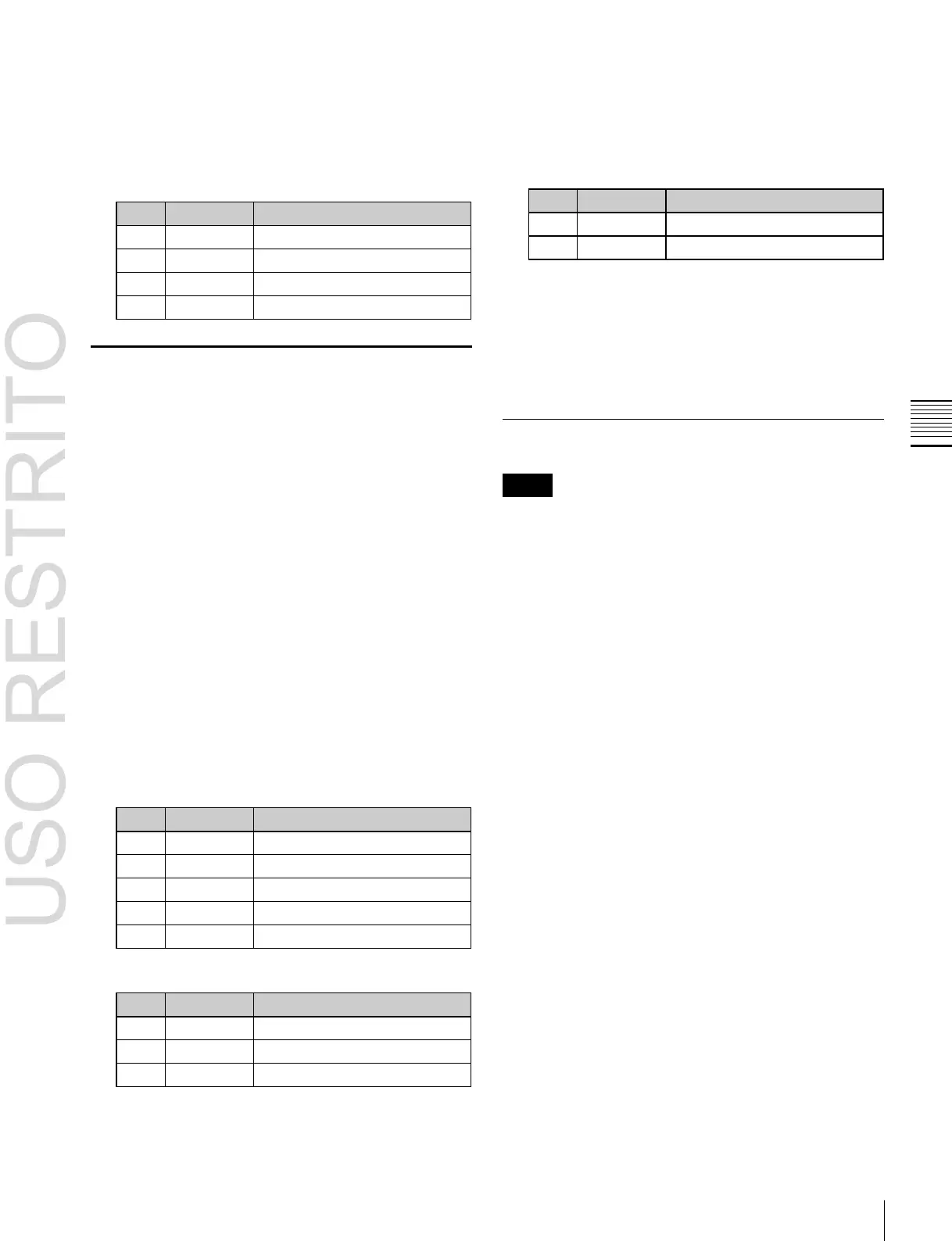Key Adjustments (Menus) 91
Edge softness of the pattern
You can also press [Pattern Select], and in the
corresponding pattern adjustment menu, change the
pattern.
5
To adjust the color, press [Zabton Color] and adjust
the following parameters.
To select the pattern, display the Mask Ptn Select
menu (1113.1) by pressing the [Mask Ptn Select]
button in the Main Mask menu.
After selecting one of the patterns (wipe patterns 1 to
24)
displayed in the Mix Pattern Select menu, you can
adjust the following parameters.
Edge softness of the pattern
5 To invert the black and white of the mask source, press
[Mask Invert], turning it on.
6 When a pattern is selected as the mask source, set the
Mask
The mask function can be used to mask off unneeded parts
of a key or background, or to remove defects.
Using a mask
For example, to make settings for key 1 on the M/E-1
bank, use the following procedure.
1
Open the M/E-1 >Key1 >Main Mask menu (1113).
2
In the <Mask Type> group, select the mask type.
Key Mask: Masks a part of a key.
Bkgd Mask: Masks a part of a background.
3
In the <Mask Source> group, select the mask source.
Box: Signal from the dedicated box generator
Pattern: Signal from the dedicated pattern generator
4
Set the mask source parameters.
When Box is selected
Position of the left side
Position of the right side
Position of the bottom side
When Pattern is selected
pattern modifiers as required (see step 5 in “Executing
a color mix for the key edge fill matte”
(
1
p. 89)).
Applying a DME Effect to a Key
Notes
•
DME (including DME wipes) can be used in up to two
places on a single M/E.
•
On the MVS-3000, DME effects cannot be applied to a
key.
Assigning a DME to a key
1
Open the M/E-1 >Key1 >Processed Key/Resizer menu
(1115).
In the Key3 and Key4 menu, select [Processed Key]
instead of [Processed Key/Resizer].
2
In the <DME Select> group, select the DME channel
(DME1 or DME2) to be used.
The lit colors of [DME1] and [DME2] indicate the
DME assignment.
Lit green: Shows the DME assigned to the currently
selected key.
Lit amber: Shows the DME assigned to a key other
than the currently selected key.
Off: DME is not assigned.
To select a DME being used by another keyer
Press [Override], turning it on, then select the DME
channel.
The later selection is valid, and the button lights green.
You can check the DME operating status in the Status
menu
(
1
p. 152).
a)
The patterns are the same as for a wipe (“Wipe Pattern List”
(
1
p. 381)).
