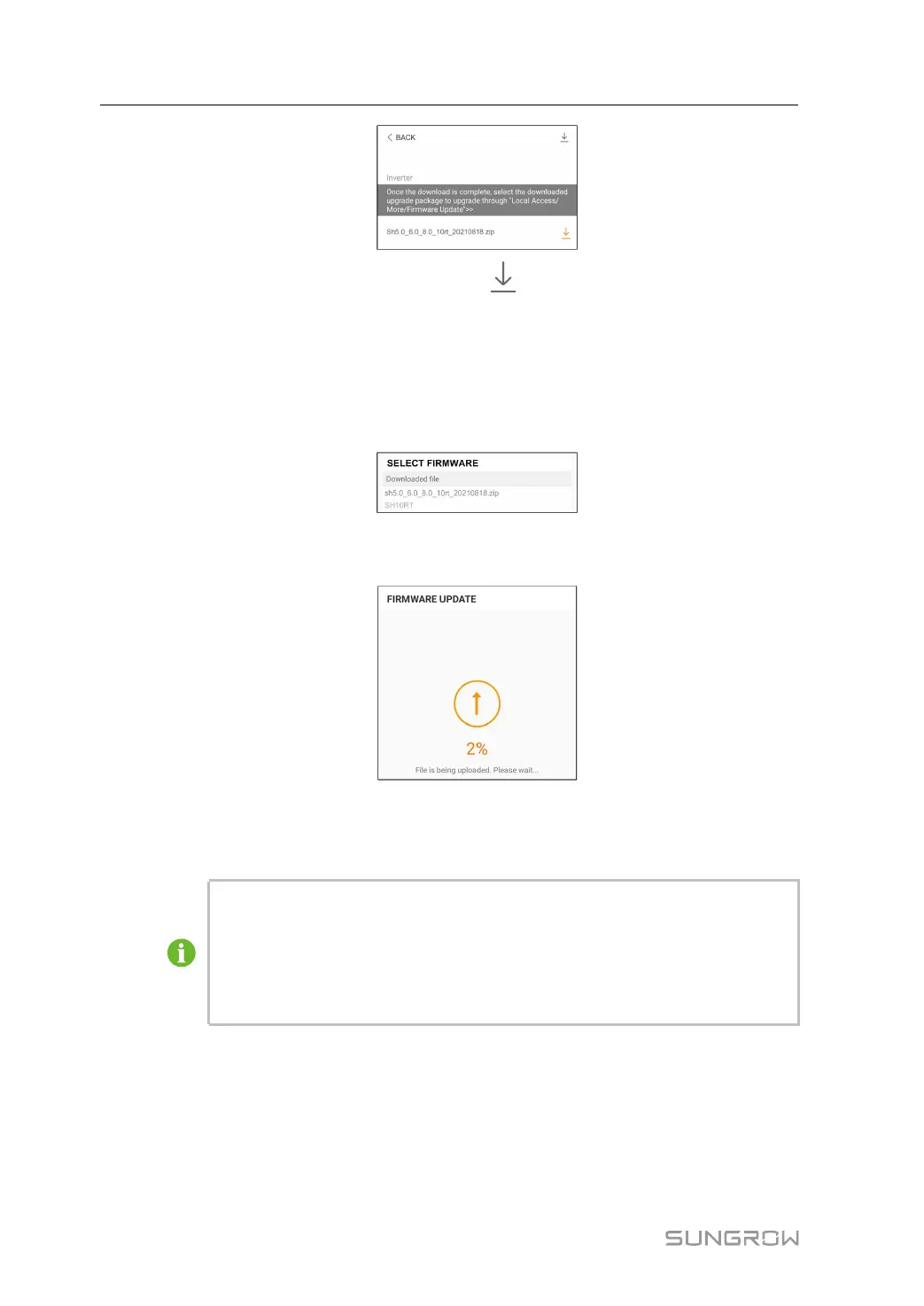102
step 5 Return to the Firmware Download screen, tap in the upper right corner of the screen to
view the downloaded firmware upgrade package.
step 6 Login the App via local access mode. Refer to "8.4 Login".
step 7 Tap More on the App home screen and then tap Firmware Update.
step 8 Tap the upgrade package file, a prompt box will pop up asking you to upgrade the firmware
with the file, tap CONFIRM to perform the firmware upgrade.
step 9 Wait for the file to be uploaded. When the upgrade is finished, the interface will inform you of
the upgrade completion. Tap Complete to end the upgrade.
- - End
8.10.13 Grounding Detection
Contact your distributor to obtain the advanced account and corresponding pass-
word before setting the earth detection parameters. If the distributor is unable to
provide the required information, contact SUNGROW.
Unauthorized personnel are not allowed to log in with this account. Otherwise,
SUNGROW shall not be held liable for any damages caused.
Tap More→Settings→Operation Parameters→Grounding Detection to enter the corre-
sponding screen.
8 iSolarCloud App User Manual