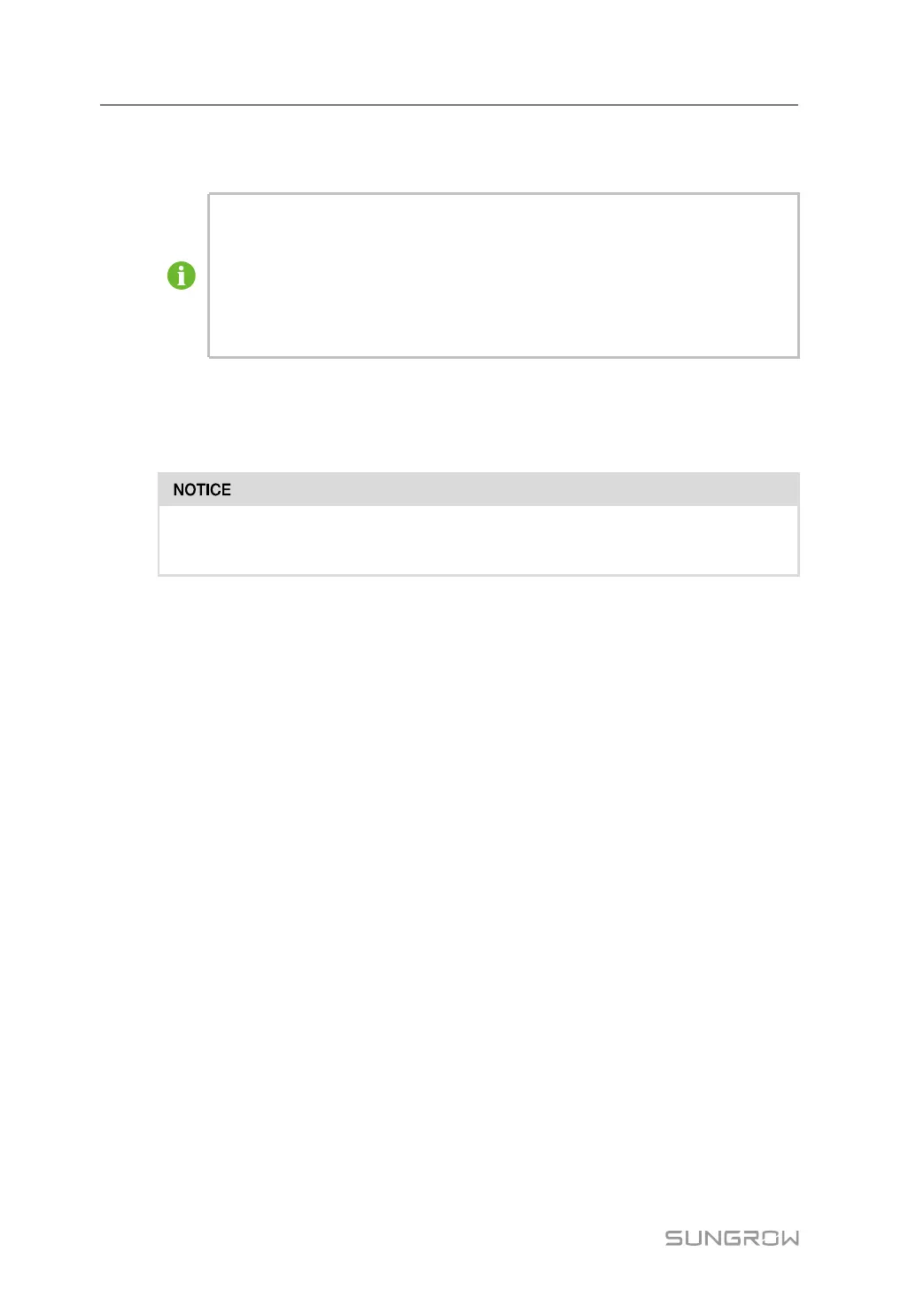86
step 3 Tap Confirm, then enter the password and tap LOGIN.Or tap MANUAL CONNECTION at
the bottom of the interface and select WiNet-S2, then enter the password and tap LOGIN.
• If the WiFi signal, serial number or inverter related data information cannot be
found, unplug and reinsert the WiNet-S2 or press the multi-function button of
the WiNet-S2 three times.
• The default account is "user" and the initial password is "pw1111" which should
be changed for the consideration of account security. Tap "More" at the lower
right corner on home page and choose "Change Password".
figure 8-1 WLAN Local Access
step 4 If the inverter is not initialized, navigate to the quick setting screen to initialize the protection
parameters. For details, please refer to "Initial Settings".
The "Country/Region" must be set to the country where the inverter is installed at.
Otherwise, the inverter may report errors.
figure 8-2 WLAN Local Access
step 5 After finishing the settings, tap TUNR ON DEVICE at the upper right corner and the device
will be initialized. The App will send start instructions and the device will start and operate.
step 6 After initialization settings, the App will return automatically to the home page.
- - End
8.5 Initial Settings
8.5.1 Feed-in Limitation
The function of the feed-in limitation is to control the amount of power injected in the grid by
the plant. In some situations,this function is also called as Export limitation or Zero ex-
port. The feed-in limitation function requires the using of Smart Energy Meter. Without the
Smart Energy Meter, the feed-in limitation function will be unavailable.
8.5.2 Backup Mode
The backup mode is off by default, the user can set an amount of Reserved Battery SOC
for Off-Grid. It is the minimum battery level in the on-grid state and will be supplied to the
Backup loads in case of grid blackout.
8.5.3 Reactive Power Regulation Mode
The inverter provides a reactive power regulation function. Use the Reactive Power Regu-
lation Mode parameter to activate this function and select proper regulation mode.
8 iSolarCloud App User Manual