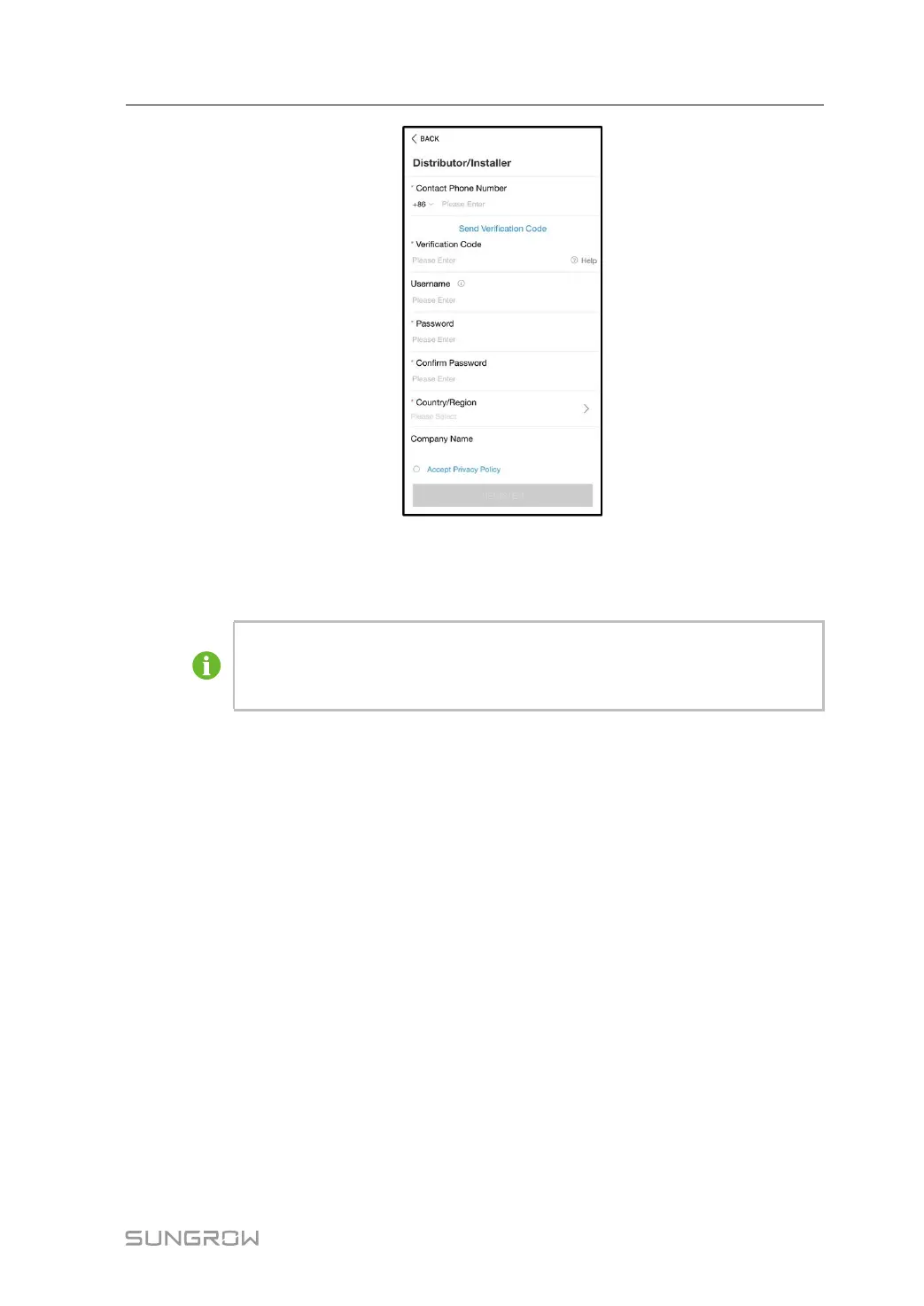85
step 4 Fill in the registration information, including email, verification code, password and affirm-
ance and country (region). The distributor/installer has the permission to fill in the company
name and the code of upper level installer/distributor.
The code of upper level distributor/installer can be obtained from the upper level
distributor/installer. Only when your organization belongs to the upper level distrib-
utor/installer organization, can you fill in the corresponding code.
step 5 Tick Accept privacy protocol and tap Register to finish the registration operation.
- - End
8.4 Login
8.4.1 Requirements
The following requirements should be met:
• The AC and DC sides or the AC side of the inverter is powered-on.
• The WLAN function of the mobile phone is enabled.
• The mobile phone is within the coverage of the wireless network produced by the com-
munication module.
8.4.2 Login Procedure
step 1 Connect the mobile phone to the WLAN network named as "SG-xxxxxxxxxxx" (xxxxxxxxxxx
is the serial number indicated on the side of the communication module).
step 2 Open the App to enter the login screen. Tap Local Access to enter the next screen.
User Manual 8 iSolarCloud App