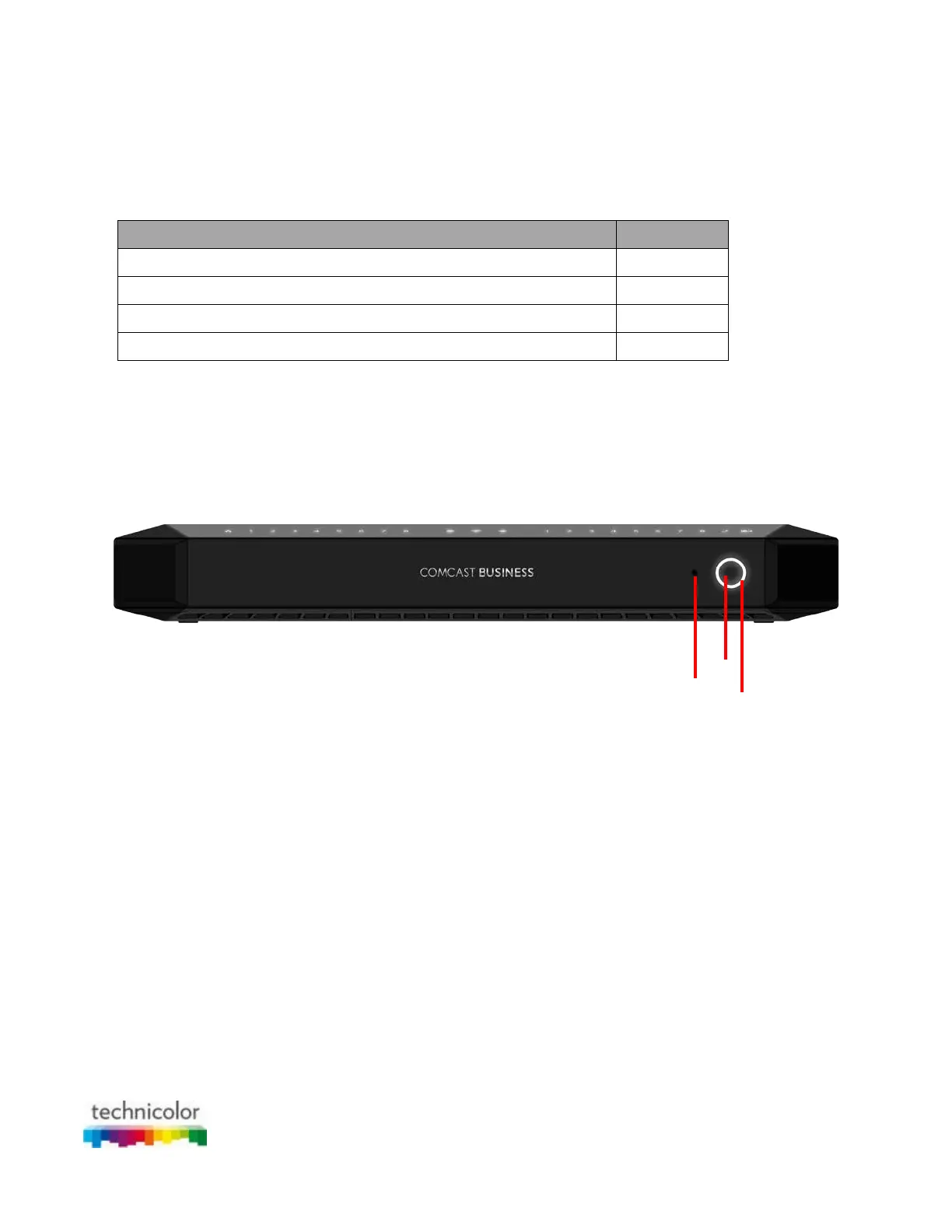CBR CGA4131COM- User Guide
11 of 61
1.2 Getting to know the Gateway
This section introduces you to the different components of the Gateway:
Topic Page
1.2.1 Front Panel 11
1.2.2 Top Panel 12
1.2.3 Back Panel 14
1.2.4 Bottom Panel 15
1.2.1 Front panel
Introduction
On the front panel of your Gateway, you can find a number of LEDs that allow you to check the state of the
services offered by the Gateway.
Power/WPS LED (item A)
The Power/WPS LED is lit when the gateway is powered on from the electrical outlet. It will turn off when the
device is operational. The LED blinks when the WPS button is pressed. It will blink for 2 minutes or until the
wireless client Wi-Fi is connected to the gateway, whichever is earlier. The LED will then turn solid white for 2
minutes and will turn Off thereafter.
For more information about WPS, see “2.4.1 How to connect your wireless client via WPS”.
WPS button (item B)
The WPS button allows you to add new wireless clients to your local network in a swift and easy way, without the
need to enter any of your wireless settings (network name, wireless network key, encryption type).
For more information about WPS, see “2.4.1 How to connect your wireless client via WPS”.
Reset button (item C)
The Reset button allows you to:
• Restart the Gateway.
• Restore the factory defaults of the Gateway.
For more information, see “7.3 Gateway reset and restore options”.
A
B
C
