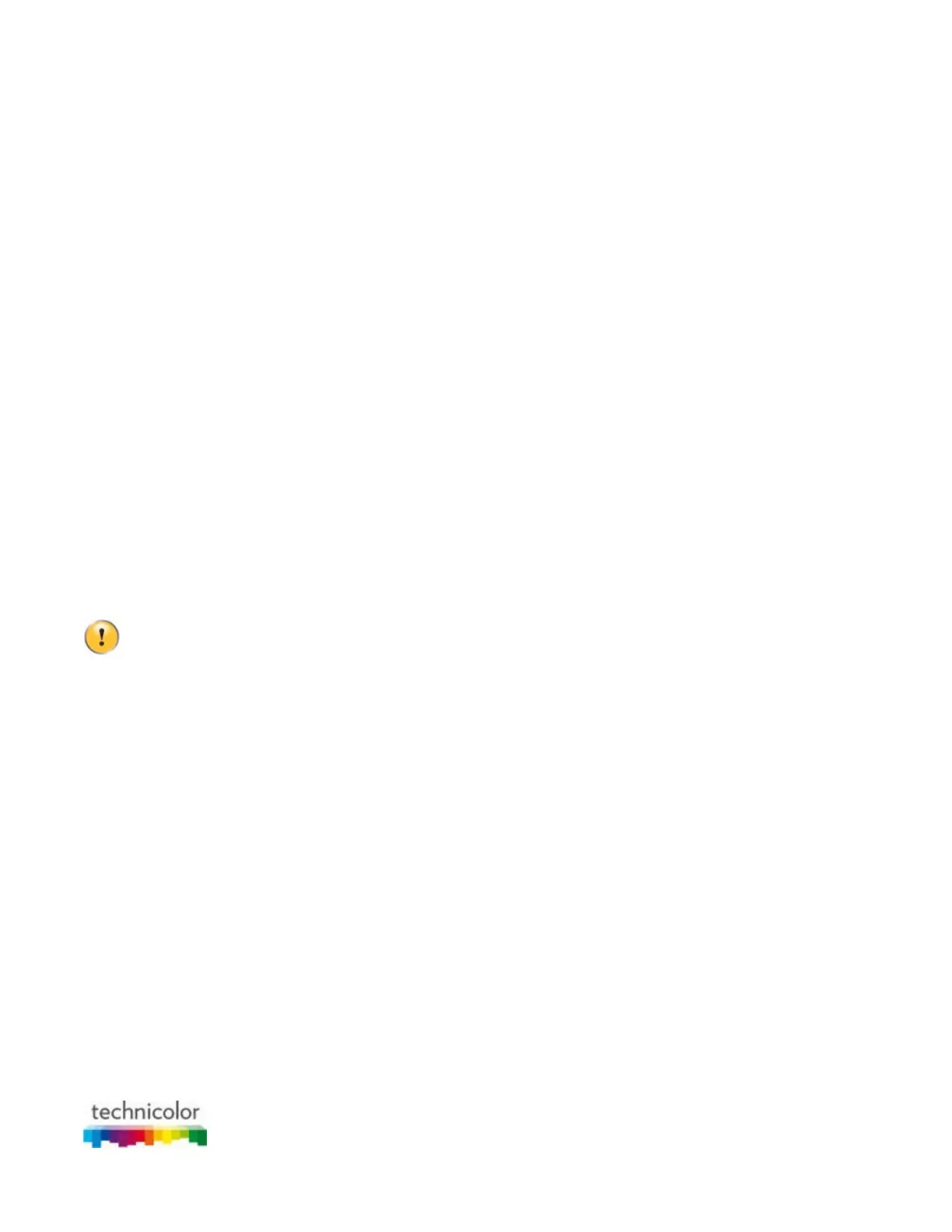CBR CGA4131COM- User Guide
60 of 61
If you are having trouble connecting your wireless client via WPS, try to configure it manually. For more
information, see “2.4.2 How to manually connect your wireless client”.
7.2 Network diagnostic tools
Introduction
The Admin Tool offers a number of diagnostic tools to test your network connectivity.
How to access the network diagnostic tools
1. Go to the Admin Tool (http://10.1.10.1), using a computer or device that is currently connected to your
Gateway (either wired or wirelessly). For more information, see “Accessing the Admin Tool”.
2. On the Troubleshooting menu, click Diagnostic Tools.
3. The Network Diagnostic Tools page appears. The following tools are available:
Test Connectivity Results
Check for IPv4 Address Results
Check for IPv6 Address Results
7.3 Gateway reset and restore options
Reset
By performing a reset, you will restart a specific set of services (or the complete Gateway).
Restore
By performing a restore you will reset a specific set of services (or the complete Gateway) and reapply their
factory default settings.
A reset to factory default settings deletes all configuration changes you made. Therefore, after the reset a
reconfiguration of your Gateway or a restore of a previously saved configuration (see “Restoring a
previously saved configuration”) will be needed.
Also, your wireless clients will have to be re-associated, as described in “2.4 Connect your wireless devices”.
Methods
You can choose between:
Performing a reset (restart)/restore via the Admin Tool.
With this method, you can choose to only reset (restart) or restore a specific module of the Gateway or
perform a complete reset/restore of the Gateway.
Reset/restore the Gateway via the Reset button
With this method, you can only perform a complete reset (restart) or restore of the Gateway.
Performing a reset (restart)/restore via the Admin Tool
Proceed as follows:
1. Go to the Admin Tool (http://10.1.10.1), using a computer or device that is currently connected to your
Gateway (either wired or wirelessly). For more information, see “Accessing the Admin Tool”.
2. On the Troubleshooting menu, click Reset/Reboot Gateway.
3. The Reset/Reboot Gateway page appears. Click:
RESET to restart the Gateway.
RESET WIFI MODULE to restart just the wireless module only.
RESET WIFI ROUTER to restart the wireless and router modules.
RESTORE WIFI SETTINGS to activate the Gateway default settings for wireless only. All changes
to the default wireless settings will be undone.
RESTORE FACTORY SETTINGS to activate all Gateway default settings. All changes to the
default settings will be undone.
