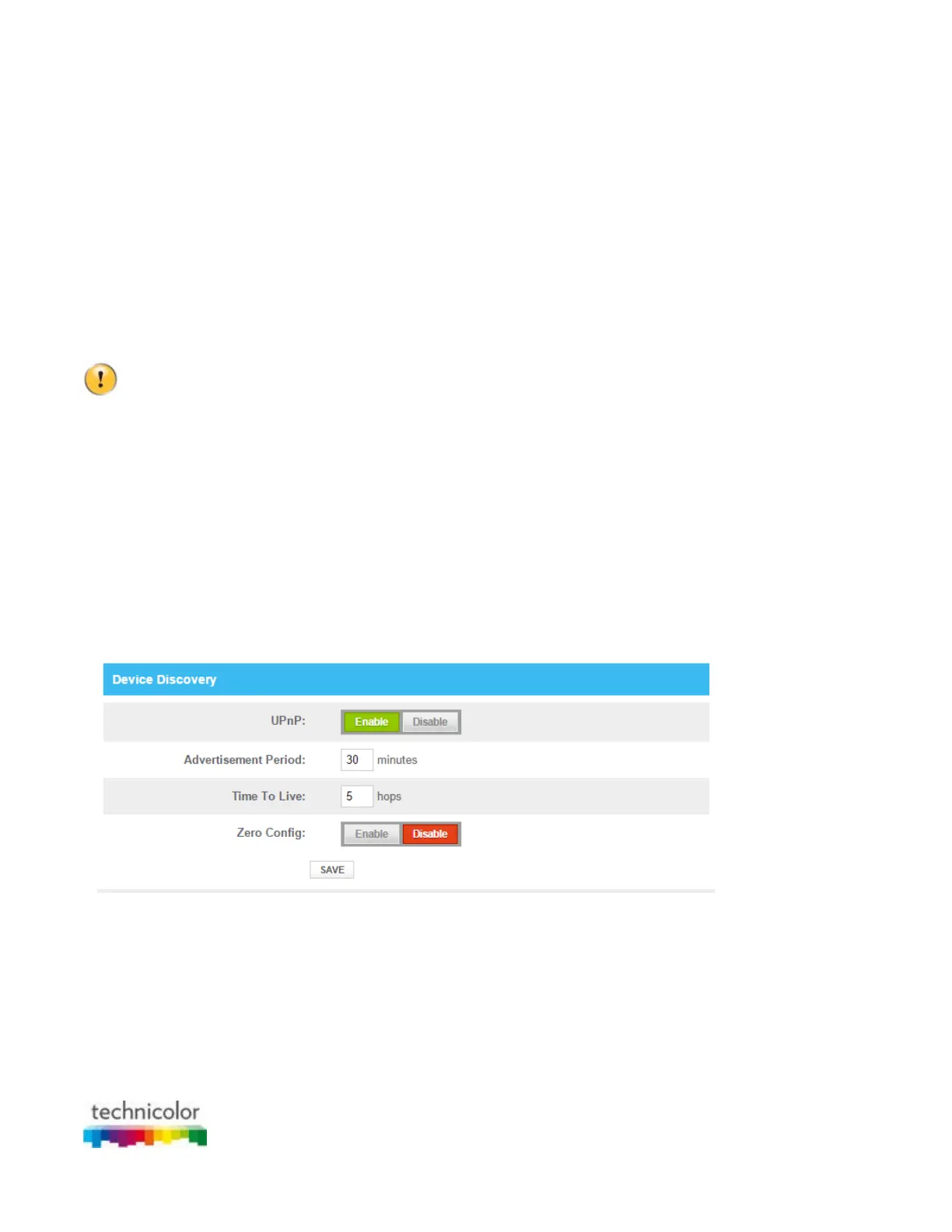CBR CGA4131COM- User Guide
48 of 61
6.1.1 UPnP
Introduction
UPnP is designed to automate the installation and configuration of a (small) network as much as possible. This
means that UPnP-capable devices can join and leave a network without any effort of a network administrator.
Supported operating systems
The following operating systems support UPnP:
Windows 10
Windows 8
Windows 7
Windows Vista
Windows XP
If your computer is running Windows XP, you first must install the UPnP component. For more information,
see Windows help.
UPnP and the Gateway
UPnP offers you the following functions:
You do not have to manually create port mappings to run services on a computer. The automatic port
configuration mechanism for UPnP-enabled applications will do this for you. If the application is UPnP-
enabled, UPnP will create these entries automatically.
You can access the Admin Tool without having to remember the address of the Gateway.
Enable UPnP on the Gateway
1. Go to the Admin Tool (http://10.1.10.1), using a computer or device that is currently connected to your
Gateway (either wired or wirelessly). For more information, see “Accessing the Admin Tool”.
2. On the Advanced menu, click Device Discovery.
3. The Device Discovery page appears.
In the Enable UPnP list, select Enabled.
4. Click SAVE.
How use UPnP to access your Gateway on Windows 7/Vista
If your computer runs Windows 7/Vista:
1. On the Windows Start menu, click Computer.
2. An Explorer window appears. In the panel, click Network.
3. If Explorer prompts you that network discovery and/or file sharing are turned off, click on the message
and turn it on.
