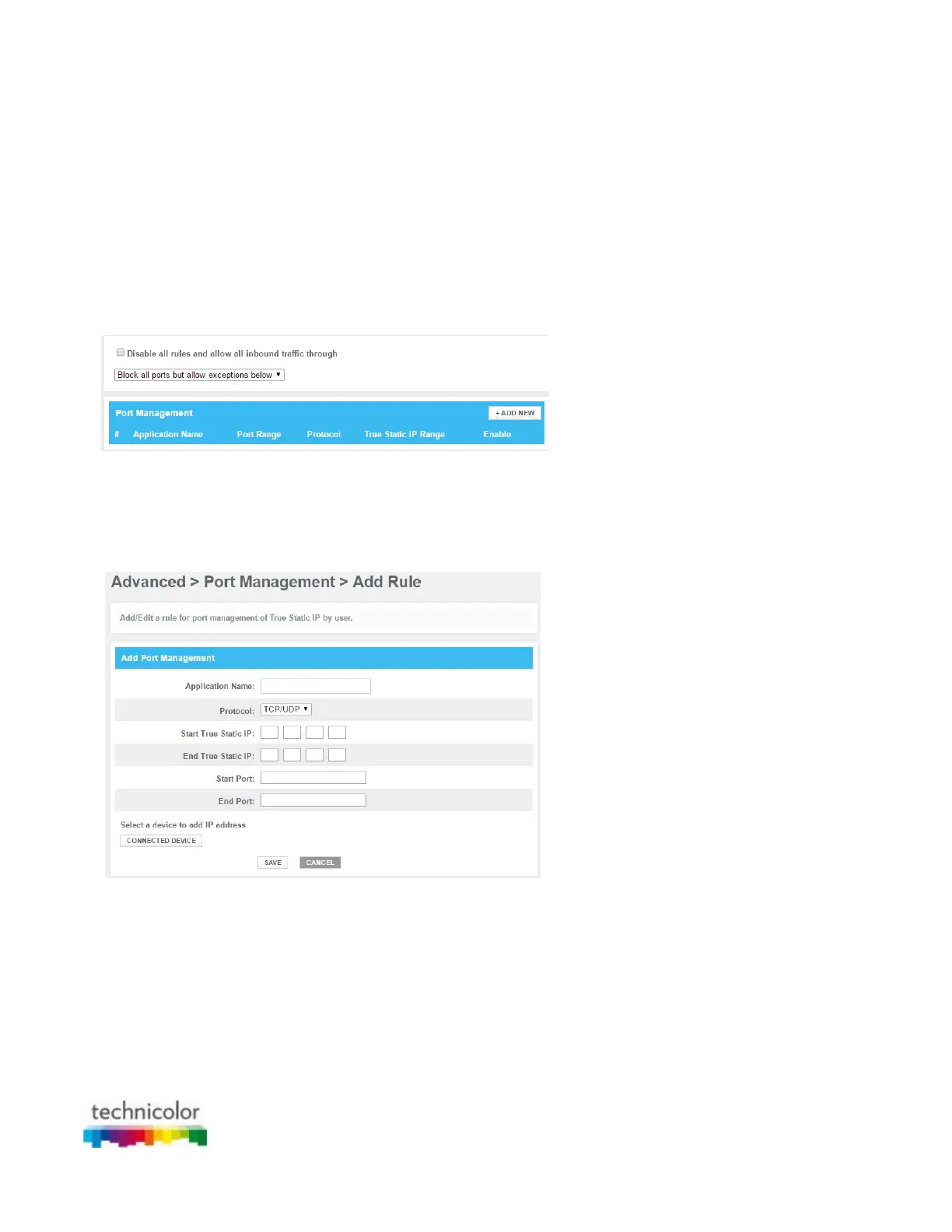CBR CGA4131COM- User Guide
52 of 61
6.1.4 Port Management
Introduction
Port management allows you to define a set of port management rules that restrict certain inbound traffic to
specific computers on the True Static IP network. This gateway supports up to 100 True Static IP Port
Management rules.
Procedure
1. Go to the Admin Tool (http://10.1.10.1), using a computer or device that is currently connected to your
Gateway (either wired or wirelessly). For more information, see “Accessing the Admin Tool”.
2. On the Advanced menu, click Port Management.
3. The Port Management page appears.
In the Enable Port Management, uncheck the Disable all rules and allow all Inbound traffic through; click
OK on the pop up window.
4. Select the Port Management from the list Block all ports but allow exceptions below or Open all ports
but block exceptions below; click OK on the pop up window.
5. Click +ADD NEW
6. The Add rule page appears.
Complete the following fields:
In the Application Name box, type a name for the rule (for example, FTP).
In the Protocol list, click on the protocol that is used (for example, TCP).
In the Start True Static IP box, type the start IP address of the IP range.
In the End True Static IP box, type the end IP address of the IP range.
In the Start Port box, type the start port number of the port range. If you only want to specify one
port, use the same number as in the End Port box.
In the End Port box, type the end port number of the port range.
If you don’t want to type in any of the IP address boxes then click on Connected Device tab, select
the connected device for which you want to set the rule and Click Add.
