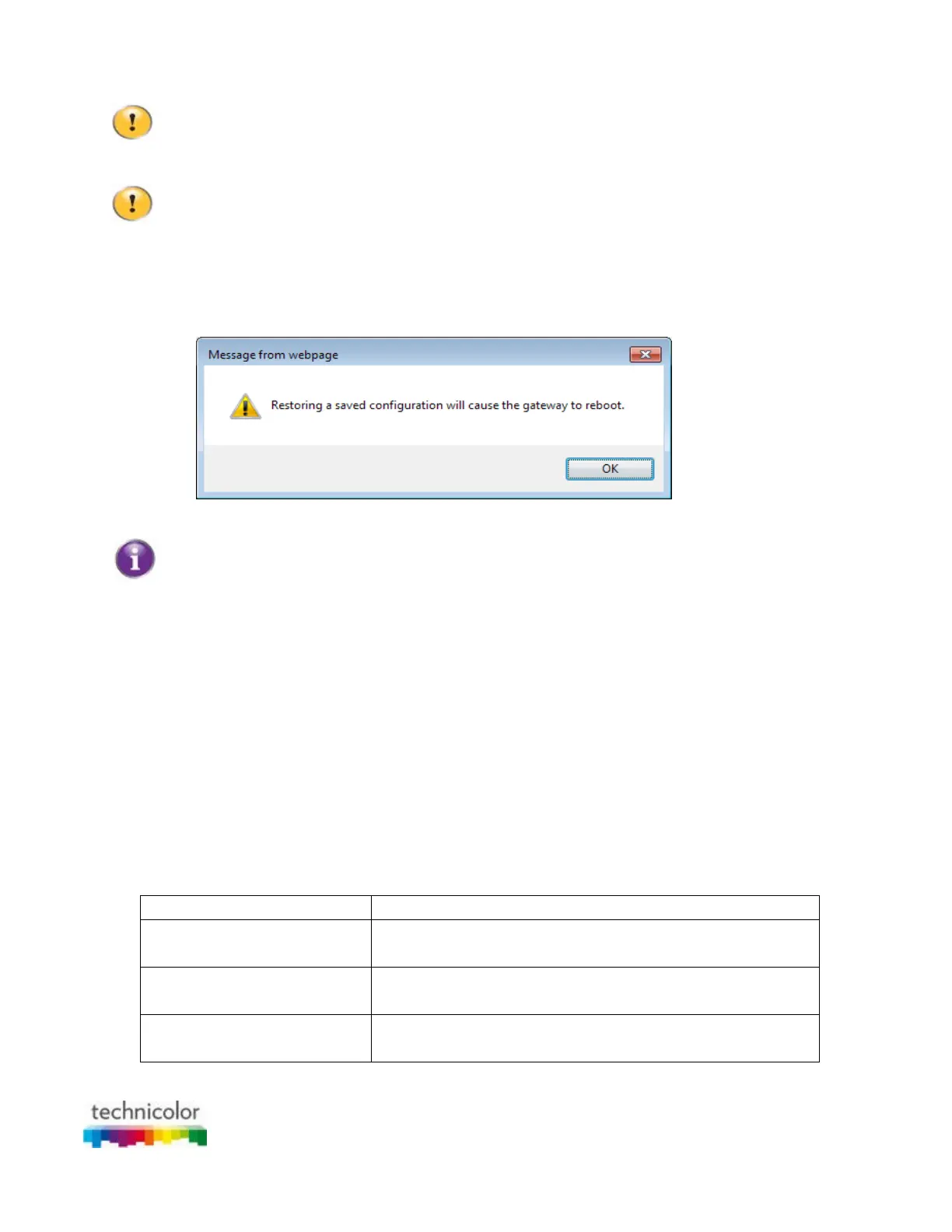CBR CGA4131COM- User Guide
32 of 61
Do not edit the backup files; this may result in corrupt files making them worthless as configuration
backup.
Restoring a previously saved configuration
Restoring a saved configuration will require the Gateway to restart. The reboot will cause a short
service interruption of the services provided by the Gateway.
Proceed as follows:
1. Go to the Admin Tool (http://10.1.10.1). For more information, see “Accessing the Admin Tool”.
2. The “At a Glance” page appears. Click RESTORE SAVED CONFIGURATION.
3. The Gateway prompts you that restoring a saved configuration will cause the Gateway to reboot.
Click OK and then open your backup file.
A backup file usually has a .cfg extension.
4. The Gateway restores your configuration.
3.4 Battery Behaviour
Introduction
It displays the current status of connected battery.
Battery Status
Proceed as follows:
1. Go to the Admin Tool (http://10.1.10.1), using a computer or device that is currently connected to your
Gateway (either wired or wirelessly). For more information, see “Accessing the Admin Tool”.
2. On the Gateway menu, click Connection and then click Hardware.
3. Click on Battery.
4. The Battery page appears:
Battery Status (As per GUI)
Power Status
AC - When running on AC power with battery installed
AC - When running on AC power with no battery installed
Battery Installed
Yes
Battery Condition
Good (Awaiting Comcast Product Team’s Reply)
Low (Awaiting Comcast Product Team’s Reply)
