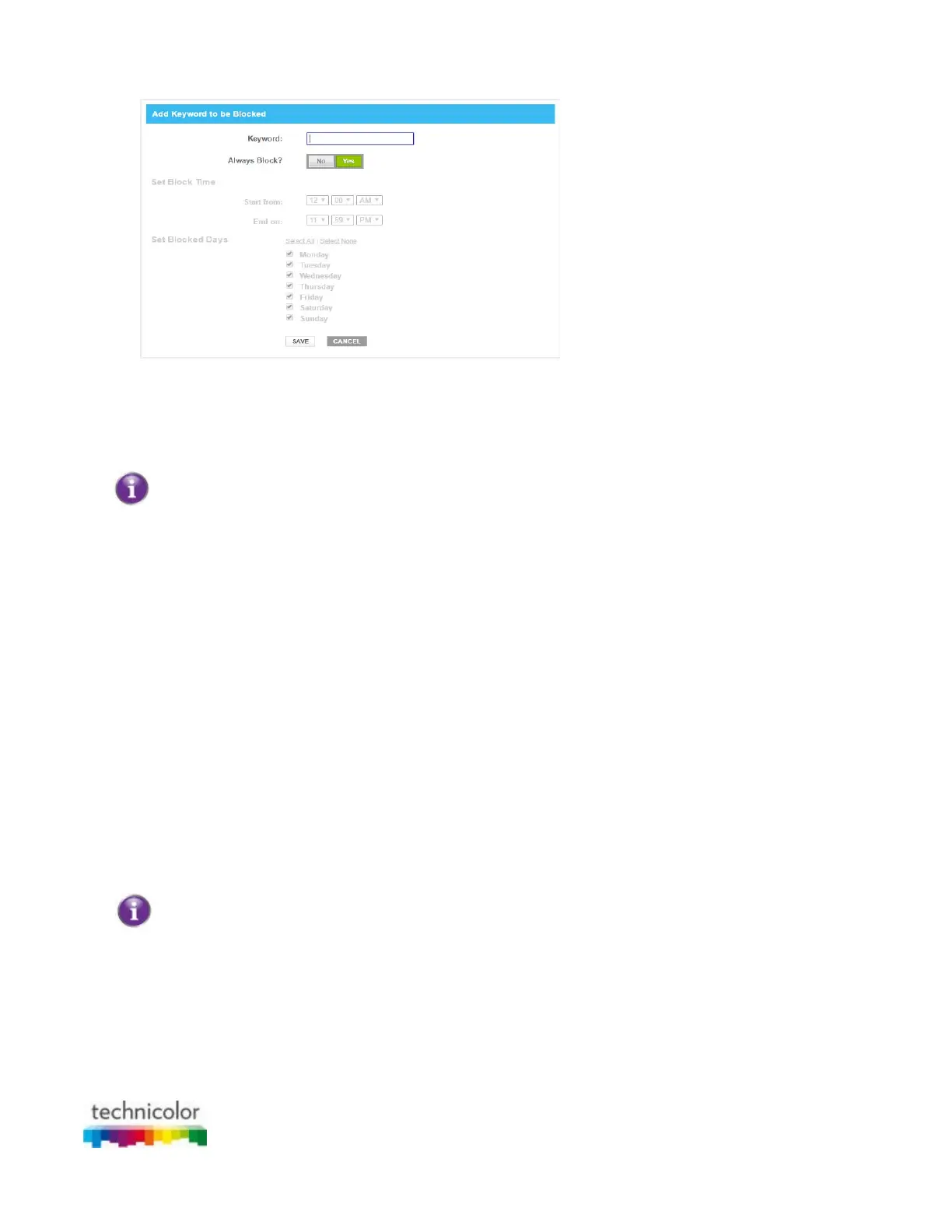CBR CGA4131COM- User Guide
42 of 61
3. In the Keyword box type the keyword that you want to block (for example, the webmail keyword will
block all URLs that contain the word webmail in the URL).
4. If you want this rule only to be applied at specific time frames, click No in the Always Block list and
define when to apply the rule:
Under Set Block Time, enter a start time and end time.
Under Set Block Days, select the days for which the selected block time should be applied.
If you want to have different time schedules depending on the day, you must group them in separate
rules:
One rule for weekdays (for example, rule active from 8:00 PM until 10:00 PM).
One rule for the weekend (for example, rule active from 4:00 PM until 10:00 PM).
5. Click SAVE.
Mark computers as trusted for all websites
When a device is marked as trusted, all Managed Sites rules will be ignored.
Proceed as follows:
1. Under Trusted Computers, look for your device and click Yes in the Trusted column.
2. The device is now able to access all web sites unless prevented by other parental control functions that
you configured.
5.1.2 Manage services
Introduction
The Managed Services page allows you to:
Create a service-specific rule to block specific Internet services.
Optionally, you can provide a time schedule for a rule. The rule will then only be activated within the
specified time frame.
Mark computers as trusted. For trusted computers, all service rules will be ignored.
How to create a service rule
1. Go to the Admin Tool (http://10.1.10.1), using a computer or device that is currently connected to your
Gateway (either wired or wirelessly). For more information, see “Accessing the Admin Tool”.
2. On Content Filtering menu, click Managed Services.
3. The Managed Services page appears.
4. In the Enable Managed Services list, click Enable.
