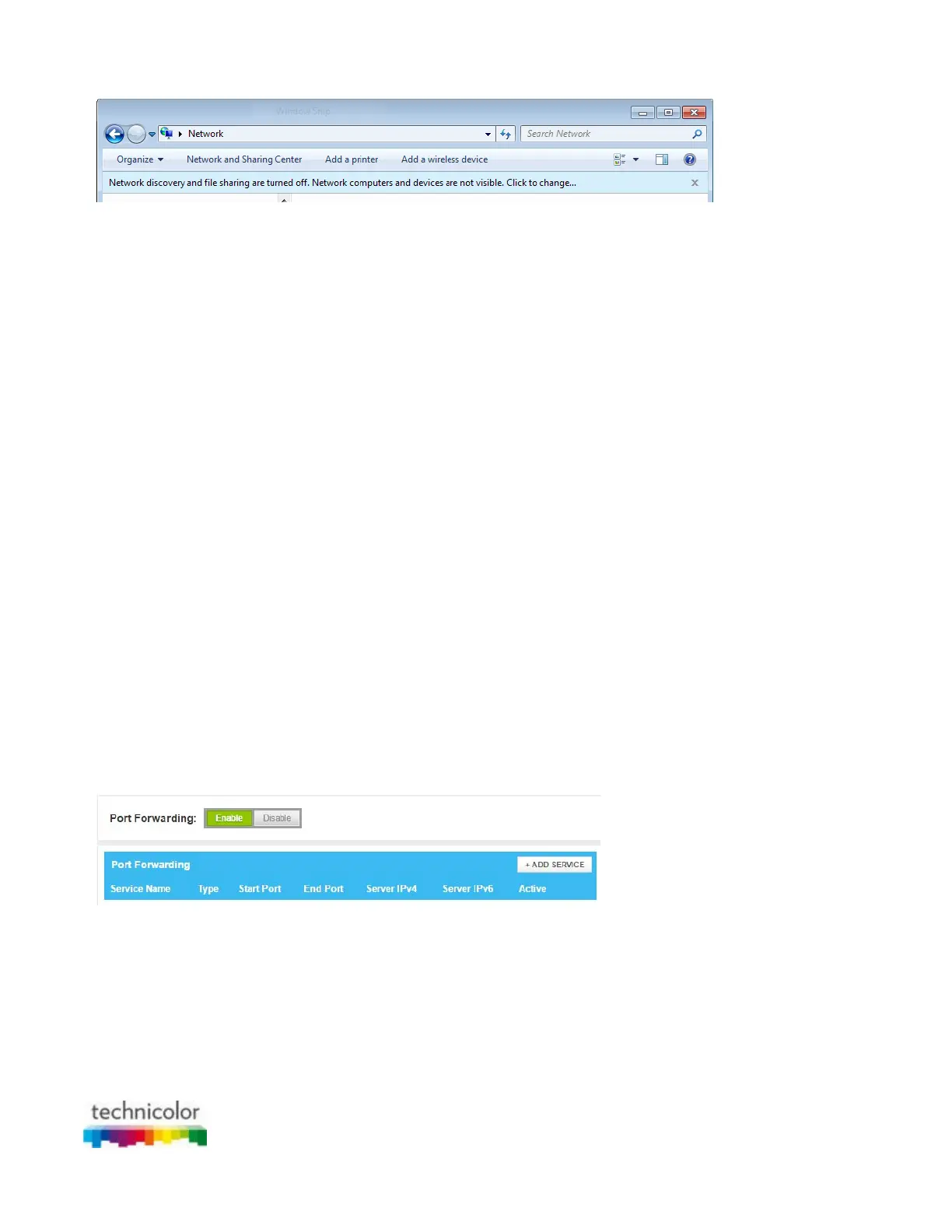CBR CGA4131COM- User Guide
49 of 61
4. Right-click Technicolor CGA4131COM and click View device web page.
5. The Admin Tool appears.
How to use UPnP to access your Gateway on Windows XP
If your computer runs Windows XP:
1. Go to My Network Places.
2. The My Network Places window appears.
3. Double-click Technicolor CGA4131COM.
4. The Admin Tool appears.
6.1.2 Port forwarding
Introduction
Port forwarding allows you to forward incoming Internet traffic arriving on a specific port to an internal IP address.
For example, if you are running a web server and the Gateway receives a request on port 80, this request should
be forwarded to your web server.
Use a reserved IP address
The target device of the port forwarding rules will be specified by an IP address. Make sure that your device uses
a fixed IP address. If you do not do this, the device might get a new IP address after some time and the port
forwarding rule will no longer be applied to the device. For more information, see 6.2 Assigning a reserved IP to a
device.
Procedure
Proceed as follows:
1. Go to the Admin Tool (http://10.1.10.1), using a computer or device that is currently connected to your
Gateway (either wired or wirelessly). For more information, see “Accessing the Admin Tool”.
2. On the left menu, click Advanced.
3. The Port Forwarding page appears.
In the Enable Port Forwarding list, click Enabled. In the Port Forwarding table, click +ADD SERVICE.
4. The Add Service page appears.
