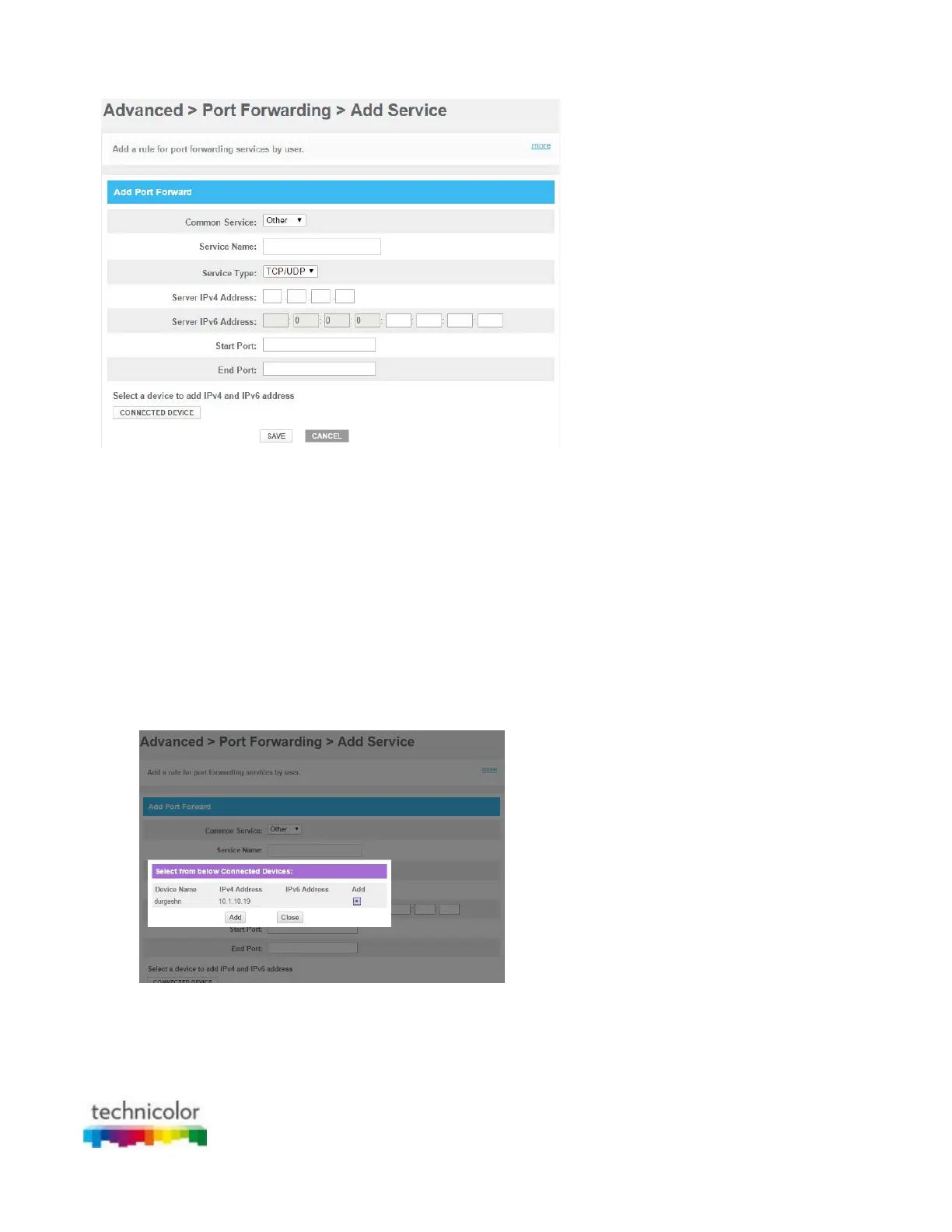CBR CGA4131COM- User Guide
50 of 61
5. In the Common Services list, select the service you want to run on the computer or select Other if the
service is not listed.
6. If you selected Other, complete the following fields:
In the Service Name box, type a name for the services that you want to configure.
In the Service Type list, select the protocol that is used by the service.
In the Starting Port box, type the start port number of the port range.
In the End port box, type the last port number of the port range. If you only want to specify one
port, use the same number as in the Starting Port box.
7. In the Server IPv4 Address box, type the IP address of the computer to which you want to assign the
service.
8. In the Server IPv6 Address box, type the IP address of the computer to which you want to assign the
service.
9. If you don’t want to type in any of the IP address box then click on Connected Device tab, select the IP
address of the computer to which you want to assign the service. Click on Add
10. Click SAVE
11. Your service is now listed in the Port Forwarding table. All incoming requests for the selected service will
now be directed to the selected device. The Gateway also automatically configures its firewall to allow
this service.
