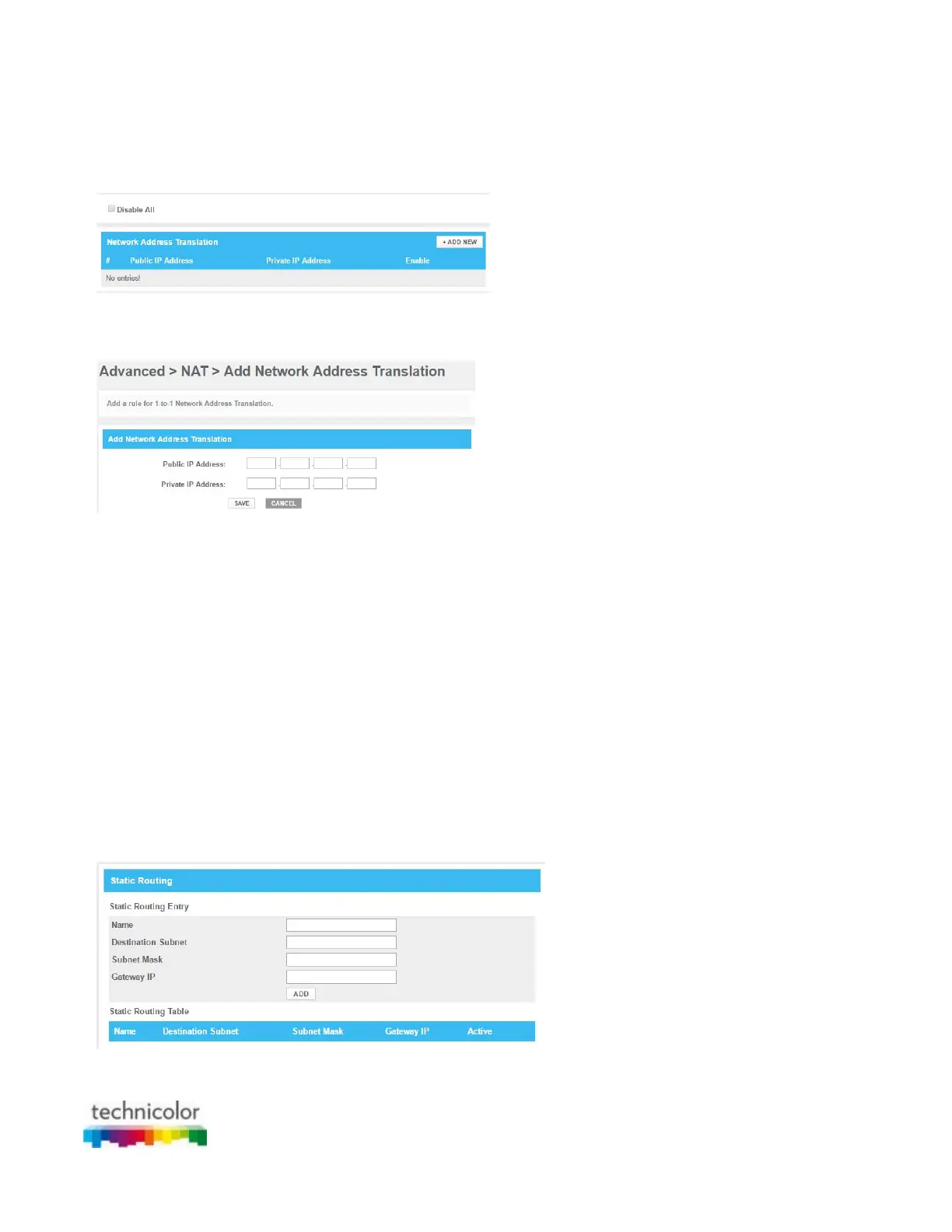CBR CGA4131COM- User Guide
55 of 61
Procedure
1. Go to the Admin Tool (http://10.1.10.1), using a computer or device that is currently connected to you
Gateway (either wired or wirelessly). For more information, see “Accessing the Admin Tool”.
2. On the Advanced menu, click NAT.
3. The NAT page appears.
In the NAT, uncheck the Disable All; click OK on the pop up window
4. Click +ADD NEW
5. The Add NAT page appears:
6. In the Public IP Address box, type the IP address of the computer for which you want to add the rule for
1-to-1 NAT.
7. In the Private IP Address box, type the IP address of the computer for which you want to add the rule for
1-to-1 NAT.
8. Click SAVE.
9. Your service is now listed in the NAT table.
6.1.8 Static Routing
Introduction
Static Routes allow the users to manually add static routes to create specific paths to the destined networks.
Procedure
1. Go to the Admin Tool (http://10.1.10.1), using a computer or device that is currently connected to your
Gateway (either wired or wirelessly). For more information, see “Accessing the Admin Tool”.
2. On the Advanced menu, click Static Routing.
3. The Static Routing page appears.
Complete the following fields:
In the Name box, type a name.
