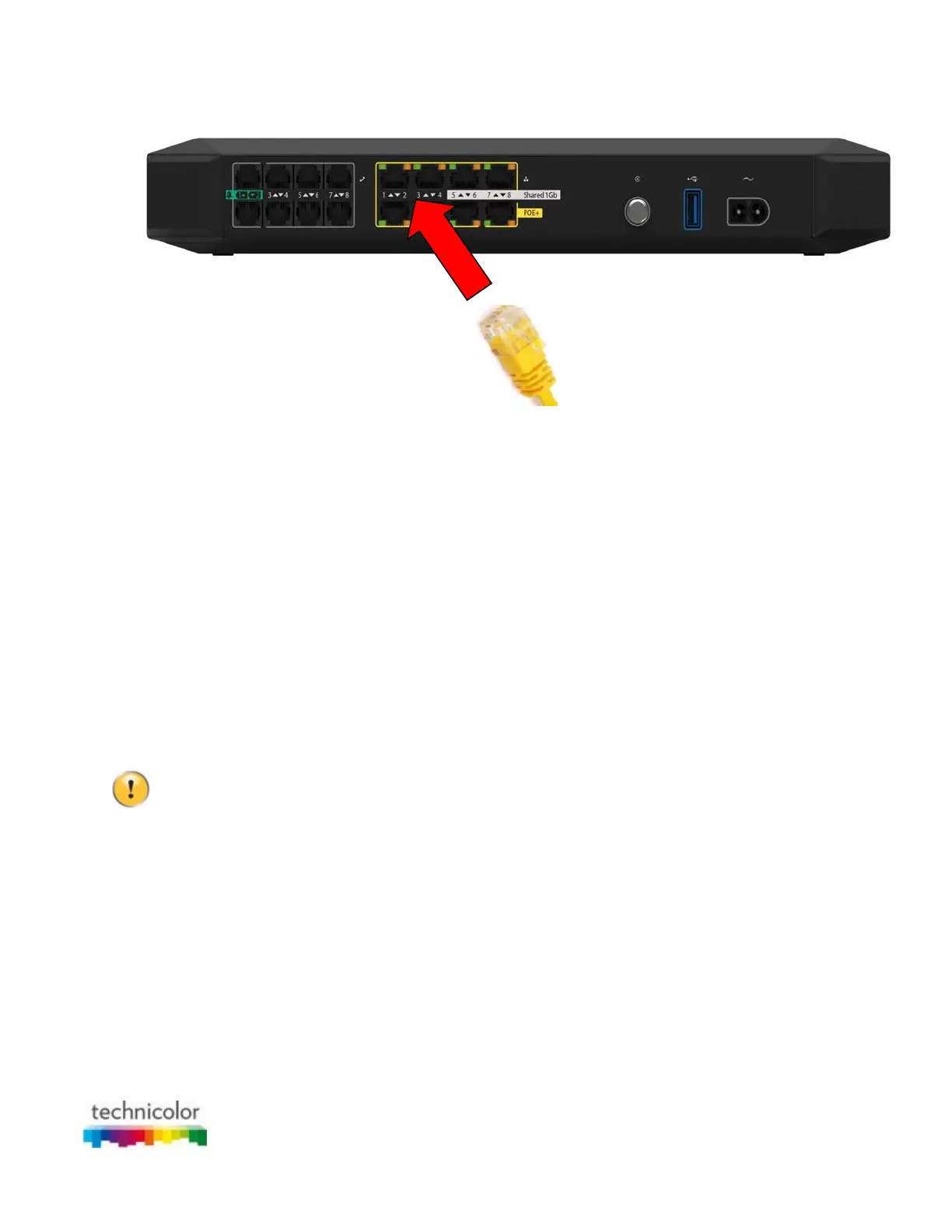CBR CGA4131COM- User Guide
19 of 61
3. Plug the other end of the Ethernet cable into the Ethernet port of your network device.
4. Your network device is now connected to your network. Use the same procedure to connect other
Ethernet devices (computers, network printers and so on).
2.4 Connect your wireless devices
Introduction
The Gateway has two access points that allow you to connect wireless devices to your network:
• The 5 GHz IEEE 802.11a/n/ac access point offers superior transfer rates, is less sensitive to
interference and allows you to connect IEEE 802.11a/n/ac wireless clients.
• The 2.4 GHz IEEE 802.11b/g/n access point allows you to connect IEEE 802.11b/g/n wireless
clients. Use this access point for wireless clients that do not support 5 GHz.
If you want to connect your wireless client to the 5 GHz access point, make sure that your wireless
client supports 5 GHz connections.
Procedure
To connect your device:
• Via WPS, proceed with “2.4.1 How to connect your wireless client via WPS”.
• By manually entering the settings, proceed with “2.4.2 How to manually connect your wireless
client”.
