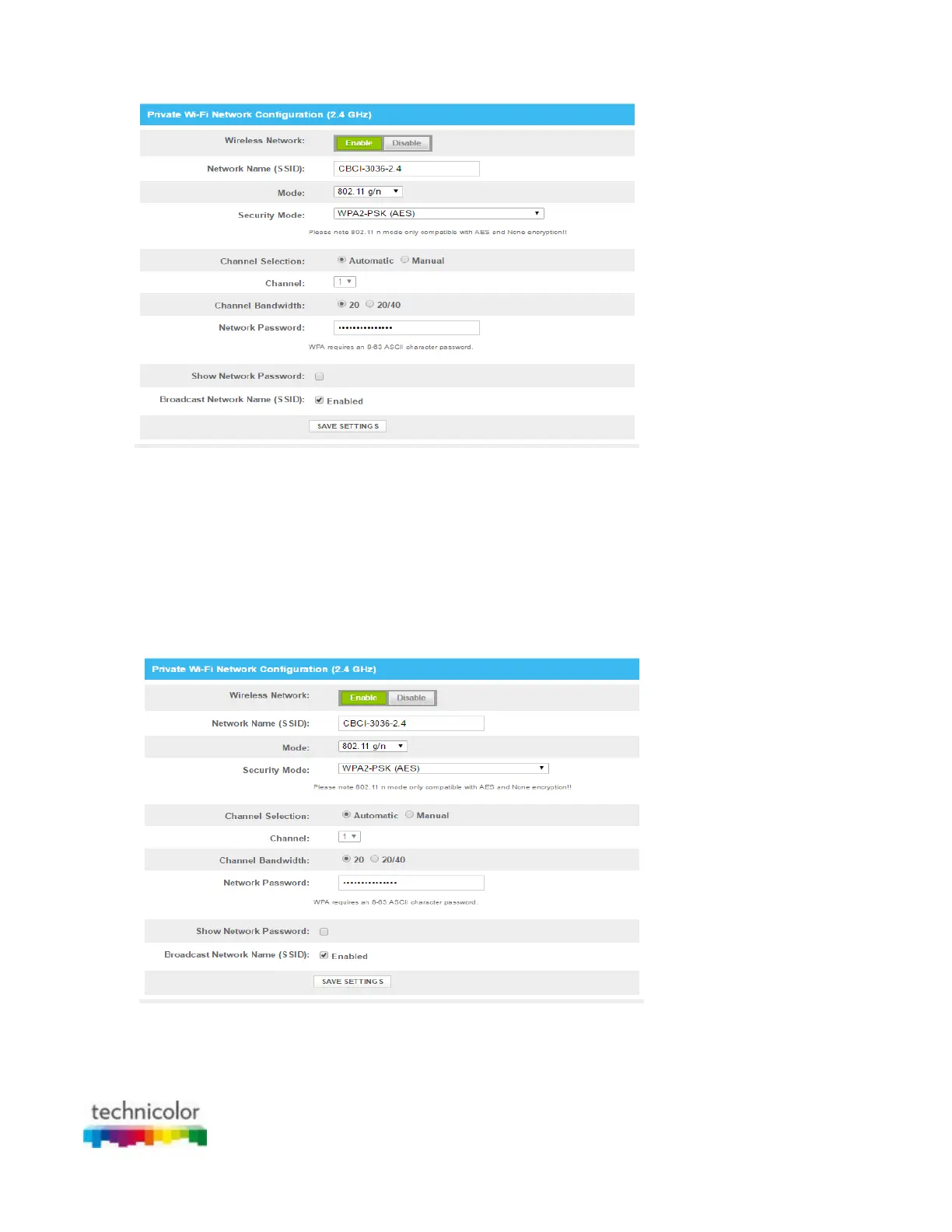CBR CGA4131COM- User Guide
59 of 61
5. In the Channel Selection list, click Manual.
6. In the Channel list, click on one of the channels.
7. Click SAVE SETTINGS.
Make sure that the wireless access point is enabled
Proceed as follows:
1. Go to the Admin Tool (http://10.1.10.1), using a computer or device that is currently connected to your
Gateway (either wired or wirelessly). For more information, see “Accessing the Admin Tool”.
2. Under Gateway, click Connection and then click WiFi.
3. The WiFi page appears. Click the EDIT button next to the access point that you want to modify.
4. The Edit page appears.
5. In the Wireless Network list, click Enabled.
6. Click SAVE SETTINGS.
Cannot connect via WPS
