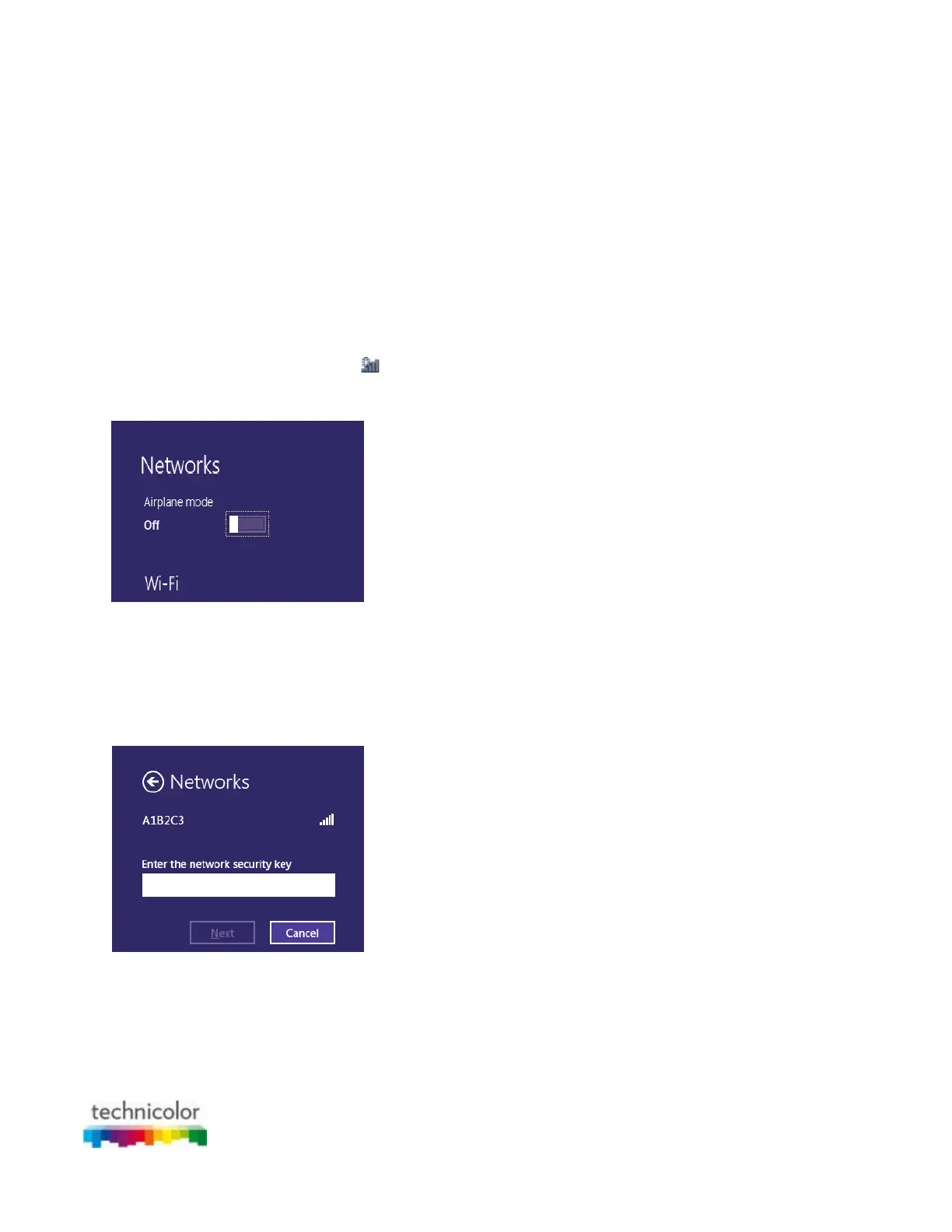CBR CGA4131COM- User Guide
22 of 61
To configure these settings on:
• Windows 10, proceed with “How to connect your computer on Windows 10”.
• Windows 8, proceed with “How to connect your computer on Windows 8”.
• Windows 7, proceed with “How to connect your computer on Windows 7”.
• Windows Vista, proceed with “How to connect your computer on Windows Vista”.
• Windows XP, proceed with “How to connect your computer on Windows XP”.
• Mac OS X, proceed with “How to connect your computer on Mac OS X”.
• On another operating system, consult the help of your wireless client or operating system.
How to connect your computer on Windows 10
Proceed as follows:
1. Click the wireless network icon (
) in the notification area.
2. A list of available wireless networks appears.
3. Double-click the Gateway’s Network Name (SSID).
• Use the Gateway’s Network Name (SSID) as printed on the bottom panel label.
4. Windows prompts you to enter the security key.
5. Type the Password (Key) from the Gateway's bottom panel label in the Enter the network security key
box and click Next.
6. Windows prompts you if it should turn on sharing. Click Yes.
