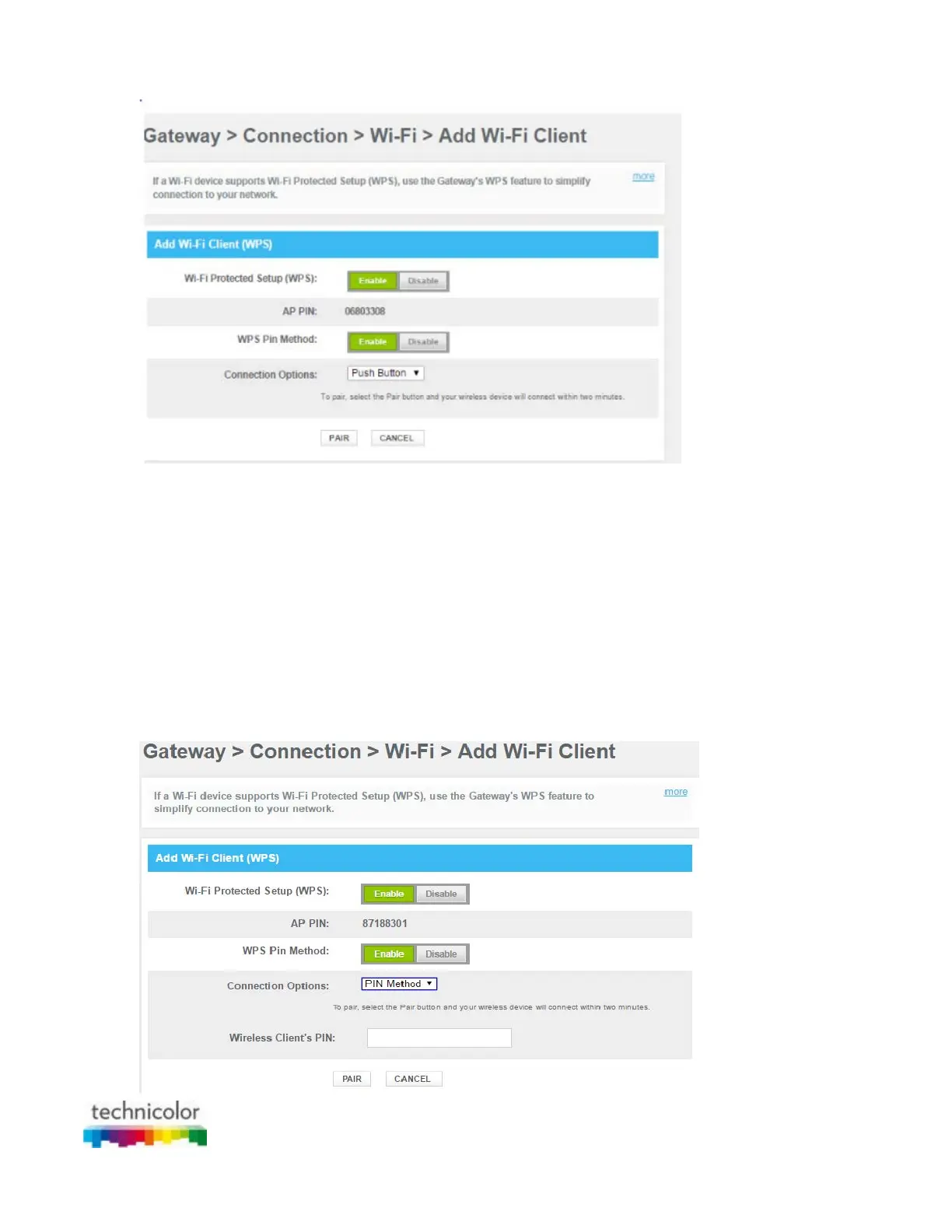CBR CGA4131COM- User Guide
38 of 61
5. Write down the number displayed in AP PIN.
6. In the WPS Pin Method list, click Enabled.
7. Open the WPS PIN page of your wireless client and enter the PIN that you wrote down.
Adding a wireless client using WPS PIN entry on the Gateway
1. Locate and write down the WPS PIN of your wireless client. For more information, consult the
documentation of your wireless client.
2. Go to the Admin Tool (http://10.1.10.1), using a computer or device that is currently connected to your
Gateway (either wired or wirelessly). For more information, see “Accessing the Admin Tool”.
3. On the Gateway menu, click Connection and then click WiFi.
4. Click ADD WIFI PROTECTED SETUP (WPS) CLIENT.
5. The Add WiFi Client page appears.
