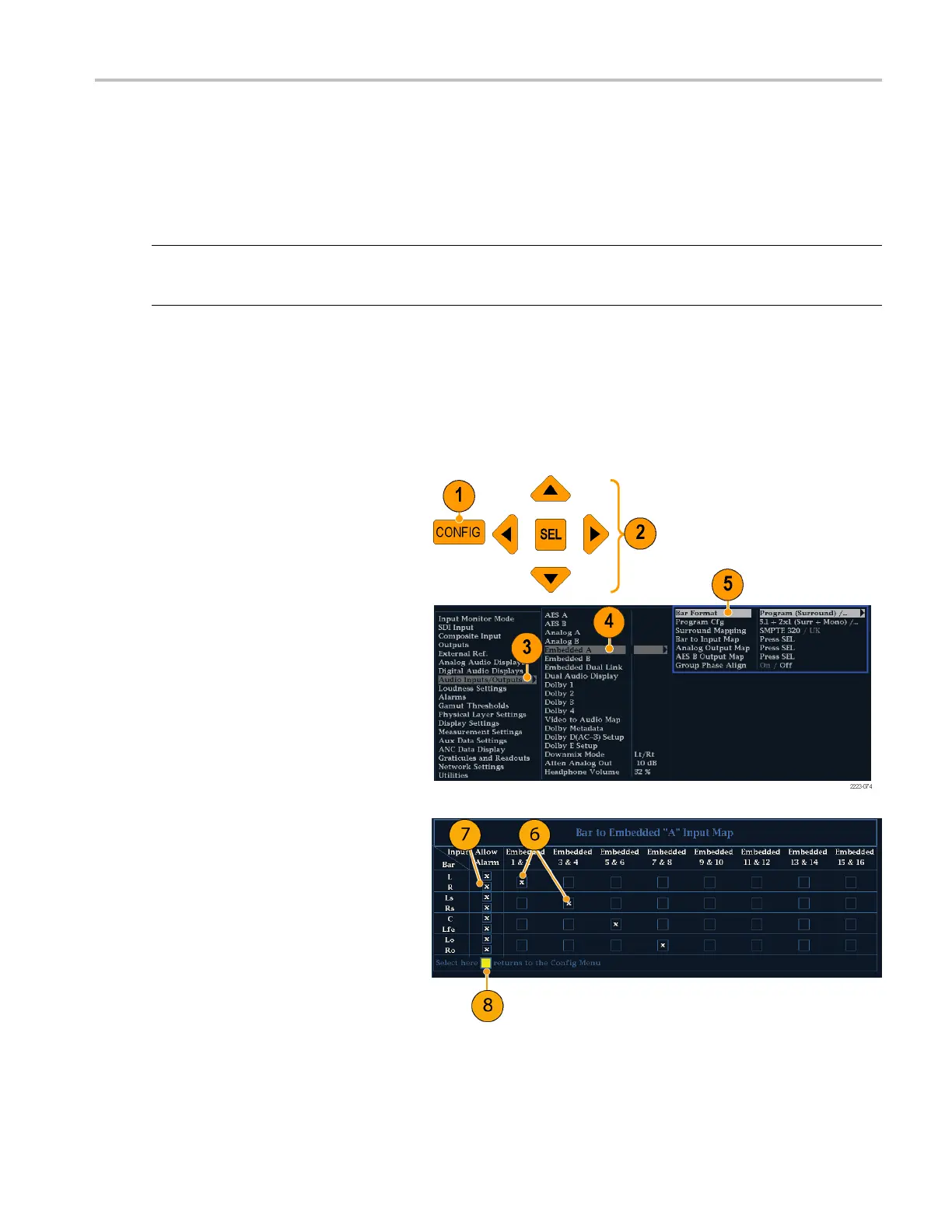Monitoring Audi
o
Monitoring Audio
Your instrument provides several methods for monitoring audio signals. It can measure levels, monitor phase, display
phase correlation, and monitor surround-sound audio. You can specify meter ballistics and scales, set test and peak
program indicator levels, and specify how phase is displayed.
NOTE. The audio monitoring features described in this chapter require that the appropriate audio options are installed. For a
list of the options currently installed on your instrument, p ress the CO NFIG button. In the configuration m enu, select Utilities.
The View Instruments Options entry lists the installed options.
Configuring Audio Inputs
Audio inpu
ts come set to factory defaults. As a result, you may need to configure them before performing the audio
monitoring procedures in this section. The first procedure w ill help you con figure the inputs. After you have completed that
procedure, check that the alarms are con figured as you w ant them. (See page 87, Monitoring Audio.) Your setup here
determine
s, in part, which audio-signal characteristics are displayed.
To set up a
n Audio Input
1. Press the
CONFIG button to display the
configuration menu.
2. Use the arrow keys and SEL button to
make selections in the steps that follow.
3. Select Audio Inputs/Outputs.
4. Select the input to be configured.
5. Select from Program (Surroun d) for
a 5.1 or
5.1+2 type display, or Raw
Pairs for a stereo with SAP and discrete
channels type installation.
6. Select Bar to Input Map and specify
which input pair should be d isplayed in
each
bar pair.
7. Spec
ify which inputs will be allowed to
generate alarms.
8. Select the box to return to the
configuration menu.
Waveform Monitors Quick Start User Manual 87