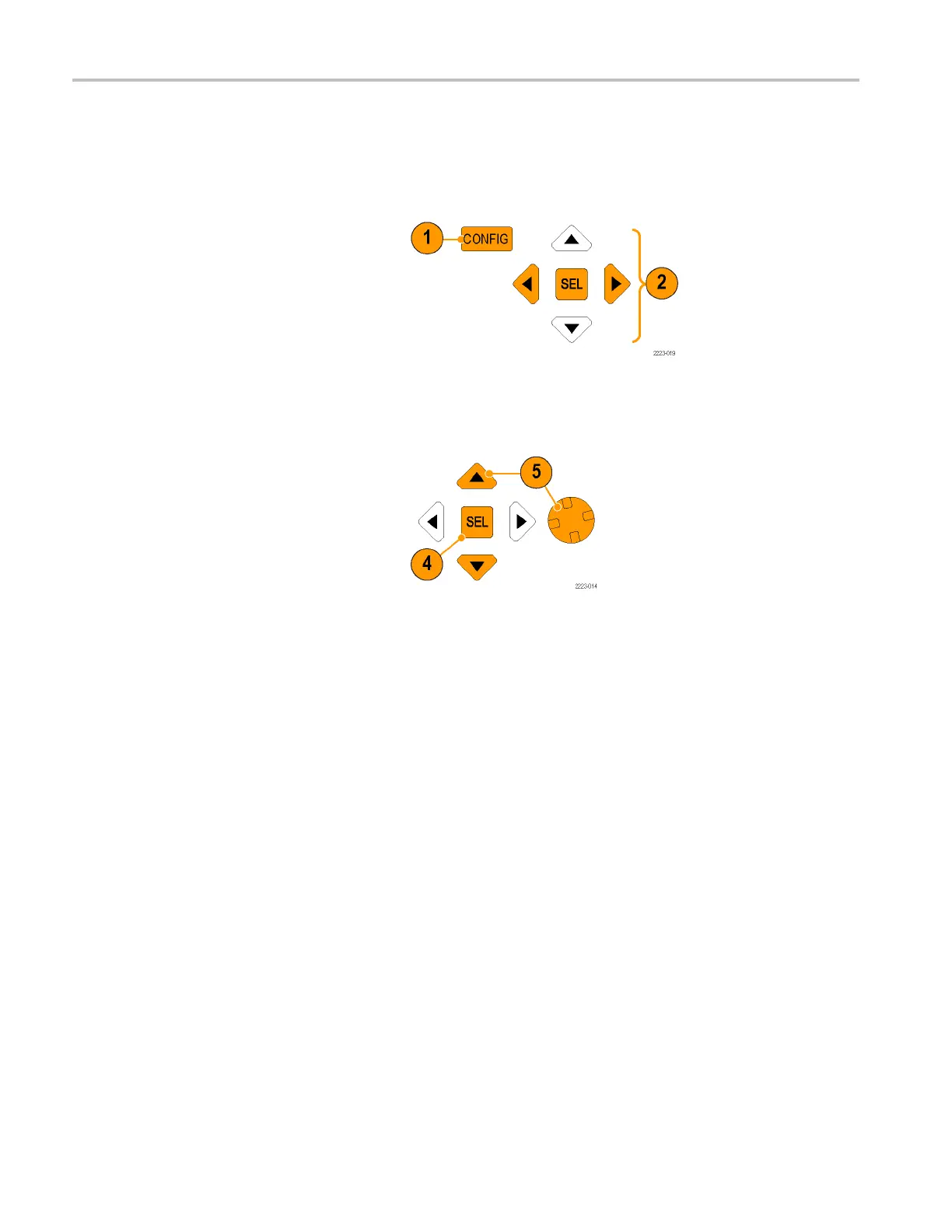Getting Acquain
ted With Your Instrument
Configuring Your Instrument
The Configuration menu is used to change instrument settings that are changed only occasionally or settings that are not
specific to a tile, such as printer settings. To change a setting, you must highlight it. The following procedures will introduce
you to navigation of the configuration menu.
To Traverse the Menu Panes
1. Press the CONFIG button to display the
Configuration menu.
The Configur
ation menu is displayed
on the top or bottom half of the screen
opposite the active tile.
2. Use the left/right arrow keys to move the
selection
back and forth among panels.
The selected, active pane has a blue
outline.
Selecting/Adjusting a Parameter
3. Notice which pane is active. The
selected, active menu item is highlighted
by a white menu bar; the selected item
in unselected menus is highlighted by a
blue menu bar.
4. Use the up/down arrow keys (or the
General knob) to move the selection
up and down the menu entries in the
selected pane. Press the SEL button
(or right-arrow key) to toggle between
parameter settings.
5. If the menu item selected results in the
knob icon appearing in the menu, use
the General knob to adjust the selected
parameter.
38 Waveform Monitors Quick Start User Manual