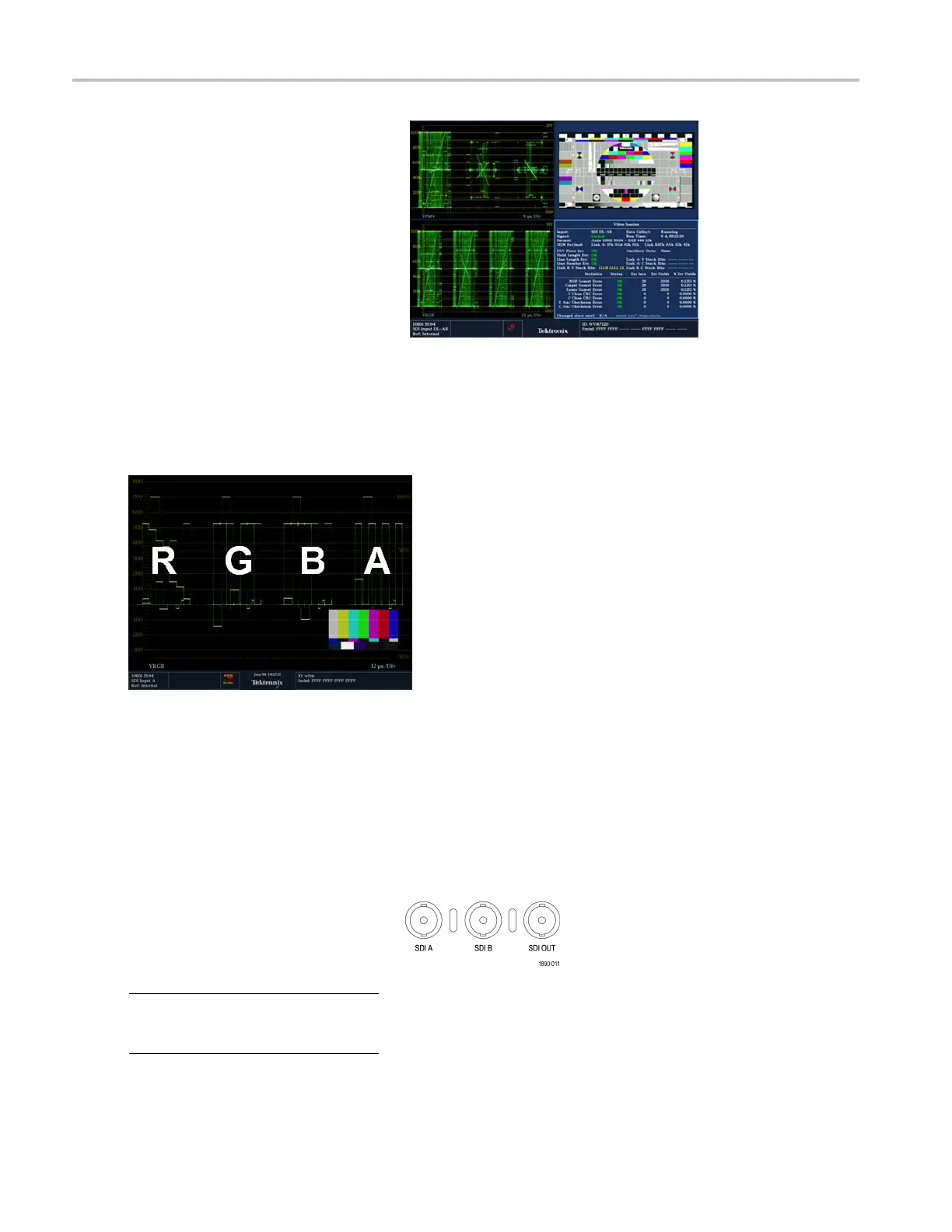Getting Acquain
ted With Your Instrument
ToDisplayaDualLinkSignal
1. Select a tile by pressing a numbered
Display Select button.
2. Press a Measure Select button, such as
WFM, to view the display you want.
3. Select each tile in turn and choose the
desired display. Shown to the right
is an example of a dual link display
configuration.
Your instrument will automatically detect the format on signals with SMPTE352M (VPID) while operating on dual link
signals. You can then view combined Link A, Link B, and Alpha Channel information, which can help w ith the identification
of correct c
ontent. Alpha Channel information will be visible, if present. The next image illustrates where this information
appears in the waveform.
Simultaneous Input Monitoring
With Option SIM installed, this instrument can monitor two separate signals simultaneously. In this mode, the instrument
display is divided into two sides, each with two tiles per input. This allows you to conveniently view measurement and status
displays from two signals at the same time. For more detailed information about Option SIM, see the Technical Reference on
the Product Documentation CD that shipped with your instrument.
To Set Up Simu ltaneo us Input
Monitoring
1. Connect a component video signal to
the A and B SDI inputs at the rear panel:
NOTE. Instruments with Option HD: The
instrument automatically detects whether
the input is HD or SD.
Option SD /HD
26 Waveform Monitors Quick Start User Manual