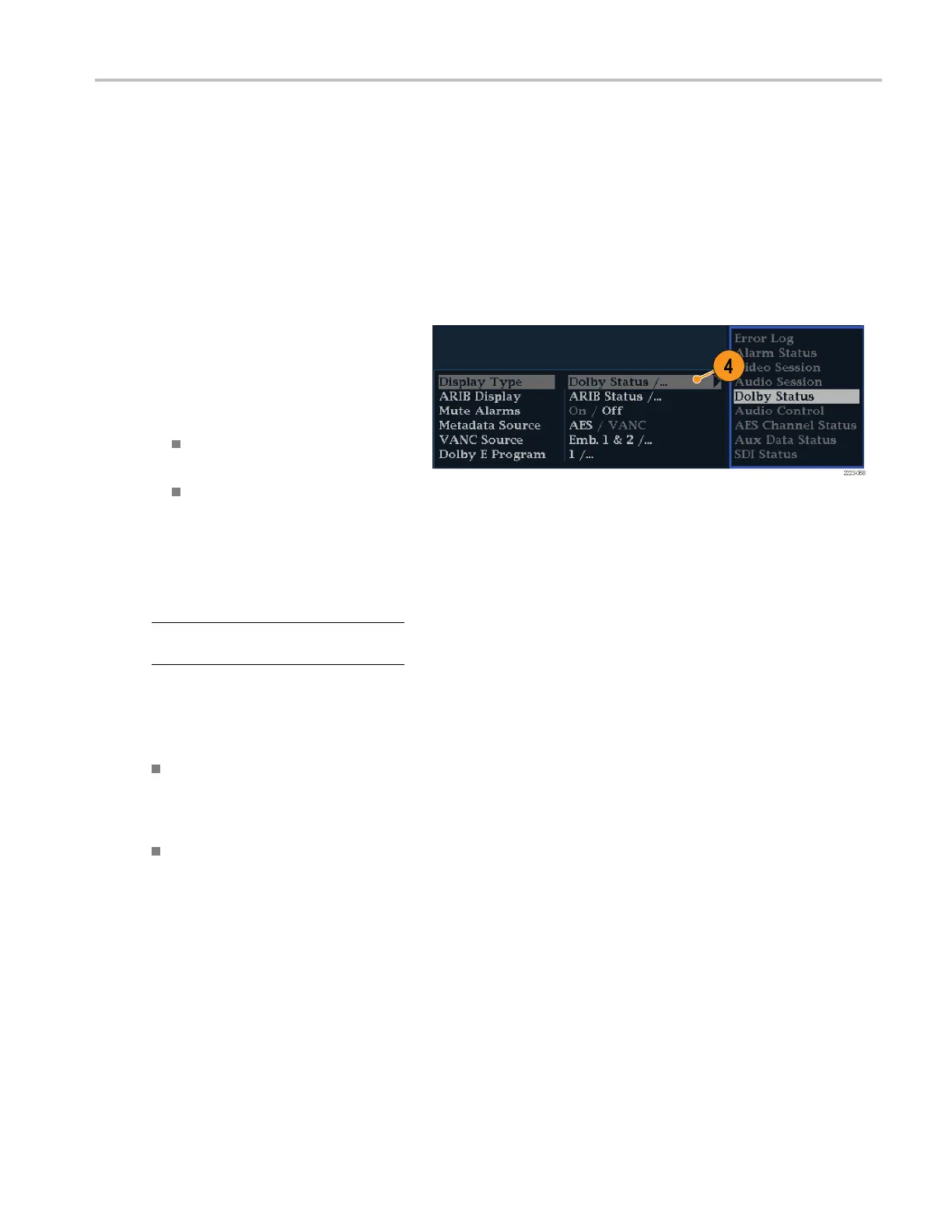Monitor Dolby-B
ased Surround Sound
Viewing Dolby Metadata
If your instrument has Option DDE or DPE installed, it can decode and display selected m etadata parameters present in the
Dolby D, Dolby D+, D olby E bitstream, or in the vertical ancillary data in a Dolby Audio Status screen. To display the data for
the currently selected input, do the following procedure:
1. Select a tile.
2. Press and hold the STATUS button to
open the Status display in that tile and
display the Status menu.
3. Use the arrow keys and SEL button to
make selections in the steps that follow.
4. Select Display Type and then select
Dolby Status, as shown. Note the
following:
A Dolby option must b e installed for
the Dolby Audio Status to display.
The Dolby format will match that of
the selected input.
5. To activate the display type selected,
press SEL.
6. Select the Metadata Source (AES or
VANC or Auto-detect).
NOTE. If you select VANC at the metadata
source, select the VANC source, as well.
Usage Notes
Your instrument determines the downmix based on several parameters within the Dolby metadata and the Dolby
downmix selection. For e xample, if the Dolby Audio Status screen shows Extended Bitstream information indicating that
the preferred downmix is Lt/Rt, the center channel is attenuated by -3dB and the surround channels are attenuated by
-6dB before they are combined into the stereo downmix.
The listening modes can be used to monitor any multichannel Dolby Digital audio program with a user-selectable
number of channels. You can select among several basic and Pro Logic listening modes, the descriptions of which
follow. Depending on the Channel Mode, these listening modes affect the content displayed on the Audio Display level
bars. (See Table 1 on page 113.)
Basic Listening Modes
EX. Use EX if the two surround channels have been matrix encoded with a back c hannel. If the EX listening mode is
selected and there are two surround channels present, the bar display will add two back channels, Lb and Rb, to create a
7.1 channel display.
Full. Full does not modify the number of channels indicated by the channel mode in either the display or the outputs.
Waveform Monitors Quick Start User Manual 111