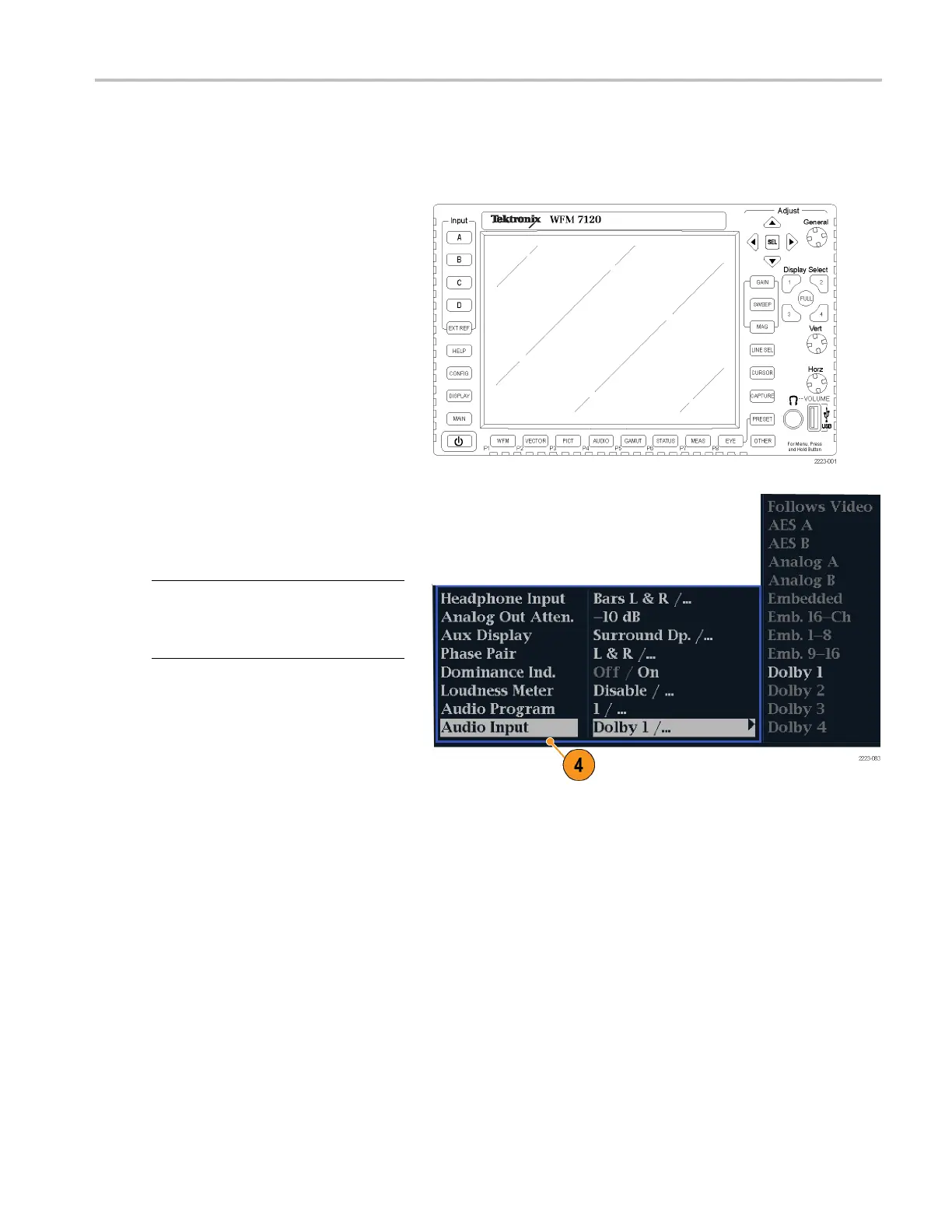Monitoring Audi
o
Selecting Audio Input
You select the audio input to be monitored from the front-panel AUDIO button pop-up menu. Note that the Audio display can
appear in only one tile at a time.
1. Select a tile.
2. Press and hold the Audio button to open
the Audio display in a tile and pop up the
Audio menu.
3. Use the Arrow Keys and SEL button to
make selections in the steps that follow.
4. Select Audio Input and then select one
of the au
dio input options shown.
NOTE. The available selections depend on
the installed audio option. Selecting Follows
Video s
elects the audio to video mapping set
in the configuration menu. (See page 100.)
Checking Audio Level & Phase
Level meters are vertical bar graphs on which the height of the bar indicates the amplitude of the audio program in the
corr
esponding input channel. You can change the input and turn on and off the Phase display from the Audio pop-up
menu. Other meter characteristics such as ballistics, scale units, and program and test levels are configured through the
Configuration menu.
If your instrument is equipped with optional audio features, it can display phase of one input pair as a Lissajous pattern, and
dis
play relative phase on a ll four pairs of inputs with correlation meters.
Waveform Monitors Quick Start User Manual 89