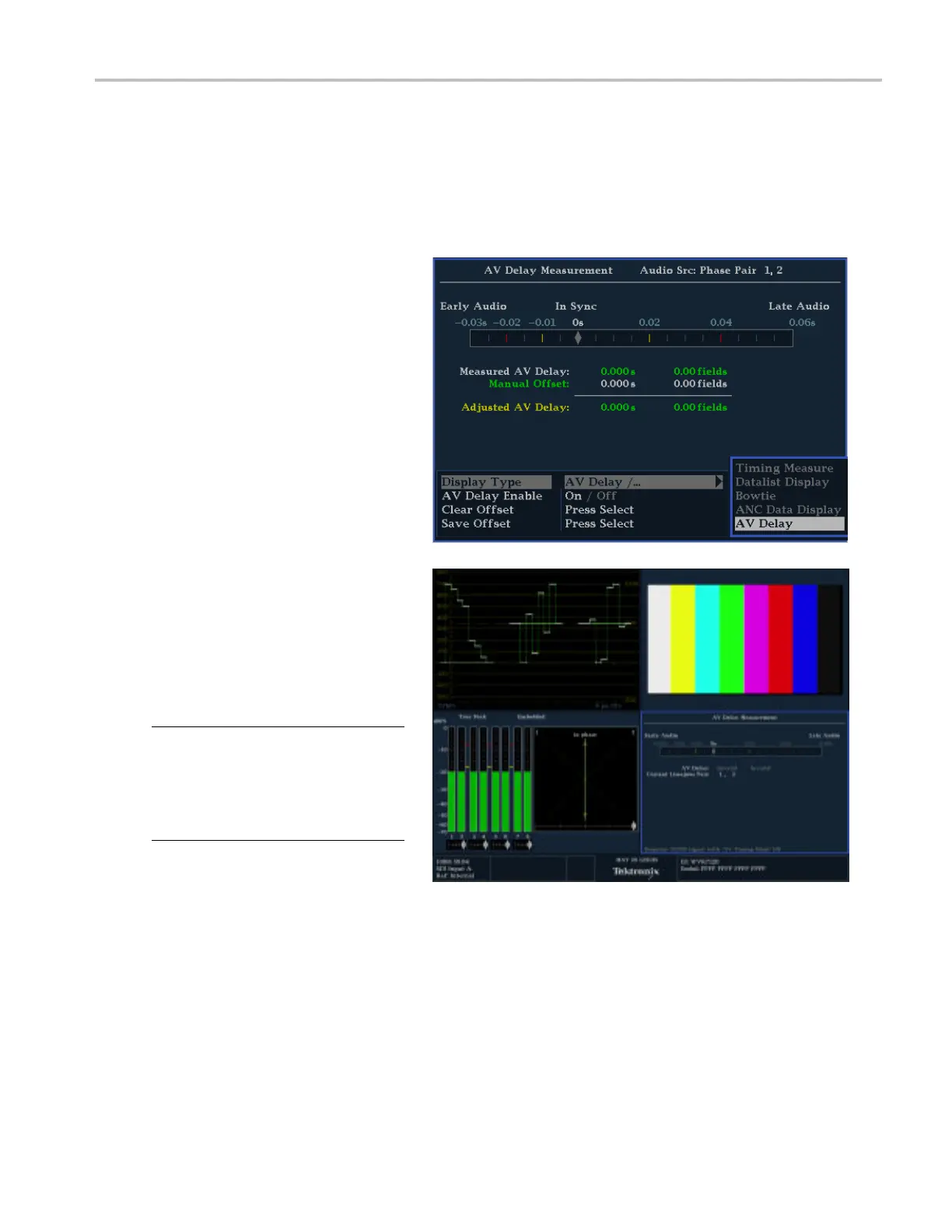Getting Acquain
tedWithYourInstrument
Measuring Audio/Video Delay
Option AVD lets you take audio/visual delay (AVD) measurem ents and display them in both numeric and graphical formats.
AVD delay measurements require an appropriate AVD sequence signal source, such as from a Tektronix TG 700 signal
generator. This capability is useful for facility m aintenance and setup applications because it allows for out-of-service
testing to quickly ensure synchronization across a facility. AVD supports digital and composite inputs, and the following
audio inputs: embedded, AES, and analog.
To Show the Audio/Video Delay
Display
1. Select a tile by pressing a numbered
Display Sel
ect button, and then press
the MEAS button.
2. In the m easurement menu that appears,
select AV Delay.
3. When you are ready to take a
measurem
ent, select AV Delay Enable
and press the right arrow key to highlight
On.
4. Configur
e the other tiles as desired. An
example of a configured display is shown
to the right.
5. To change the channels you want to
monito
r, activate the Audio Display tile,
press the AUDIO button to display the
Audio menu, and select Phase Pair.You
can th
en select the channels you want.
NOTE. If you do not see numbers, but
instead see an Invalid reading, after AV Delay
in the
AV Delay Display, this means that the
AV Delay sequence was not detected. In this
case, you would need to check your signal
sour
ce to correct the problem.
Waveform Monitors Quick Start User Manual 29