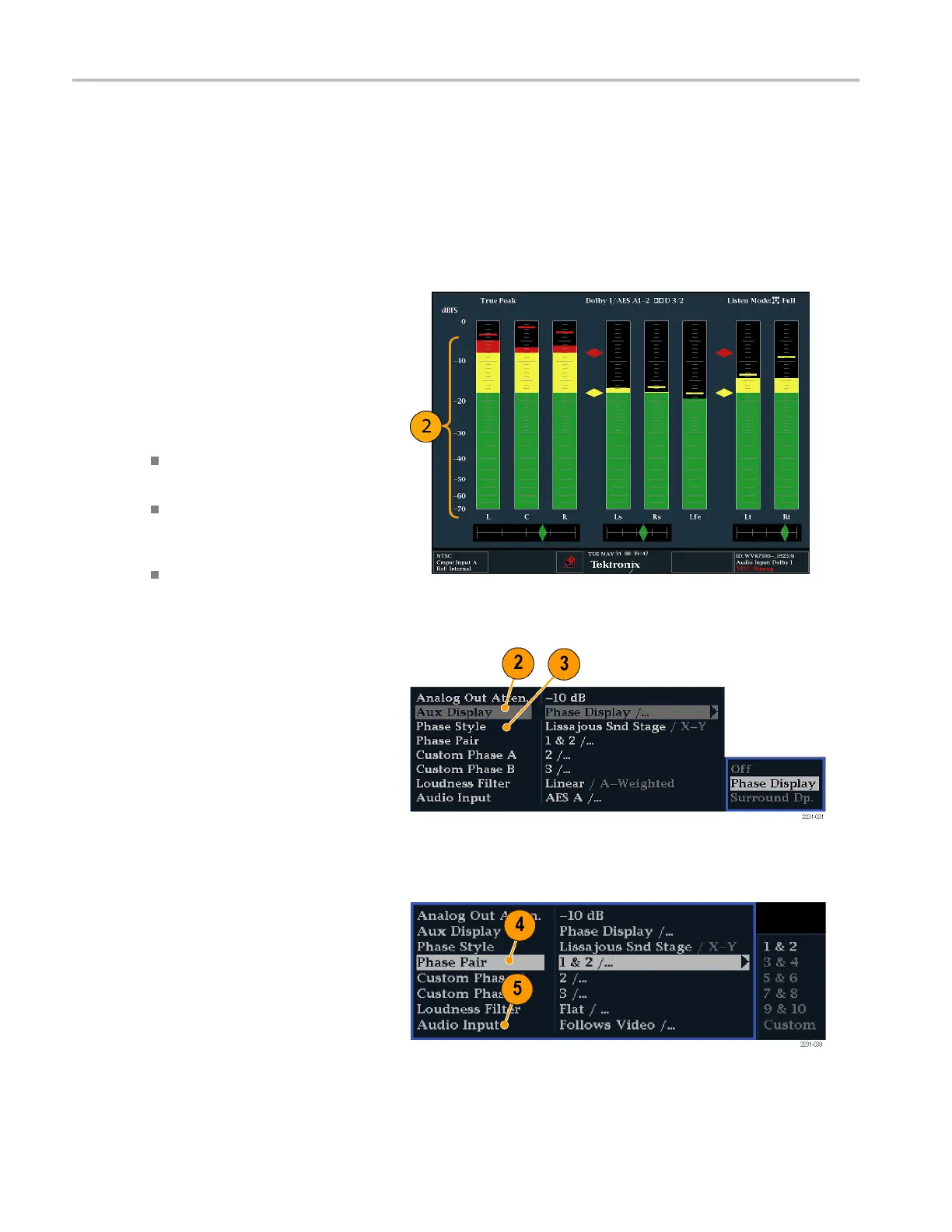Monitoring Audi
o
Checking Audio Level & Phase
Level meters are vertical bar graphs on which the height of the bar indicates the amplitude of the audio program in the
corresponding input channel. You can change the input and turn on and off the Phase display from the Audio pop-up
menu. Other meter characteristics such as ballistics, scale units, and program and test levels are configured through the
Configuration menu.
If your instrument is equipped with optional audio features, it can display phase of one input pair as a Lissajous pattern, and
display relative phase on all four pairs of inputs with correlation meters.
To Check Level
1. Open the audio display in one tile and
select an input. (See page 87.)
2. Check the level meter bars for current
audio levels, which are displayed
according to the selected meter ballistics.
Each bar displays three colors:
Green – Indicates audio levels below
the test level
Yellow – Indicates audio levels
between the test and peak program
level
Red – Indicates audio levels above
the peak program level
To Check Phase
1. Open the audio display in one tile. (See
page 87.) Use the Arrow keys and SEL
button to make selections in the steps
that follow.
2. Select Aux Display and then select
Phase Display to turn it on.
3. Select the Phase Style. Choose
either a Lissajous Soundstage or X-Y
orientation for the Lissajous signal. (See
page 93, Usage Notes.)
4. Se lect the phase pair to be displayed, or
select Custom and select independent
channels using the Phase Channel A
and Phase C hannel B entries.
5. Set the Audio Input to match the signal
that you are checking (or use the Audio
Follows Video mode set in the CO NFIG
menu).
88 Waveform Rasterizers Quick Start User Manual
