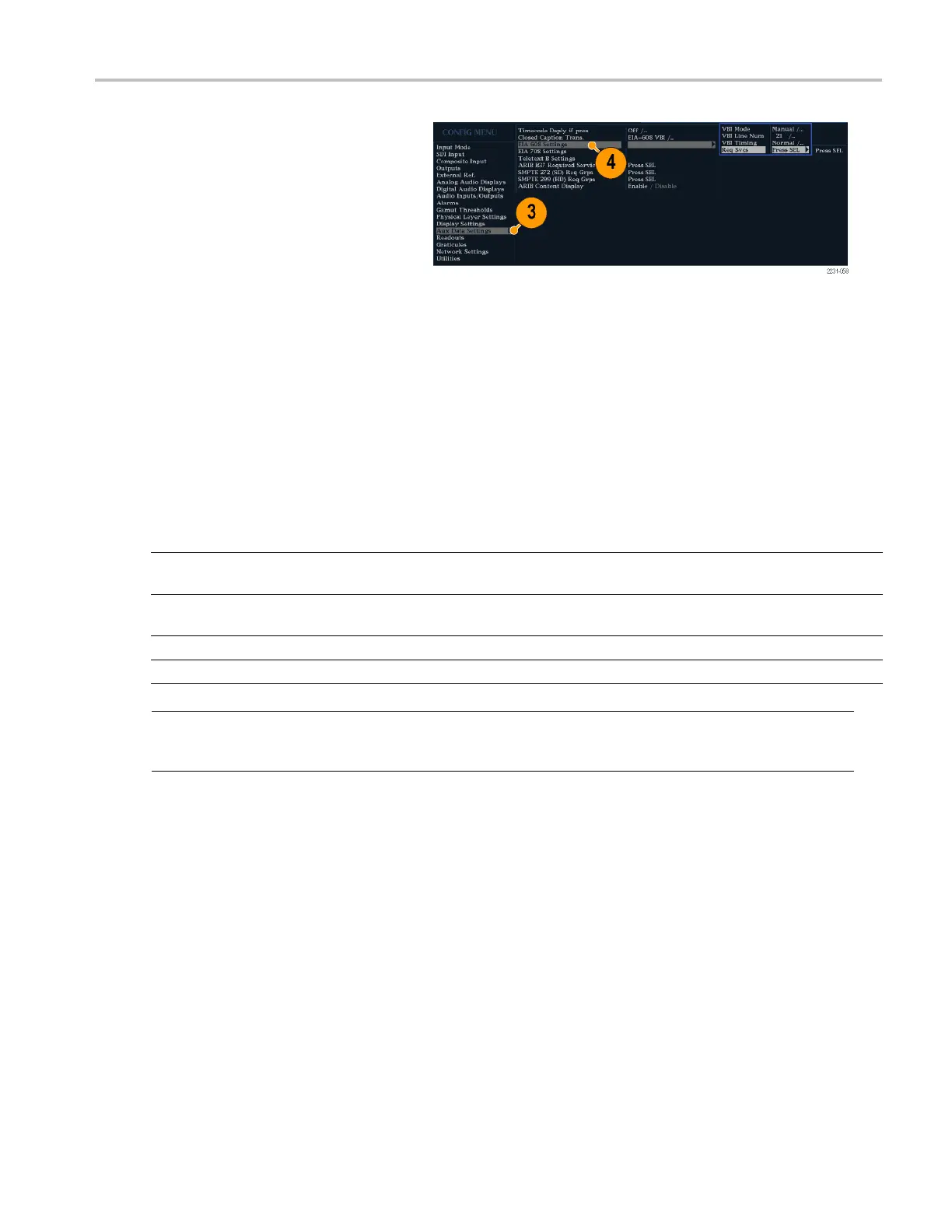Using Alarms
3. For Closed Caption r elated alarms,
select Aux Data S ettings.
4. Select EIA608 Required Services and
select the CC ch
annels and/or Text
channels that you want to trigger the CC
Services Missing Alarm.
Monitoring Alarms
After defini
ng and enabling alarms, you can quickly check if any error c ondition exists by looking (or listening) for the
notification you defined (text, icon, logging, SNMP trap, beep). (See page 14, Status Bar Icons.) Selecting audible response
(Beep) or the Ground Closure output response can help you notice alarms that you may miss if the notification is text or icon
only. The la
tter can be used to drive a light or audible alarm when one or more alarms are triggered. (See page 113, To
Set Allowed Alarm Responses.)
If you want to check the condition of a specificalarm,presstheSTATUS button. In the Status menu, select Display Type
and then select Alarm Status. One or more of the following will appear:
Indicator Description
Disabled (gray) Alarm is not selected for reporting, but will still show if the
error is present.
OK (green) Alarm is enabled for reporting and has not detected errors
for at lea
st 5 seconds.
Error (ye
llow)
Alarm con
dition cleared for less than 5 seconds.
Error (re
d)
Alarm triggered now.
NOTE. To monitor alarms remotely, use a PC to monitor SNMP traps over the Ethernet port (the PC must have SNMP trap
service
installed). Before SNMP traps can be sent, you must enable and con figure the instrument for SNMP control using the
Network S ettings submenu of the Configuration menu.
Waveform Rasterizers Quick Start User Manual 117
