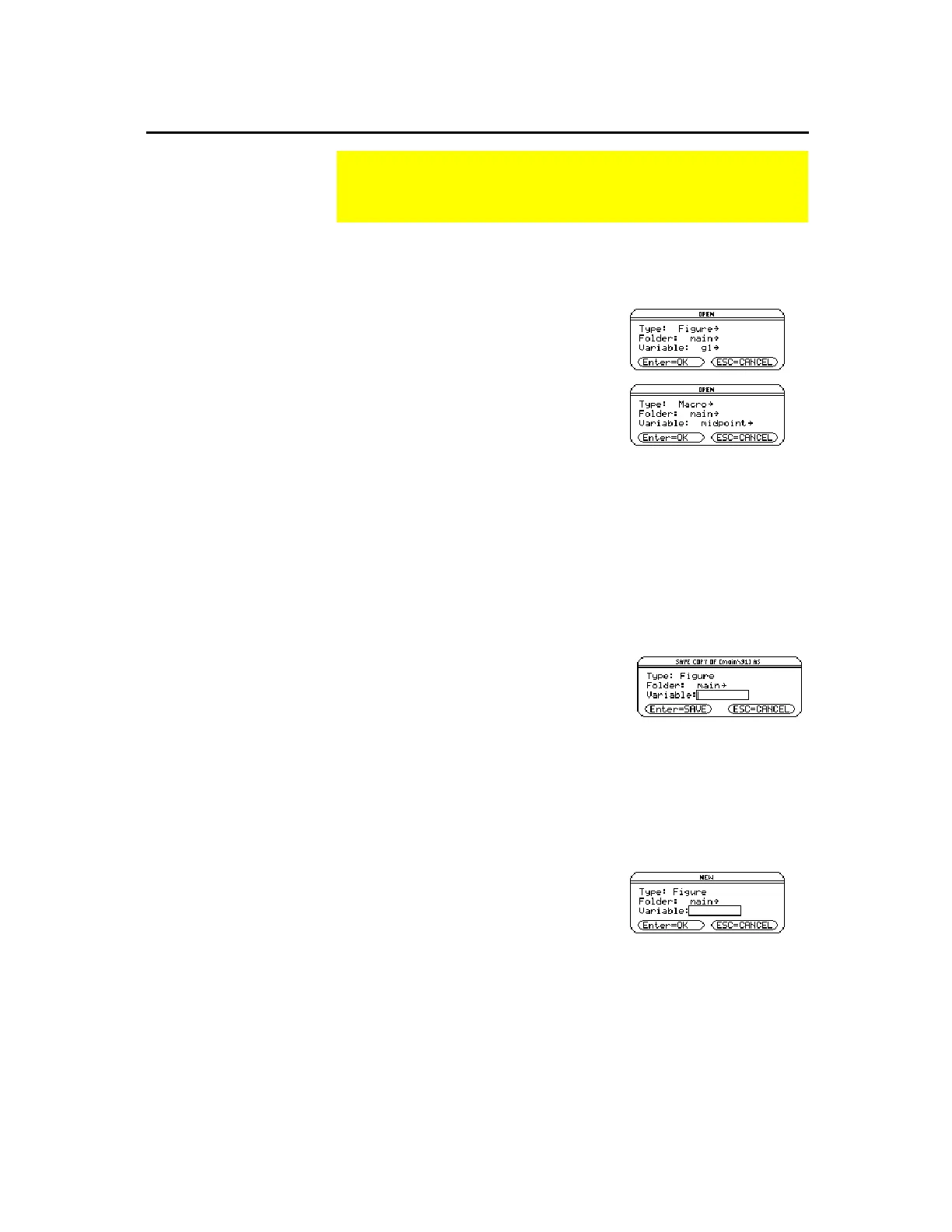TI-89 / TI-92 Plus / Voyage™ 200 PLT Cabri Geometry App 12
The
Open
command opens a dialog box for opening an existing
geometry figure or macro.
1.
Press
TI-89:
2Š
TI-92 Plus / Voyage™ 200 PLT:
Š
and select
1:Open.
2.
Select the type of variable that you
want to open,
Figure
or
Macro
.
3.
Press the cursor pad to highlight the
variable name that you want to open
and press
¸
twice.
To preserve memory, the TI-89 / TI-92 Plus / Voyage 200 PLT uses an
“edit-in-place” method while you are constructing objects. This
means the variable that you named when you first opened the
geometry session is constantly updated during your constructions.
The
Save Copy As
command opens a dialog box that lets you save
the current construction to a variable name that you specify.
1.
Press
TI-89:
2Š
TI-92 Plus / Voyage 200 PLT:
Š
and select
2:Save Copy As
.
2.
Enter a name for your construction
in the
Variable
box and press
¸
twice.
The
New
command opens a new, blank Geometry drawing window
for creating a construction or macro.
1.
Press
TI-89:
2Š
TI-92 Plus / Voyage 200 PLT:
Š
and select
3:New
.
Managing File Operations
The
File
toolbar menu contains file-management commands
that let you open, close, and save geometry constructions.
Opening a
Construction or
Macro
Note:
Pressing
B
and
selecting
2:Macro
after
selecting the
Open
command lets you open and
use a previously saved
macro.
Saving a
Construction as
Another Name
Starting a New
Construction
