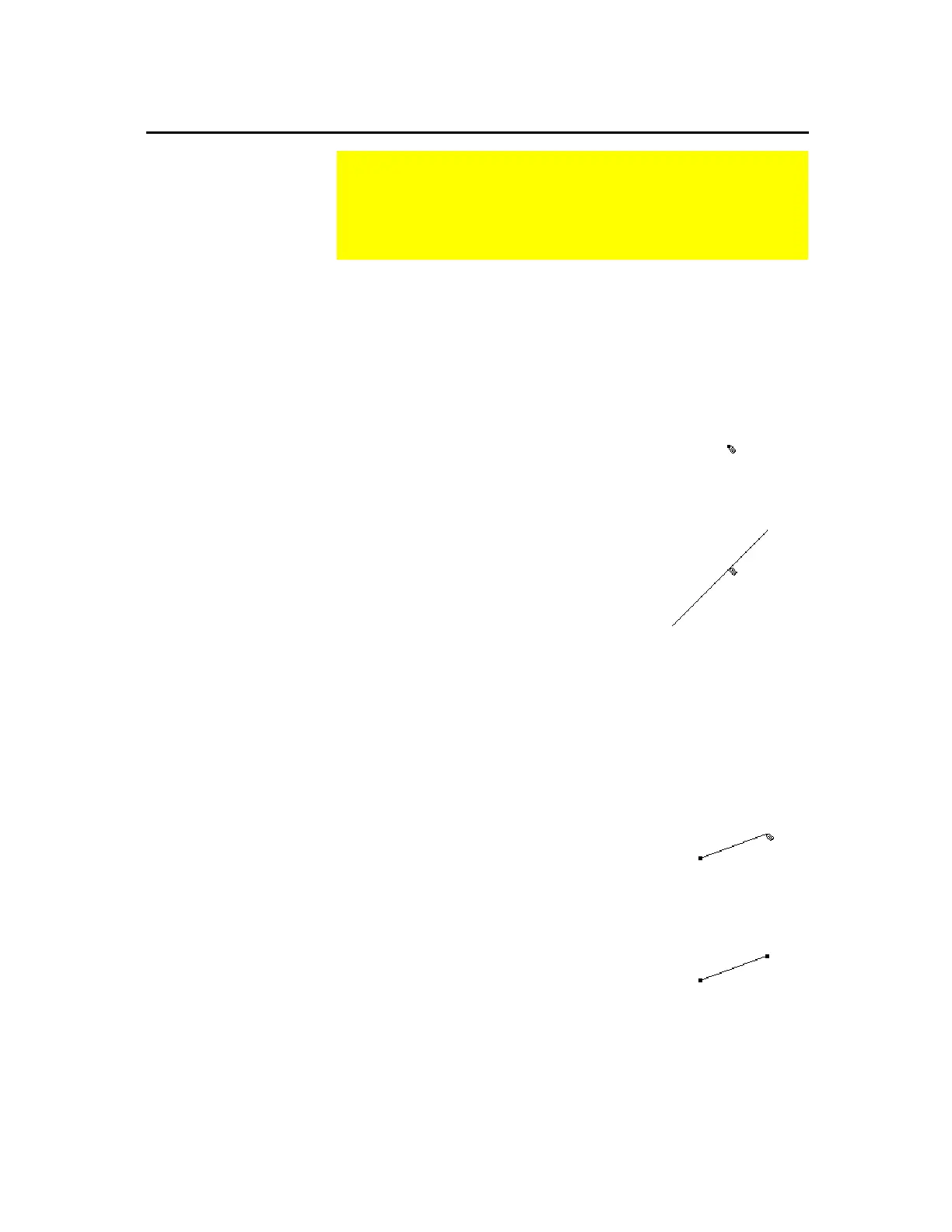TI-89 / TI-92 Plus / Voyage™ 200 PLT Cabri Geometry App 21
The
Line
tool creates a line that extends infinitely in both directions
through a point at a specified slope. You can control the slope of the
line in free space or create the line to go through another point.
1.
Press
„
and select
4:Line
.
2.
Move the (
#
) cursor to the desired
location and press
¸
to create
the initial point of the line.
Create a point.
3.
Move the cursor away from the point
to create the line.
The line is drawn in the same
direction as the keypress. When the
line appears, you control the slope of
the line by continuing to press the
cursor pad.
Create the line.
4.
Press
¸
to complete the
construction.
The
Segment
tool creates a line segment between two endpoints.
1.
Press
„
and select
5:Segment
.
2.
Move the (
#
) cursor to the desired
location and press
¸
to create
the initial endpoint of the segment.
Create the initial point.
3.
Move the pointer to the location for
the final endpoint of the segment.
4.
Press
¸
.
Create the final point.
Creating Lines, Segments, Rays, and Vectors
The
Points and Lines
toolbar menu contains tools for creating
and constructing linear objects such as lines, segments, rays,
and vectors. The
Construction
menu contains a tool for
creating resultant vectors.
Creating a Line
Tip:
To limit the slope to
15-degree increments,
press
¤
while pressing the
cursor pad.
Tip:
To label a line, type up
to five characters
immediately after creating
the line or use the Label
tool.
Creating a Segment
Tip:
To limit the slope to
15-degree increments,
press
¤
while pressing the
cursor pad.
