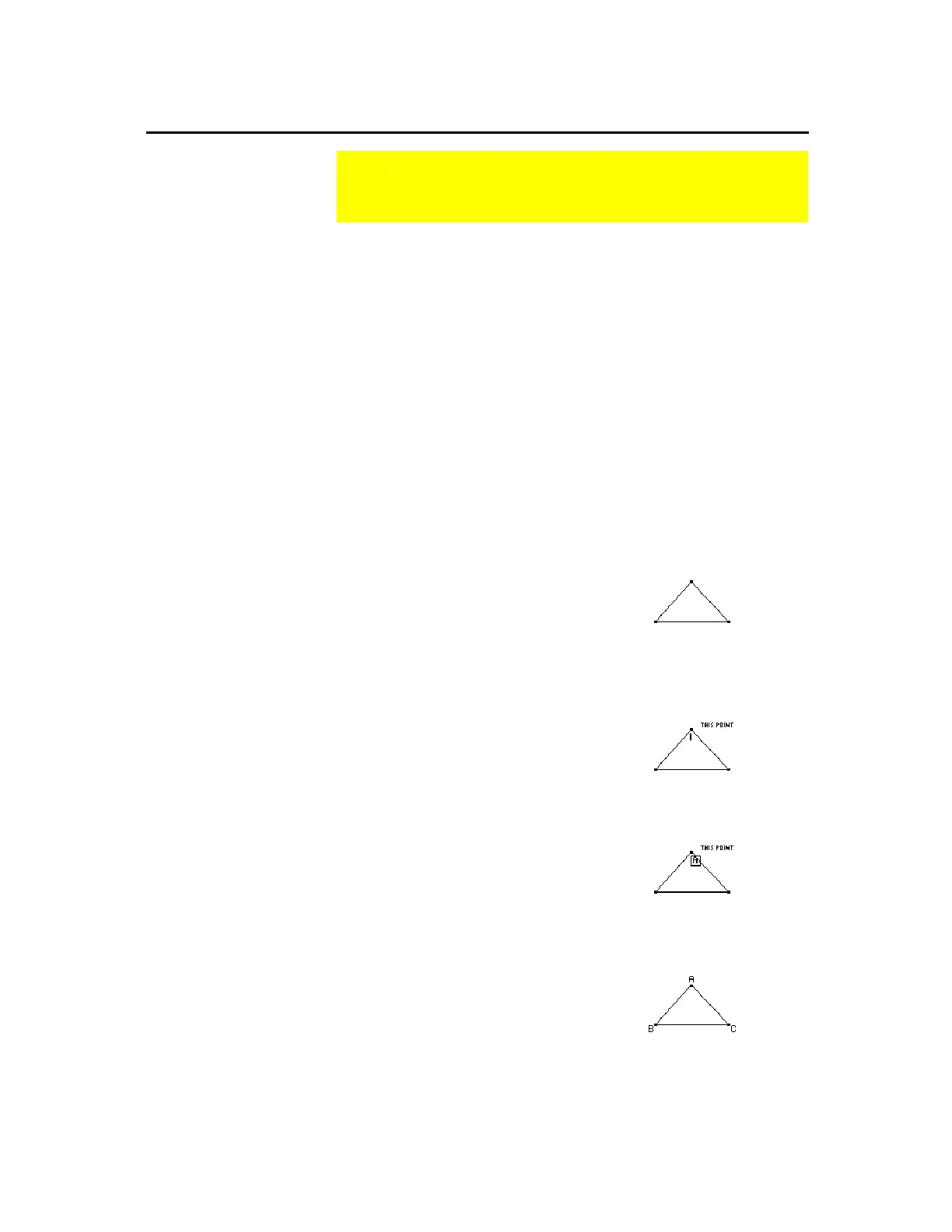TI-89 / TI-92 Plus / Voyage™ 200 PLT Cabri Geometry App 60
The
Label
tool attaches a label to a point, line, or circle. When you
select an object with the
Label
tool, an edit box appears in which you
can enter the label text or numbers.
¦
The label is a textual object that you can move anywhere within a
specified distance from the object. The relative position of the
label is maintained.
¦
To edit an existing label, place the cursor on the label, and press
¸
. A text cursor appears that allows you to edit the text in
the label.
¦
To control the text cursor, press
¥
and the cursor pad
simultaneously.
¦
All label text is horizontally oriented.
To label an object:
1.
Construct any object, such as the
triangle shown in this example.
2.
Press
TI-89:
2‰
TI-92 Plus / Voyage™ 200 PLT:
‰
and select
4:Label
.
3.
Select a point, line, or circle.
Select a point, line, or circle.
4.
Type the label text on the keyboard
and press
N
.
Enter a label.
Reposition and complete the
labels.
Adding Descriptive Information to Objects
The
Display
toolbar menu contains the tools that let you
annotate your constructions.
Creating a Label
Using the Label
Tool
Note:
You also can attach a
label to a point immediately
after it is created by entering
text from the keyboard.
Note:
You can reposition
the label by selecting it and
then dragging it to the
desired location.
