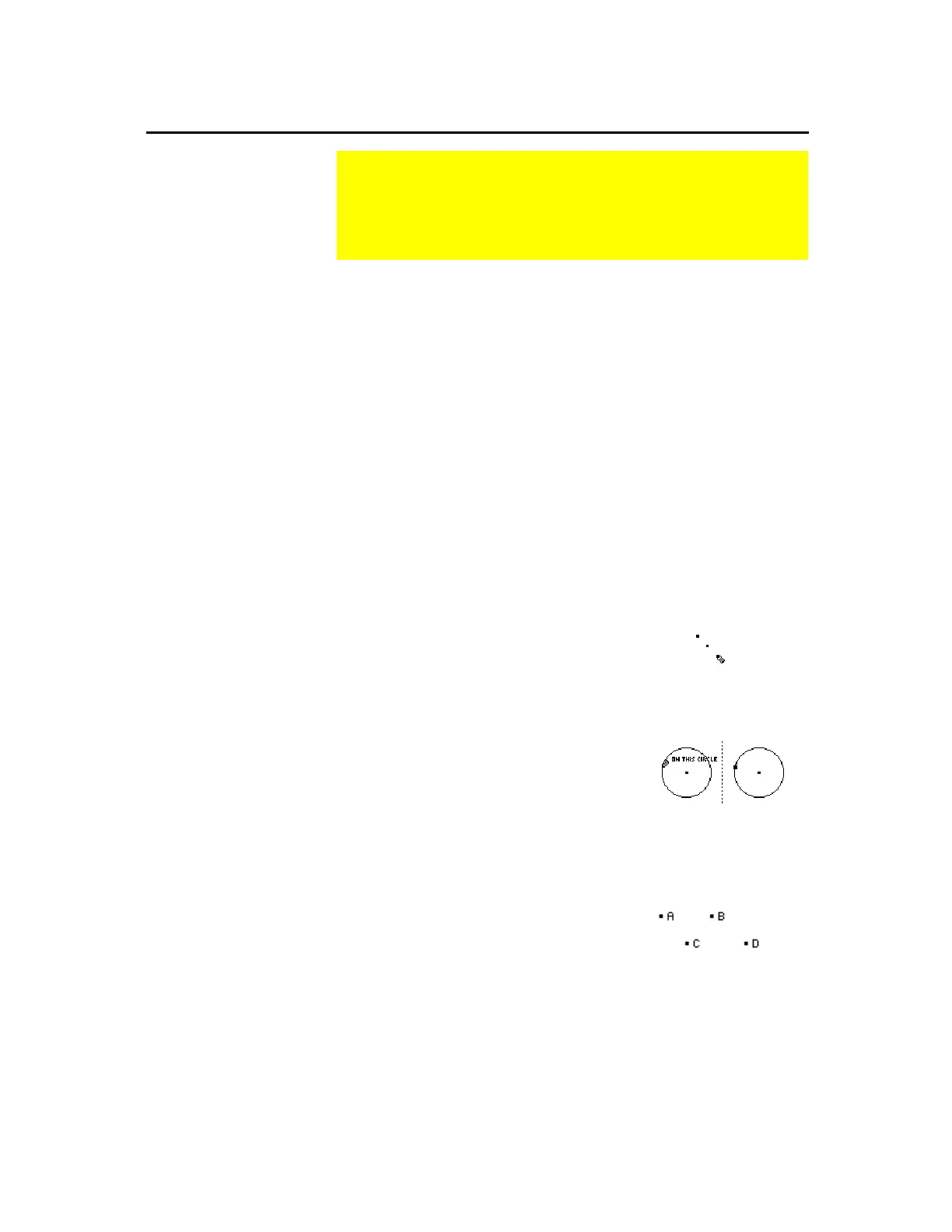TI-89 / TI-92 Plus / Voyage™ 200 PLT Cabri Geometry App 19
The
Point
tool creates points that can be placed anywhere in the
plane, on existing objects, or at the intersection of any two objects.
¦
If the point created is on an object, it will remain on the object
throughout any changes made to the point or to the object.
¦
If the point is at the intersection of two objects, the point will
remain at the intersection when changes are made to the object
or objects.
¦
If the objects are changed such that they no longer intersect, the
intersection point disappears. The intersection point reappears
when the objects again intersect.
To create points:
1.
Press
„
and select
1:Point
.
2. Creating points in free space:
Move the cursor to any location in
the plane where you want a point and
press
¸
to create the point.
Create points in free space.
3.
Creating points on objects:
Move the cursor to the location on an
object where you want a point. When
the cursor message appears, press
¸
to create the point.
Create points on objects.
before after
4.
Creating points with labels:
Create a point as defined in step 2 or
3 then press an appropriate
alphabetic character key to create a
label for the point.
Create points with labels.
Creating Points
The
Points and Lines
toolbar menu contains tools for creating
and constructing points in geometry. The three point tools let
you create points anywhere in the plane, on objects, or at the
intersection of two objects.
Creating Points in
Free Space and on
Objects
Note:
You can attach a
label to the point by entering
text (five-character
maximum) from the
keyboard immediately after
creating a point.
