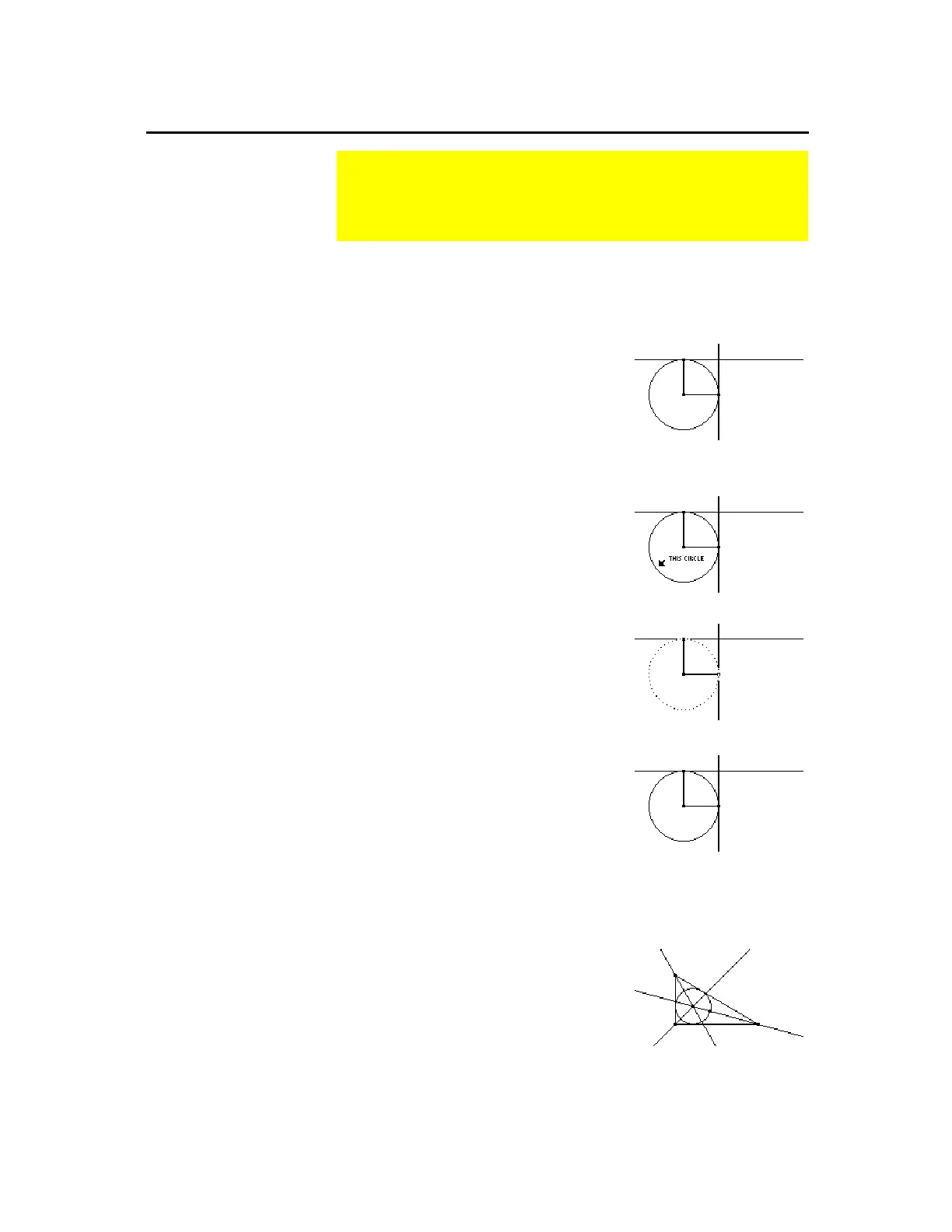TI-89 / TI-92 Plus / Voyage™ 200 PLT Cabri Geometry App 57
The
Hide/Show
tool in the
Display
toolbar menu hides selected
visible objects and shows selected hidden objects. Hidden objects do
not alter their geometric role in the construction.
1.
Construct several objects such as
those shown in this example.
2.
Press
TI-89:
2‰
TI-92 Plus / Voyage™ 200 PLT:
‰
and select
1:Hide / Show
.
3.
Point to each object that you want to
hide and press
¸
.
Select the objects.
Selected objects are hidden.
4.
Select a hidden object to make it
visible again.
The
Hide / Show
tool works as a
toggle function on an object.
Hidden objects are displayed.
The
Thick
tool in the
Display
toolbar menu changes the outline
thickness of an object between Normal (one pixel) and Thick (three
pixels) outlines.
1.
Construct several objects such as
those shown in this example.
2.
Press
TI-89:
2‰
TI-92 Plus / Voyage 200 PLT:
‰
and select
8:Thick
.
Controlling How Objects Are Displayed
The
Display
toolbar menu contains tools for controlling the
display features of objects. The
File
toolbar menu contains
several tools that determine how objects are viewed.
Hiding and Showing
Objects
Note:
Hidden objects are
shown in dotted outline
when the
Hide / Show
tool is
active.
Note:
When the
Hide / Show
tool is active, pressing
¤
and
¸
at the same time
in free space makes all
hidden objects visible.
Changing the Line
Thickness of
Objects
