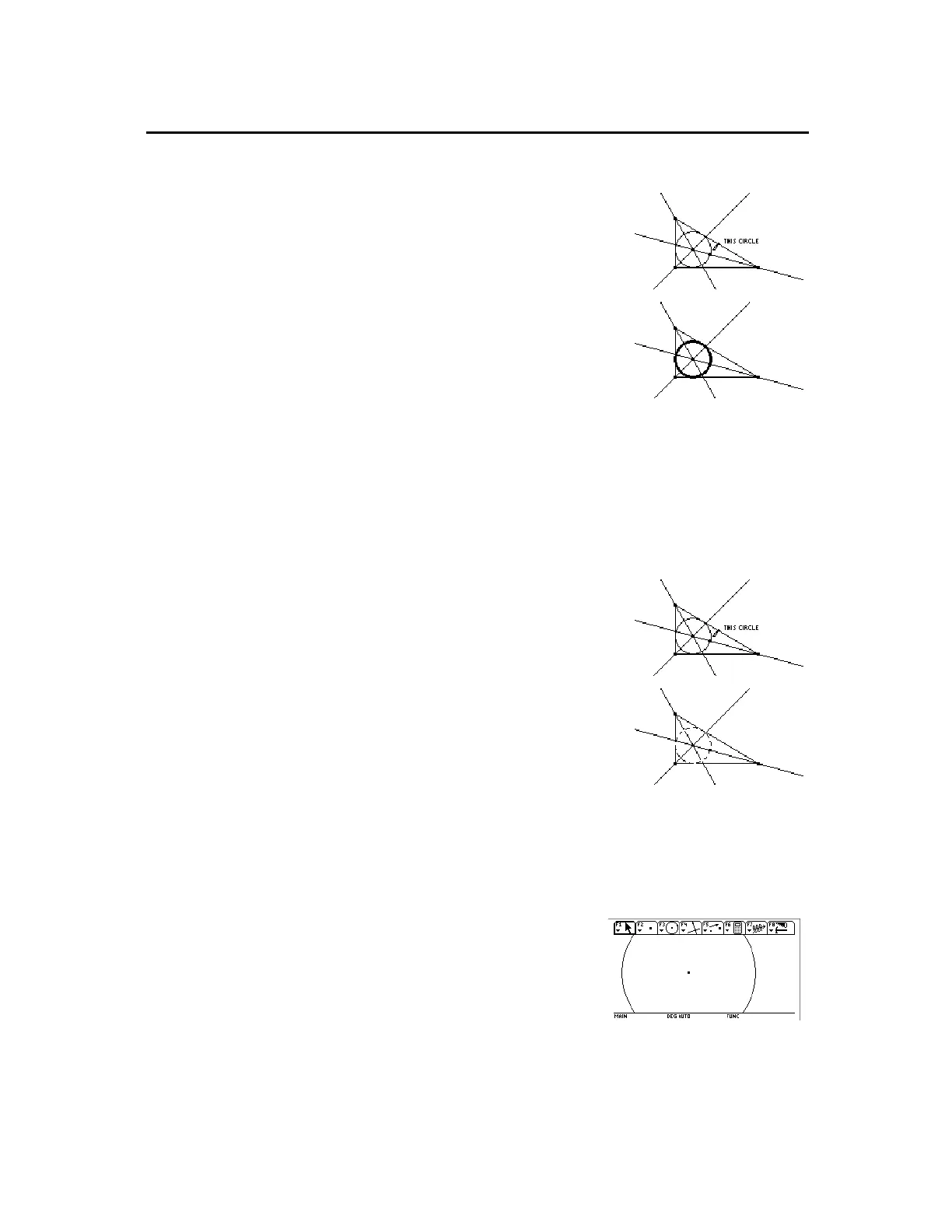TI-89 / TI-92 Plus / Voyage™ 200 PLT Cabri Geometry App 58
3.
Point to the object to be outlined in
thick outline.
Select the object.
4.
Press
¸
to change the outline as
shown then press
¸
again to
change it back to normal.
The
Dotted
tool in the
Display
toolbar menu changes the outline
pattern of objects between solid and dotted outlines.
1.
Press
TI-89:
2‰
TI-92 Plus / Voyage™ 200 PLT:
‰
and select
9:Dotted
.
2.
Point to a solid outlined object that is
to be displayed in dotted outline.
Select the object.
3.
Press
¸
to change the outline as
shown then press
¸
again to
change it back to normal.
The
Show Page
command in the
File
toolbar menu allows you to
view an entire construction, which can be larger than the drawing
window. It displays the full-page picture of the construction in
miniature.
1.
Construct a circle that is larger
than the drawing window.
2.
Press
TI-89:
2Š
TI-92 Plus / Voyage 200 PLT:
Š
and select
A:Show Page
.
Normal view.
3.
Drag the small window to move
the drawing view to a new
location.
Controlling How Objects Are Displayed
(continued)
Tip:
Change the thickness
of a point to set it apart from
other points.
Note
: This option works as
a toggle. Reselecting the
object changes the outline
back to normal.
Changing the Line
Pattern of Objects
Note
: This option works as
a toggle. Reselecting the
object changes the outline
pattern back to normal.
Showing the Entire
Drawing Page
