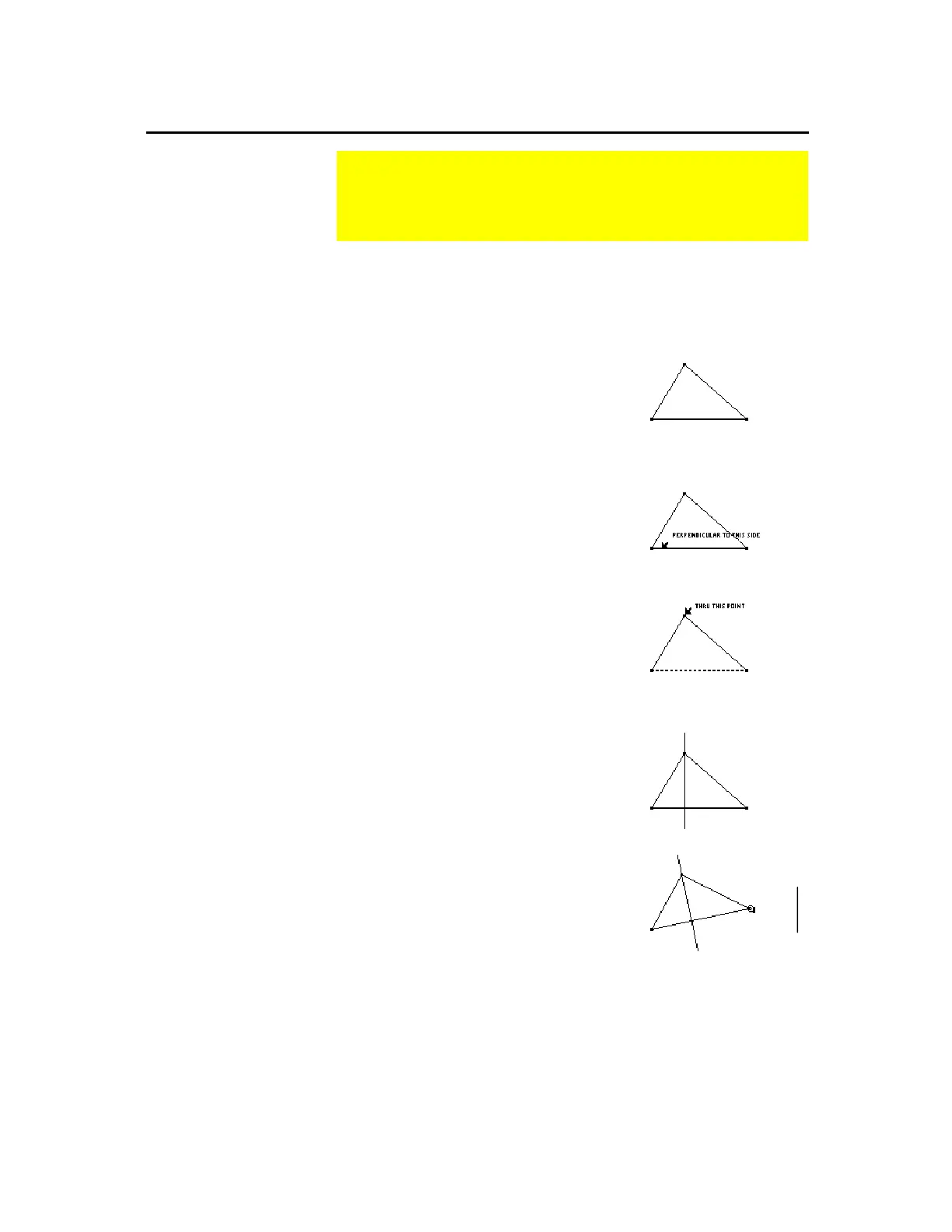TI-89 / TI-92 Plus / Voyage™ 200 PLT Cabri Geometry App 29
The
Perpendicular Line
tool creates a line passing through a point
and perpendicular to a selected linear object (line, segment, ray,
vector, side of a polygon, or axis).
1.
Create any object having linear
properties such as the triangle shown
in this example.
2.
Press
†
and select
1:Perpendicular
Line
.
3.
Move the cursor to a side or object
through which you want the
perpendicular line to pass then press
¸
.
Select a linear object.
4.
Move the cursor to the point through
which you want the perpendicular
line to pass then press
¸
.
Select a point.
A dependent perpendicular
line is drawn.
5.
Drag one of the vertices of the
triangle to change its orientation.
Change the orientation.
Constructing Perpendicular and Parallel Lines
The
Construction
toolbar menu contains tools for constructing
objects in relation to other objects, such as perpendicular and
parallel lines.
Constructing a
Perpendicular Line
Note:
The order of steps 3
and 4 can be reversed.
Note:
You can move the
perpendicular line by
dragging the point through
which the line passes or by
changing the orientation of
the object to which it is
perpendicular.
