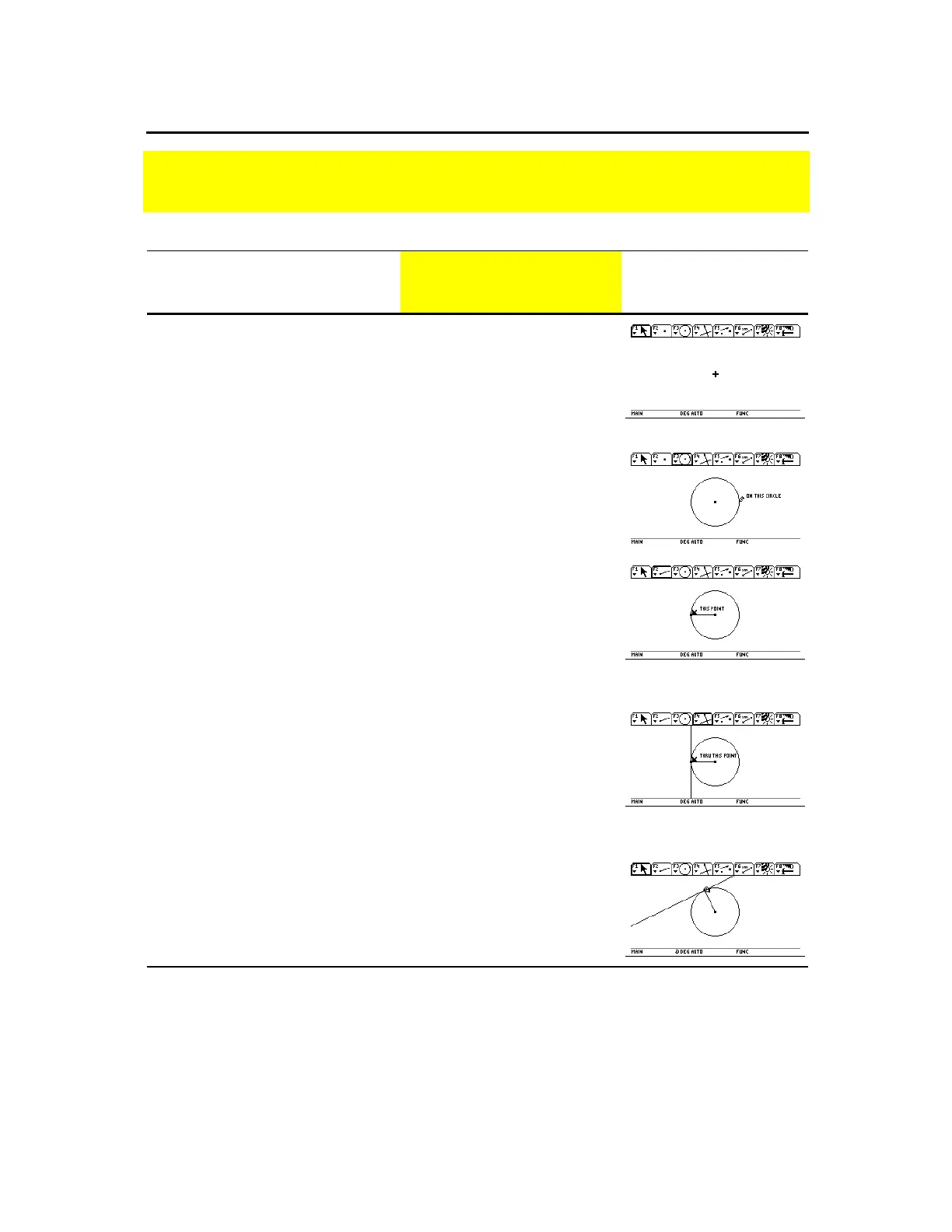TI-89 / TI-92 Plus / Voyage™ 200 PLT Cabri Geometry App 2
Steps
TI-89
Keystrokes
TI-92 Plus /
Voyage™ 200
PLT Keystrokes
Display
1. Start a new geometry session.
In this example,
G2
is the name of the
variable. You can use up to eight
characters to name constructions
(variables).
O
©
3
¸
D
G
j
2
¸
¸
O
©
3
¸D
G2
¸¸
2. Create a circle.
Pressing
¸
the first time defines
the center point. Pressing
¸
the
second time draws the circle.
…
1
¸
B (hold
momentarily to
expand the
circle)
¸
…
1
¸
B
(hold
momentarily to
expand the
circle)
¸
3. Construct a segment from the
center of the circle and attach it
to the circumference.
„
5
A (until
you see
“THIS
POINT”
)
¸
A (until
you see
“ON
THIS CIRCLE”
)
¸
„
5
A
(until
you see
“THIS
POINT”
)
¸
A
(until
you see
“ON
THIS CIRCLE”
)
¸
4. Construct a line perpendicular
to the segment at the
intersection point of the
segment and the circle.
Observe each displayed message
before pressing
¸
.
The resultant perpendicular line is
tangent to the circle.
†
1
¸
¸
†
1
¸
¸
5. Observe what happens when the
endpoint of the segment is
dragged around the circle.
Press and hold
j then press
C
Press and hold
‚
then press
E
Preview of Geometry
Create a circle and construct a perpendicular line that is tangent to the circle.
