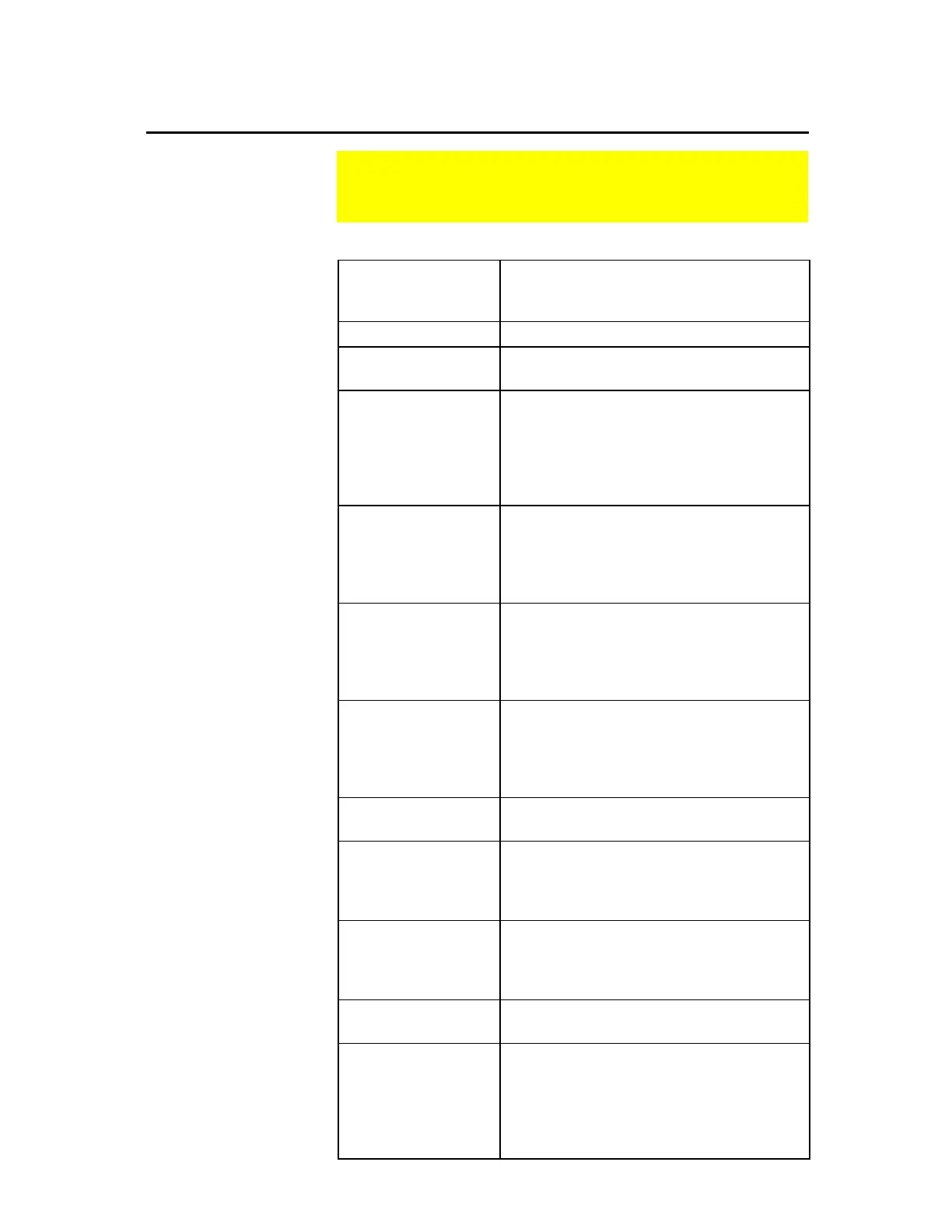TI-89 / TI-92 Plus / Voyage™ 200 PLT Cabri Geometry App 69
Press
¥
´
.
¦
To turn off the TI-89 / TI-92 Plus /
Voyage™ 200 PLT without exiting
Geometry.
Press
¥
Z
.
¦
To undo the last completed operation.
Press
N
.
¦
To return to the
Pointer
tool from
anywhere.
Select an object and
press
«
or
|
.
¦
To increase or decrease the displayed
precision of selected numerical values.
¦
To increase or decrease the number of
objects in a selected locus.
¦
To increase or decrease the animation
speed.
Press
¤
.
¦
To limit the slope of lines, rays,
segments, vectors, triangles, or
polygons to increments of 15 degrees
when creating these objects.
¦
To select multiple objects.
Press
TI-89:
j
TI-92 Plus /
Voyage 200 PLT:
‚
once.
¦
To display all basic points (those
points that you can drag) as flashing
points. The cursor must be in
unoccupied space.
Press
TI-89:
j
TI-92 Plus /
Voyage 200 PLT:
‚
twice.
¦
To begin animation of an object. The
Animation
tool must be selected and
the cursor pointing to the object.
Press
¸
once.
¦
To deselect selected objects. The
pointer must be in unoccupied space.
Press
¸
twice.
¦
On the final point of a polygon, to
complete construction of the polygon.
¦
On a label, comment, or numerical
value to invoke the appropriate editor.
Press
¤
and
¸
.
¦
To deselect all hidden or traced
objects. The appropriate tool must be
selected and the cursor must be in
unoccupied space.
Press
¥
and the
cursor key.
¦
To edit or change numerical values,
comments, or labels.
Begin typing
immediately after:
¦
Creating a point, line, or circle to add a
label to an object. The label is limited
to five characters and can only be
edited with the
Label
tool.
¦
Creating a measurement to add a
comment to the measurement.
Helpful Shortcuts
Use the suggestions in the following table to quickly access or
perform specific geometry functions.
