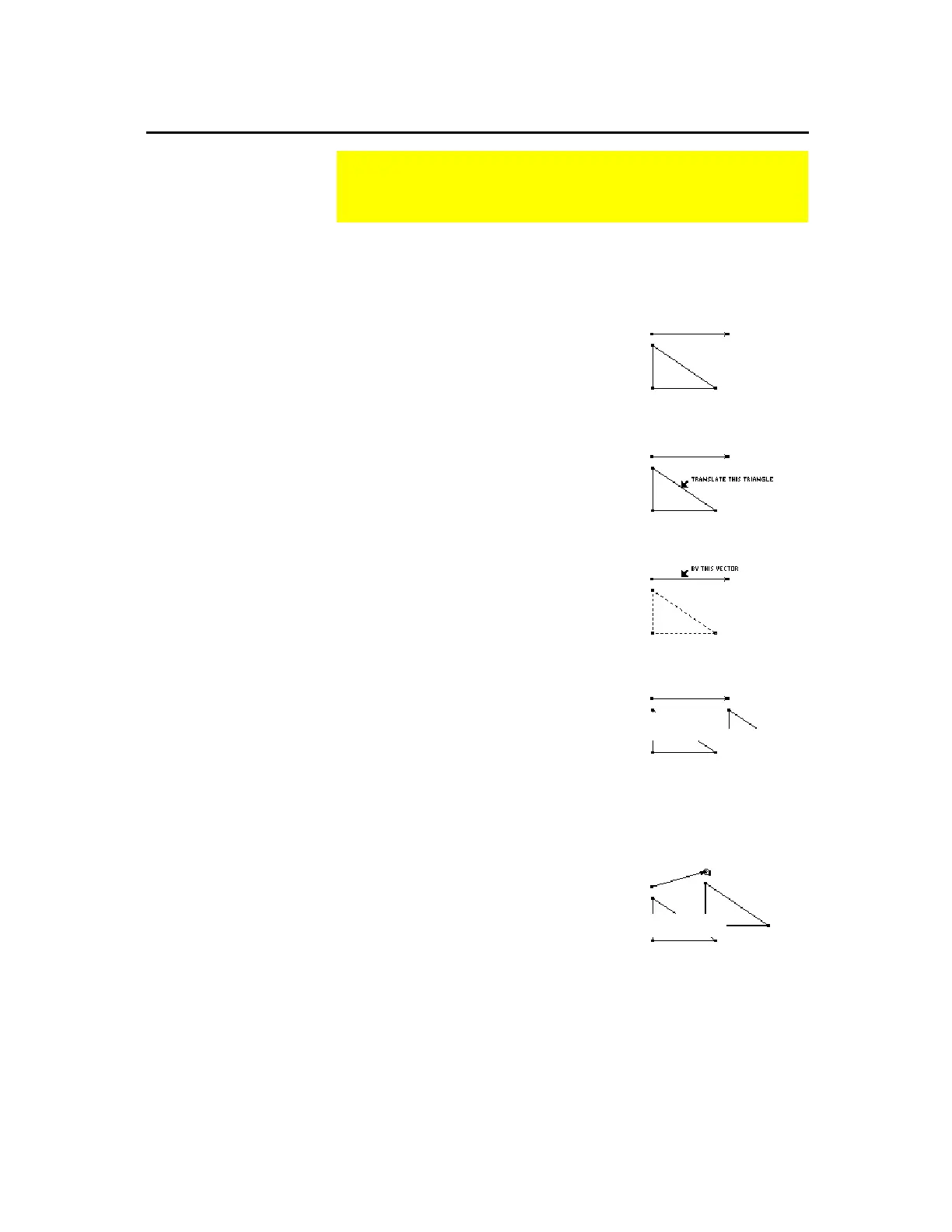TI-89 / TI-92 Plus / Voyage™ 200 PLT Cabri Geometry App 37
The
Translation
tool creates the image of an object translated by a
specified, previously defined vector.
1.
Create a vector and triangle as shown
in this example.
2.
Press
‡
and select
1:Translation
.
3.
Select the object to translate.
Select the object to translate.
4.
Select the vector that defines the
translation direction and distance.
The image of the “pre-image” is
translated to the selected location.
The pre-image remains in its original
location.
Select the translation vector.
The image is translated.
You can modify a translated image by dragging the vector head to a
new location.
¦
Grab and drag the vector head.
—or—
¦
Grab and drag the vector tail to
change the magnitude of the
translation.
The translated image changes according
to the changes made to the vector.
Reposition the vector head.
Translating Objects
The
Transformations
toolbar menu contains a tool that is used
to translate (copy and move) geometry objects.
Translating an
Object
Modifying a
Translation
Note:
Because it is a
dependent object, you
cannot change the
translated image directly.
translated
image
translated
image
pre-image
pre-image
